How to record video with a laptop without installing software
To record webcam video on your computer , you will usually have to install software like VLC Media Player , ViewedIt utility. However, with Clipchamp service, video recording on the laptop will become easier, when you do not need to install any additional software.
Clipchamp is an online video editing service and a video recording with laptop is completely free. Users can choose any frame quality, up to 1080 full HD, optional to use the microphone during recording or not. After the video has been recorded, there will be more basic video editing tools, such as cutting frames, cutting videos, rotating videos, . Especially, Clipchamp also supports you to download videos after filming is finished on your computer and share on social networking services such as Facebook, Youtube, Google Drive, . The following article will guide readers how to record webcam video on the computer with Clipchamp service.
Step 1:
First, click on the link below to access the homepage of Clipchamp service.
- https://clipchamp.com/
Step 2:
At the interface, first click on Record with Webcam to proceed with the webcam video recording.

Next, with the free account you will have the following benefits, click Get Started .

Step 3:
To be able to record videos, Clipchamp first requires users to log in to their account via Facebook, Google or email address. Here I will use the email address to login to Clipchamp.
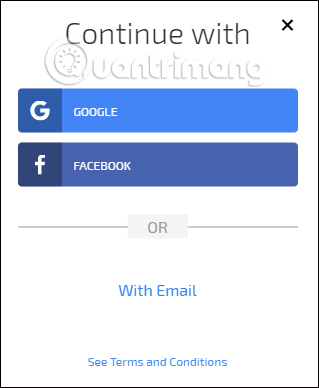
Access the mail content that Clipchamp sends to email and click Sign in with magic link to log into Clipchamp.
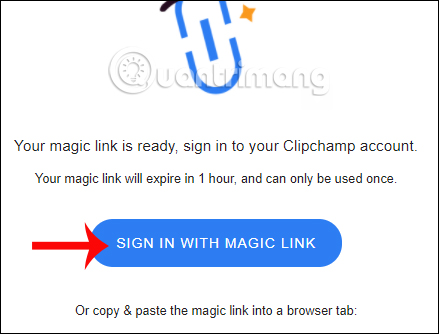
Step 4:
Clipchamp service will require users to allow the use of webcam and microphone on the device, press Allow to use.
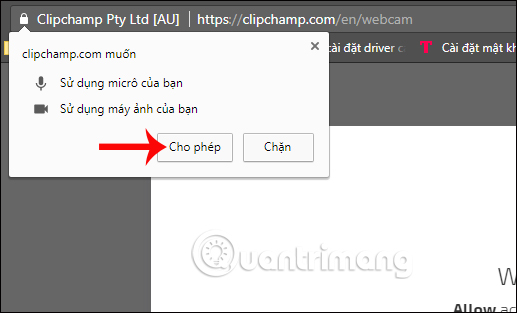
Click on Make a Recording after the setup is complete.
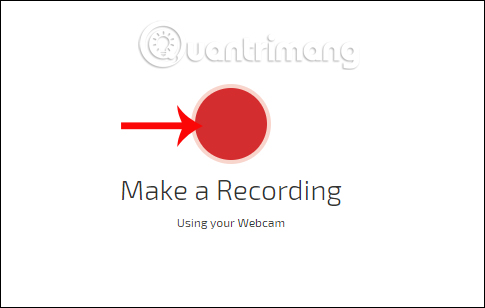
Step 5:
Shortly thereafter, the screen for preparing webcam video recording on the computer. On the left side of the screen will be the time you shoot the video, up to 5 minutes of recording. On the right will be the webcam video recording settings.
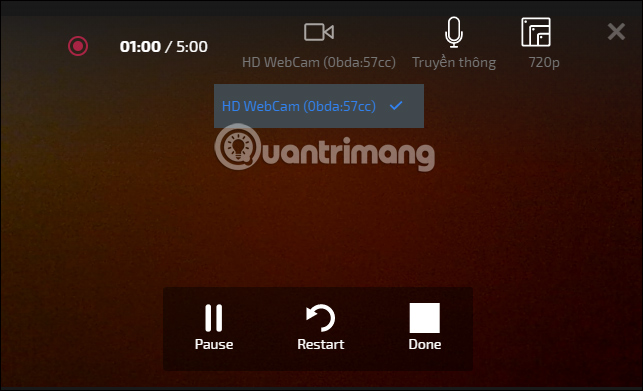
Users can change video frame quality , with 1080p HD.
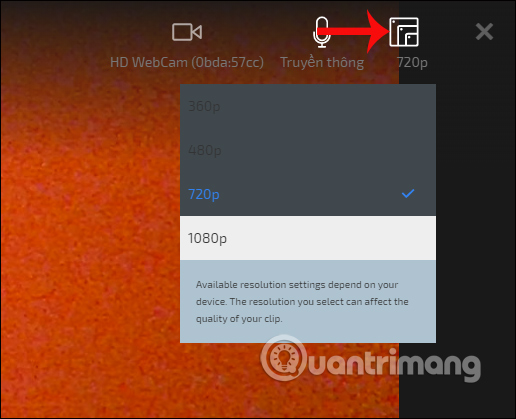
Or customize recording microphone on device or not. Finally click Start to proceed with the video recording. You will have 3 seconds to prepare before shooting.
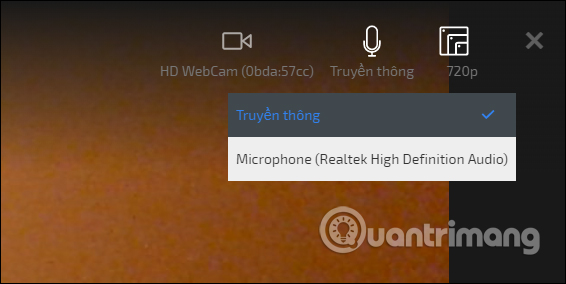
Step 6:
At the end of the recording, click the Done button to finish the webcam video recording on Clipchamp.
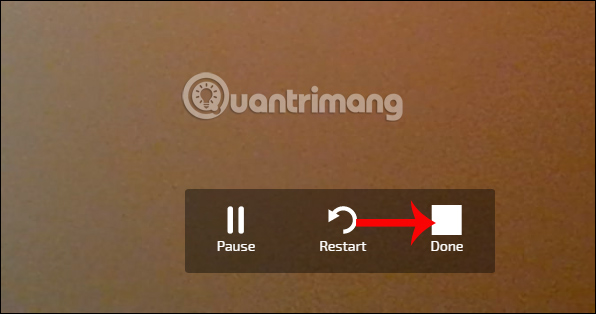
Step 7:
As mentioned, Clipchamp has added video editing features after shooting, with extremely basic tools.
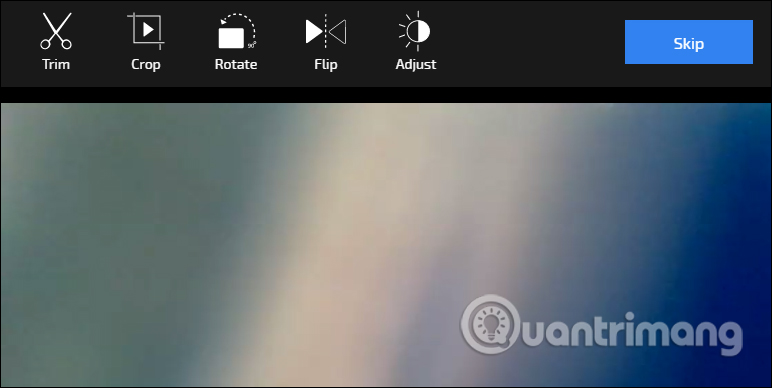
You can crop video frames with optional size ratios at Crop.
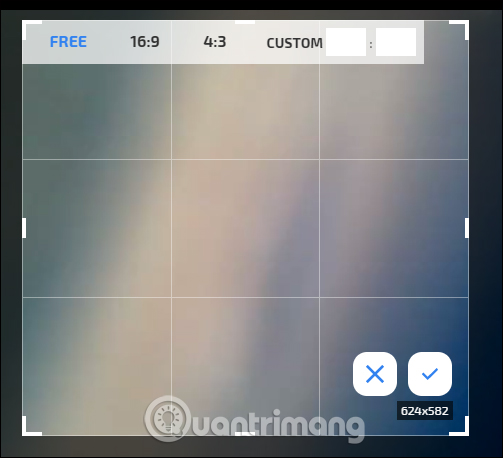
Or cut the video with the time frame below at Trim. Finally click Done to complete the video editing. In case the user does not want to edit, click Skip to skip.
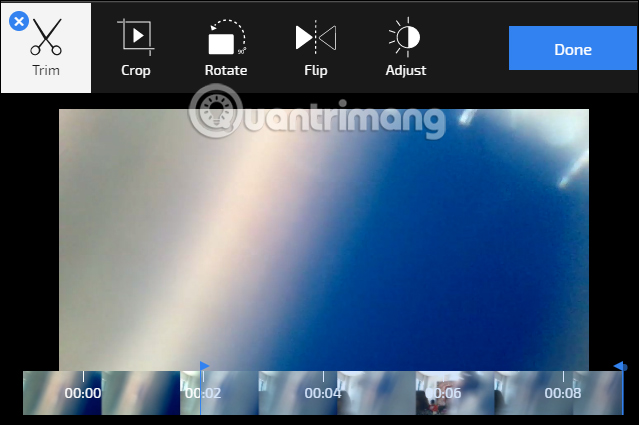
Step 8:
Switching to the new interface we will see the complete webcam video recording on the laptop, along with two options including Save to download videos to the computer and Upload & share to other services.
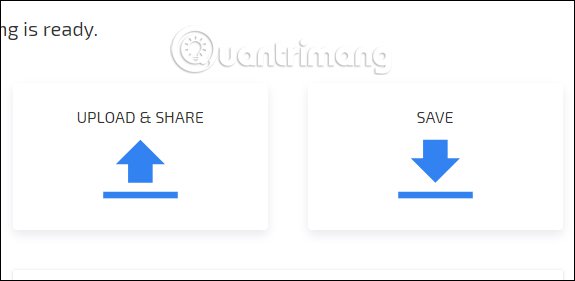
Clipchamp supports sharing videos on sites like Facebook, Youtube or saving to Google Drive, .
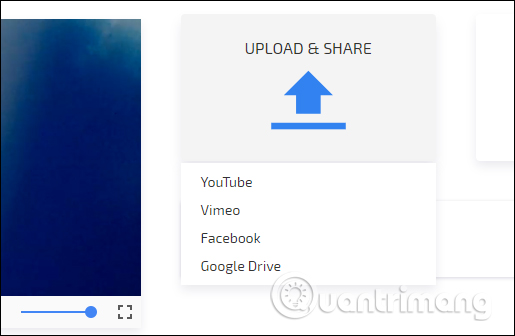
Click on the service you want to share the video and then write the video sharing content, then click Publish below to post the video.
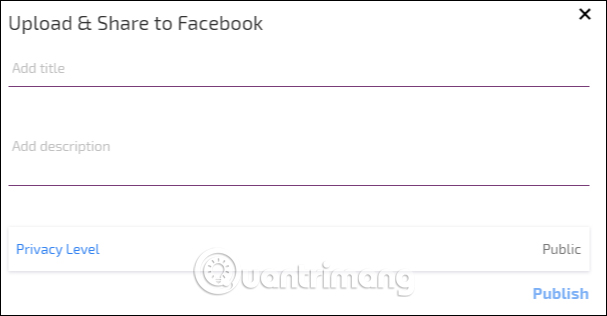
So with the Clipchamp service, we recorded video with a laptop, through the webcam is very simple and completely free. No need to download the software and install it like other tools, you just need to access the Clipchamp homepage to record the video. The recorded video will have additional editing options, which can then be shared on sharing sites and video storage, in addition to downloading videos to the computer.
I wish you all success!
 Karaoke software on quality computers
Karaoke software on quality computers Instructions for cutting online video using online Video Cutter tool
Instructions for cutting online video using online Video Cutter tool How to edit videos with Photos Windows 10 Fall Creators application
How to edit videos with Photos Windows 10 Fall Creators application How to remove the black bar in the video
How to remove the black bar in the video 5 ways super easy to add subtitles, caption to video
5 ways super easy to add subtitles, caption to video Shortcuts in Camtasia Studio
Shortcuts in Camtasia Studio