How to fix audio errors when chatting on Skype
One of the errors greatly affected Skype users, which was the error of not sounding when calling, calling video calls. Not even a new message arrives, we won't receive a tone. This makes us difficult to use, unable to receive conversation from the other side. So how to fix the audio error on Skype?
Step 1:
At the Skype interface, we click the Tools button on the top custom bar. Then click Next and Options .
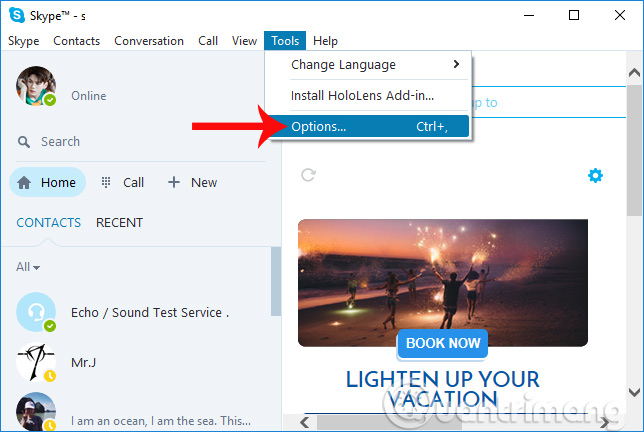
Step 2:
In the settings options interface on Skype, we click on the Audio Settings section. Switching to the interface next to Microphone and Speakers , you need to push the green circle button to the right to increase the volume to the highest level High. Because these two items may be turned off, the signal is not received when calling or making video calls on Skype.
We can leave it at Automaticcally adjust microphone settings to manually adjust the volume output on Microphone and Speakers.

Finally, users click the Save button below to save the audio changes on Skype.

Failure to receive sounds from friends or friends does not receive sound from you when making calls and video calls on Skype usually due to the sound off the software. Users only need to adjust the level of the sound of the speaker and microphone, which can reach the highest level for easy audio exchange on Skype.
Hope this article is useful to you!
 Instructions to reset Skype on Windows 10
Instructions to reset Skype on Windows 10 How to turn off friend birthday notifications on Skype
How to turn off friend birthday notifications on Skype How to change the Skype name, change the display name on Skype
How to change the Skype name, change the display name on Skype These features make it easier to master WhatsApp
These features make it easier to master WhatsApp How to login to Zalo via your Facebook account on PC, no password required
How to login to Zalo via your Facebook account on PC, no password required Try the new redesigned Skype application on Mac and Windows
Try the new redesigned Skype application on Mac and Windows