How to read PDF files aloud on Microsoft Edge Canary
Microsoft Edge Canary browser has support for reading PDF files aloud, helping users to track PDF content when doing other things without having to track directly. Microsoft Edge has previously had the ability to write on PDF files to record important content. And with the ability to read aloud the PDF content, the process of processing PDF files, opening PDF files on the Microsoft Edge Canary browser is more convenient and easier. However, the ability to read aloud PDF files on Microsoft Edge Chromium is in beta and has been hidden in the browser. If you want to enable this feature on Microsoft Edge Canary, please refer to the article below of TipsMake.com.
Guide to reading PDF content on Edge Canary
Step 1:
First of all you need to upgrade Edge Canary browser to the latest version. Then at the browser interface we enter edge: // flags in the address bar of the browser.
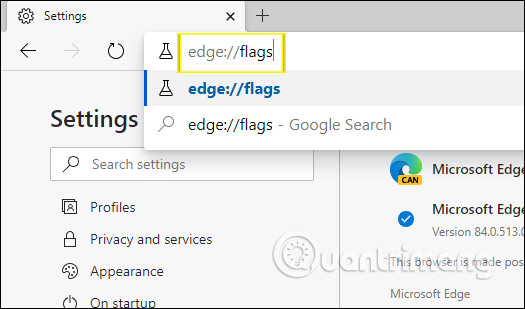
Step 2:
In the flags setup interface, we enter the keyword # edge-read-aloud-pdf into the search bar. Right below you will see the searchable flag.
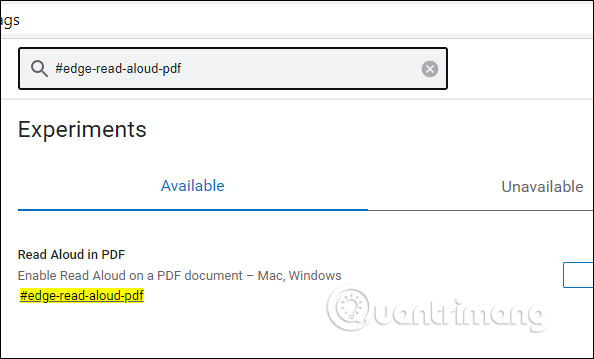
Step 3:
Then you switch from Default mode to Enabled mode to enable this flag. Then press Restart to restart the browser and apply changes.

Step 4:
Next, open the PDF file in the Edge Chromium browser. Then click Read aloud to read aloud the content in the PDF file.

During reading we can press the play or pause button if desired. Click on Voice options to adjust reading mode.
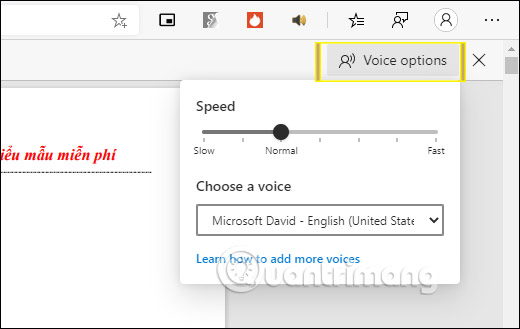
You should read it
- How to unlock SURF game on Edge Chromium Canary
- Microsoft Edge Chromium has a feature that restricts videos from automatically playing, inviting experience
- Microsoft Edge can now read web content with 24 different voice styles
- 7 reasons you should try Microsoft Edge Chromium once instead of Google Chrome
- How to share a website via QR code on Microsoft Edge
- Microsfot Edge browser is about to have its own 'dinosaurs' game: surfing with superior graphics and superior features
 How to use Zenkit To Do manage tasks effectively
How to use Zenkit To Do manage tasks effectively Software that helps to track and monitor other people's phones remotely
Software that helps to track and monitor other people's phones remotely How to use Darwin Mail to manage Gmail professionally
How to use Darwin Mail to manage Gmail professionally Instructions to create USB boost using Rufus software
Instructions to create USB boost using Rufus software Check your machine configuration with CPU-Z in the most detailed way
Check your machine configuration with CPU-Z in the most detailed way How to create Anime characters on Selfie 2 Waifu
How to create Anime characters on Selfie 2 Waifu