How to share a website via QR code on Microsoft Edge
QR code sharing on Microsoft Edge is enabled by default in Canary, but hidden under the flags on the stable build. If you are using the stable version of Microsoft Edge, users can follow the steps below to enable it:
- Open Microsoft Edge and type 'edge: // flags' (without the quotes) in the address bar.
- Enter Enable sharing page via QR Code in the search bar.
- Click the drop-down menu and choose Enabled.
- Relaunch the browser.
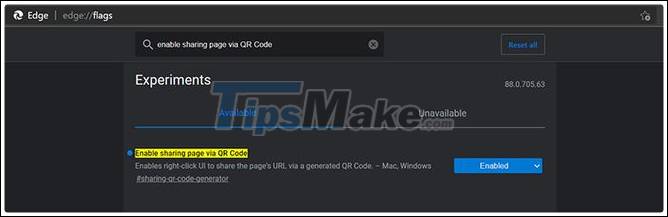
Once the browser is relaunched, the user can visit any website and click the QR Code option in the address bar to generate the code. Users can also right-click on the website and choose Create QR code for this page to generate a QR code. If you want to share a QR code, users simply click the Download button to download and share the code as an image.
This feature is currently available on Microsoft Edge versions 88 and up. Edge Canary users, on the other hand, will have this feature enabled by default so they can simply generate a QR code from the address bar or by right clicking on a website.
You should read it
- Explain Disney Plus error codes
- How to create a QR code for a page URL in Google Chrome
- Instructions for creating QR codes on Photoshop
- How to share files via QR codes on Fladrop
- Instructions for customizing the New Tab page on Microsoft Edge
- [Summary] Causes and ways to fix error codes Air conditioner, Gree air conditioner
 What is Fake IP? Guide to the simplest Fake IP for Chrome
What is Fake IP? Guide to the simplest Fake IP for Chrome How to find and replace text in Chrome and Firefox
How to find and replace text in Chrome and Firefox Torch Browser 42.0.0.9806: Chrome-based browser with many surprises
Torch Browser 42.0.0.9806: Chrome-based browser with many surprises How to enable Chrome extension while in incognito mode
How to enable Chrome extension while in incognito mode How to create a shortcut to quickly access incognito mode on Chrome, Firefox and Edge
How to create a shortcut to quickly access incognito mode on Chrome, Firefox and Edge 8 Best Chrome Flags You Should Use
8 Best Chrome Flags You Should Use