How to quickly find open tabs on Chrome
Many people have a habit of opening a lot of tabs when working on Chrome, so when finding the right tab, you need to spend a lot of time. If so, you can use the Search all Tabs utility, which quickly finds any open tabs on Chrome through the keywords we enter. Accordingly utility provides you with a search bar for users to enter keywords that are related to the content that is open on certain tabs. Then the utility will filter all tabs with keywords that you enter to display into a list. Finally, just click on the tab you want to use. The following article will guide you how to search for open tabs on Chrome.
- 5 new, separate tab management extensions for Chrome and Firefox
- Instructions to arrange hundreds of open tabs in Chrome in a separate column for quick management and access
- How to see which tab on Chrome is taking up the most RAM and CPU
- How to open incognito tabs on Chrome, Coc Coc, Firefox, .
Quick search guide for open tabs on Chrome
Step 1:
Download the Search all Tabs utility for Chrome browser by following the link below.
- Download the Search all Tabs Chrome extension

Step 2:
After installation is complete, click on the icon on the sidebar to access the browser address . The search bar will now display as shown below.

Users will enter keywords related to the tab you want to find in this search box and immediately the results shown below. The tabs with those keywords are all displayed so that we can find the right tab we need.
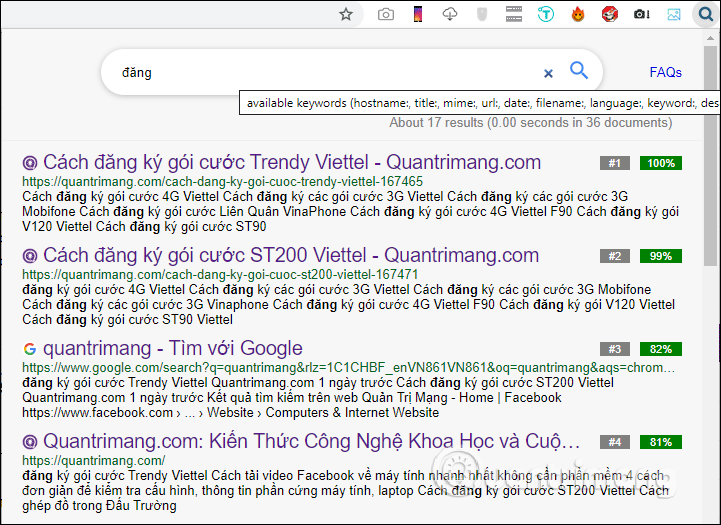
When users enter keywords in more detail, the search for open tabs in Chrome will be more accurate and shortened to results in the list.
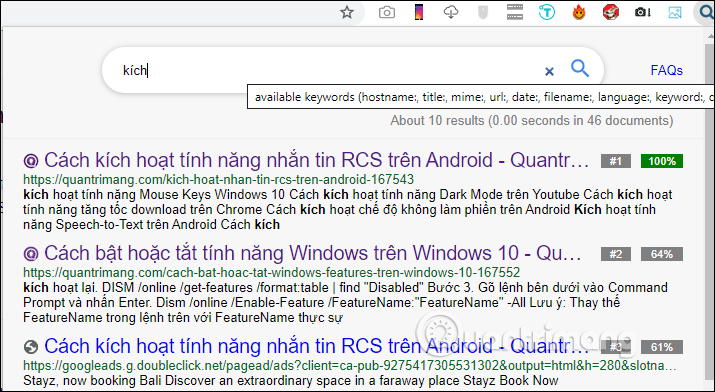
If you enter keywords in English or Vietnamese, the utility will give accurate results. The first link is always the closest link for the keyword you searched for.
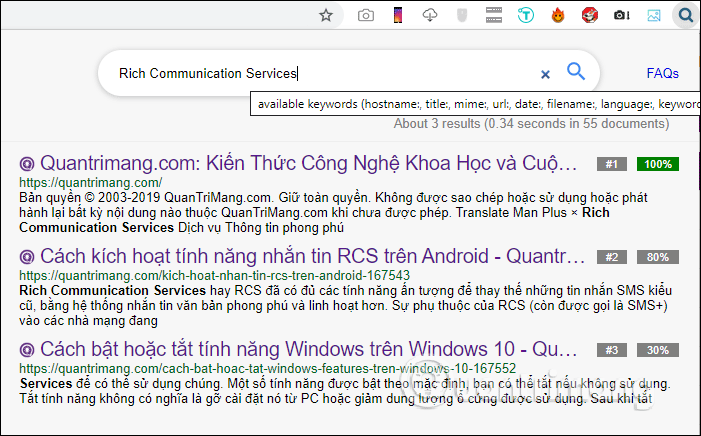
So with the Search all Tabs utility, finding open tabs on Chrome if opening multiple tabs becomes much simpler. The utility has the ability to filter about 30 languages including Vietnamese.
I wish you successful implementation!
You should read it
- How to group tabs with web pages on Chrome
- How to sync tabs on Chrome using Flowbar
- How to manage tabs on Chrome with Tabhunter
- How to hide tabs for later viewing on Chrome
- How to reopen many tabs on Google Chrome
- Instructions for organizing hundreds of open tabs in Chrome follow a separate column for quick access and management
 How to login multiple accounts SoundCloud
How to login multiple accounts SoundCloud What is MoMo wallet?
What is MoMo wallet? How to install the Steam interface, change the Steam skin on your computer
How to install the Steam interface, change the Steam skin on your computer How to watch and record live TV with Plex DVR
How to watch and record live TV with Plex DVR The latest way to register an account in Vietnamese Status
The latest way to register an account in Vietnamese Status How to watch TikTok videos on computers without an account
How to watch TikTok videos on computers without an account