How to manage open tabs on Chrome with Tabs of our Lives
Tabs open or closed on Chrome do not have any manager, so users need to install add-ons to manage. Tabs of our Lives is a utility for managing open and closed tabs on Chrome and can reopen closed tabs. All tabs are open on many different Chrome windows are managed on the extension. The utility also has a section for saving closed tabs to reopen whenever you need it. The following article will guide you how to use the Tabs of our Lives utility on Chrome.
Instructions for managing tabs on Chrome
Step 1:
We download the Tabs of our Lives utility for Chrome browser by following the link below.
- Download the Tabs of our Lives Chrome extension
Step 2:
Now that you browse the web as usual, we can open multiple tabs in different Chrome windows. Then click the extension icon at the bottom of the access bar and will see a list of open tabs in the current Chrome window (Current Window) and other Chrome windows (Other Window.). If you want to move to any tab, just click on that tab.

Step 3:
Each tab management group has a save option for you to save to want to reopen when closed . Then before each tab displays each square so we can tick. You can select one tab you want, or click All to select all tabs or just pin tabs (Pinned), open tabs (Highlighted). Click the floppy disk icon to save the tab.

Every tab you saved is in the Save Tab section , click the heart icon to access. Here the user presses reset to reopen closed tabs or click on the tab names also.
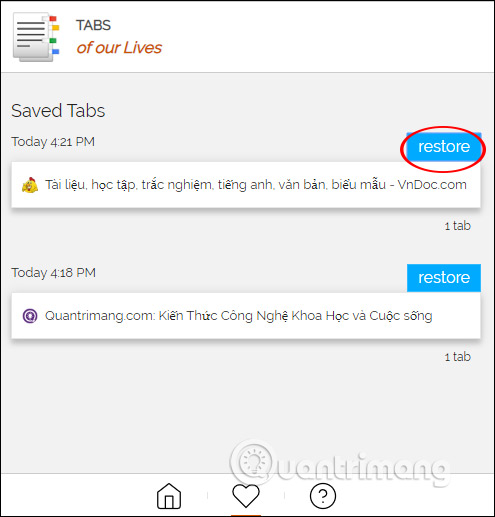
 How to delete Telemetry data on Mozilla Firefox
How to delete Telemetry data on Mozilla Firefox How to watch YouTube videos in floating window on Edge Chromium
How to watch YouTube videos in floating window on Edge Chromium How to make notes on the Edge Chromium website
How to make notes on the Edge Chromium website How to add / remove Feedback button in Microsoft Edge Chromium
How to add / remove Feedback button in Microsoft Edge Chromium How to bring Opera's Speed Dial to Chrome
How to bring Opera's Speed Dial to Chrome How to change the default zoom level in Firefox
How to change the default zoom level in Firefox