How to print documents in addition to a photo shop without USB or Email
It is not always possible for the company's printer to work smoothly, at which point you just bring the documents out of the photocopier shops to print your documents. If you have a USB or send a file via Email or a message, you can copy the file you want to print to USB or upload it to online storage services.
But many people are afraid to plug the USB into the computer in the shop because of viruses, the second is afraid to log in to an email account or Facebook because it is very easy to lose or hurry so forget to log out of the account. You can follow the instructions below to be able to print documents without having to use a USB or log in to an email account on a computer outside the shop.
- How to scan documents and manage documents with ZipScan
- Support tools for using documents from Google Drive
How to print documents outside the shop Photo does not need USB or login Email
Step 1: First, download the document to your Google Drive account, then right-click the file to print and select Get shareable link .
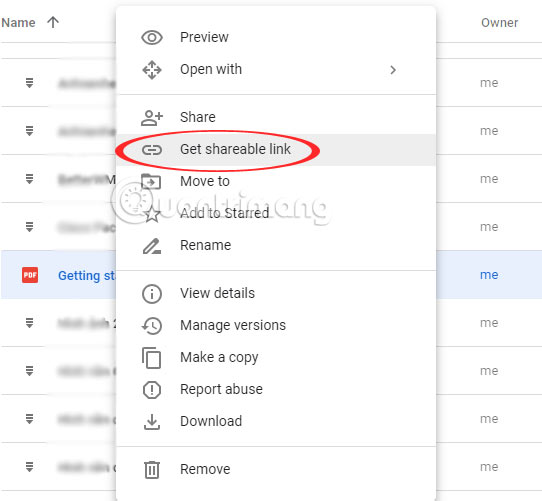
Step 2: Click Next Sharing settings to get the link

Share with others table appears, please click Copy link to copy the document link.

Then visit the Bit.ly link short page to shorten the link to download the document. This will help you remember many document links when bit.ly allows you to change the link name with the file in it. Log in to your account on Bit.ly and click Create to create a shortened link.
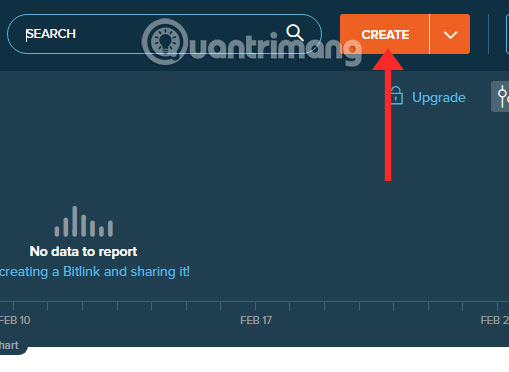
Next, paste the copied document link in Google Drive into the Paste Long URL section , then Bit.ly will automatically give you a shortened link. If not, click Create below to create.
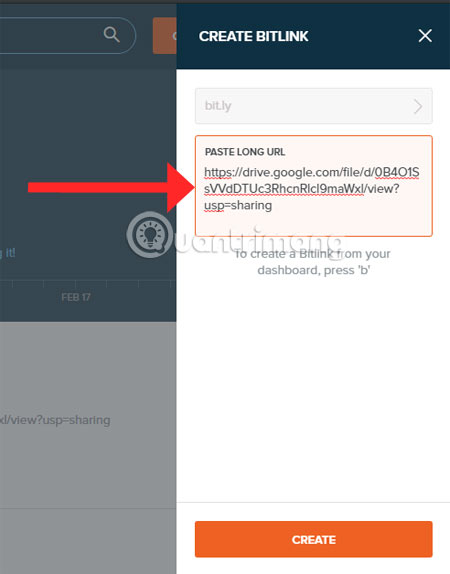
After you have a shortened link, you can edit the following part of the link with the name of the document available for identification. Just like that you can use this way to shorten many link files to print. Finally click Save to save.
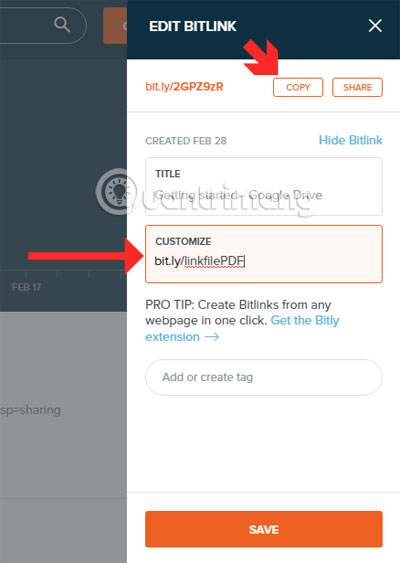
Then, go to the shop and just close the shortened link to the Google Chrome address frame and click on the print icon in the upper right corner, or download it with the icon next to it to edit.
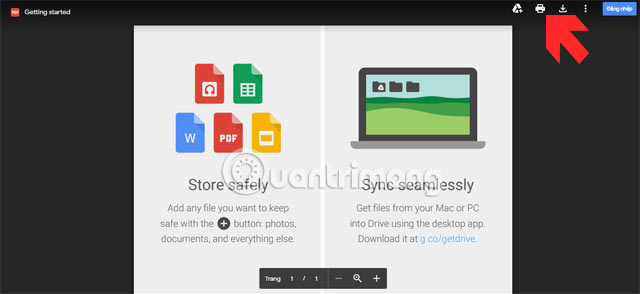
Next in the print interface, you can click the Print button to print the document.
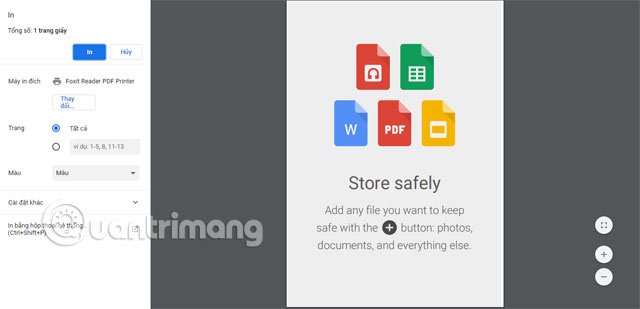
If too many links, after shortening you can write down the paper so that when you enter the photo shop, take it out and write the link to download. It's a bit inconvenient but safe when you don't have to think about security.
 Instructions for placing a car on Be, calling motorbike on Be application
Instructions for placing a car on Be, calling motorbike on Be application Ways to earn more coins in VN Today
Ways to earn more coins in VN Today How to change Discord language into Vietnamese
How to change Discord language into Vietnamese Instructions for purchasing and canceling orders on Zalo Shop
Instructions for purchasing and canceling orders on Zalo Shop Guide to hiding videos 'Poor presidents ... and the ending' on Youtube
Guide to hiding videos 'Poor presidents ... and the ending' on Youtube How to get a list of free games, games for sale on Steam
How to get a list of free games, games for sale on Steam