Instructions on how to print PDF files on computers, lap top, phones or tablets
PDF files are a fairly common file format today. Most of the documents downloaded online are in the * .PDF format. For * .doc or * .dox files ., printing is quite simple. So what about files in PDF format? Certainly, many people still do not know how to do it. The following article The network administrator will guide you how to print PDF files on any computer, lap top, phone and tablet.
1. Windows 10
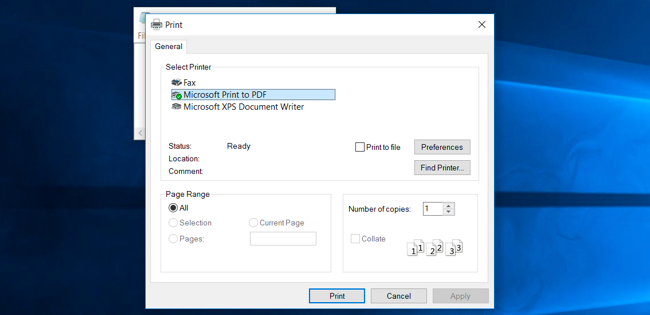
On the Windows application screen, select any file or document that you want to print. Right-click the file, then select "Print" in the Menu options bar. You will see the words "Microsoft Print to PDF" appear in the "Print" section .
Select Printer and select the "Print" button. Then name the new PDF file and the location to save the file.
2. Windows 7, 8, and 8.1

For previous Windows versions, PDF printing feature is not integrated in the operating system, so if you want to print PDF files, you must install additional applications and PDF printing software. Many people often install Crapware software.
There are also a number of other applications that support PDF printing. On Chrome , you can select the "Print" option and select "Save to PDF" to print the PDF file you want. LibreOffice also allows conversion of documents to PDF.
3. Mac OS X
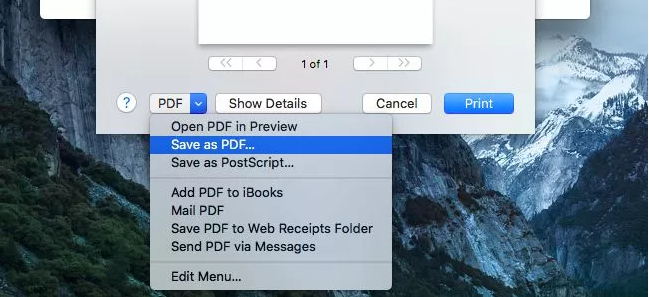
PDF printing is also included on Mac OS X. To print PDF files on Mac OS X , simply select the "Print" option on any application. Skip the list of printers that appear on the print dialog box. Instead, simply click on "PDF" located at the bottom of the print dialog box and select "Save as PDF" . Mac OS X will allow you to save documents to PDF files . Your next task is to name the file and choose the location to save the PDF file.
For more information: Instructions for converting PDF to Word are free of Vietnamese errors
4. iPhone and iPad (iOS)
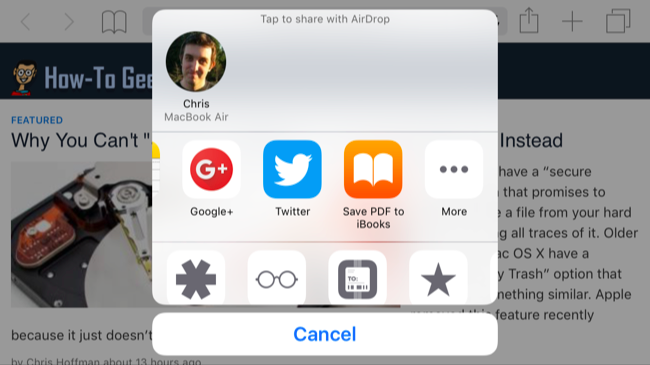
On iOS 9 , Apple has installed this feature. To print a Web page or document to a PDF file , first open the document or Web page. Then tap the "Share" button. Scroll down to the list of icons and tap the "Save PDF to iBooks" option.
You can open iBooks to access your PDF files . On iBooks you can send PDF files or share PDF files to everyone.
5. Android
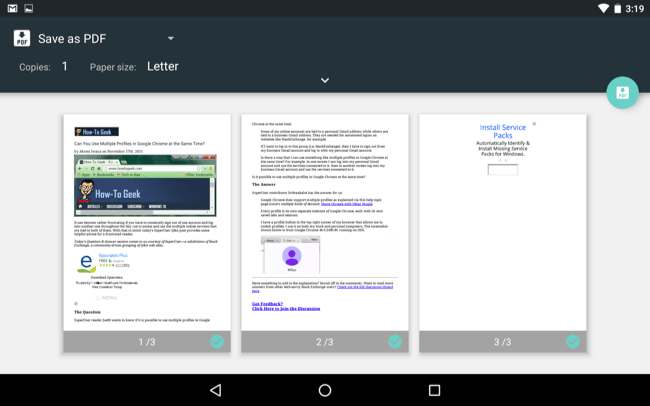
The PDF file printing feature is also integrated in the Android operating system for both regular file printers and PDF files .
Chrome on Android application supports printing of files. Open your Menu and then gently tap the 'Print' option. Next touch 'Save to' on the menu and select 'Save as PDF' to save your PDF file on your Android phone or tablet or tap 'Save to Google Drive' to save your PDF file directly on your account. Google Drive account.
If you are using another application that does not support printing, you can use the 'Share' feature on the Android Menu. Installing an application that can convert documents to PDF files , you can share any PDF file on your application.
See also: A quick guide to converting PDF files to Word Online
6. Chrome OS

Chrome has the ability to print PDF files directly, which has the same function as Chromebook . On Chrome browser , click on the 3 dash line icon , then select Print .
You will see a new page appear that allows you to preview the document you want to print. Click "Change" located under "Destination" and select "Print to PDF" under "Local Destinations" . Select any option you want to change, then click " Save" to save your PDF file . Name the file and the location where you want to save the file.
Good luck!
 2 ways to transfer PPS file to PPT
2 ways to transfer PPS file to PPT Instructions for notes in PDF files
Instructions for notes in PDF files Convert PDF files to PRC in 2 ways
Convert PDF files to PRC in 2 ways How to copy data from Excel to Word?
How to copy data from Excel to Word? Instructions on how to copy charts from Excel to Word
Instructions on how to copy charts from Excel to Word 2 ways to convert PRC file to PDF
2 ways to convert PRC file to PDF