How to pin the app to the Taskbar to open it faster
Normally, if you want to quickly open an application, we will create a shortcut outside the Desktop. However, if you do not want to create too many shortcuts on the screen for fear of being confused, there is still another way, that is to add that application icon to the Taskbar. There are many ways to pin the application to the taskbar, or the app icon to the taskbar. Below, TipsMake.com will tell you 2 simple, quickest ways to pin software and applications to the taskbar. Invite you to track offline.
Method 1: Pin the application to the Taskbar by dragging and dropping
This is the simplest way to pin an application to the Taskbar. Just left-click on the application icon you want to pin, then drag it to the Taskbar and release it. The application icon can be on the desktop, the Start menu, even the executable file (.exe) of the application.
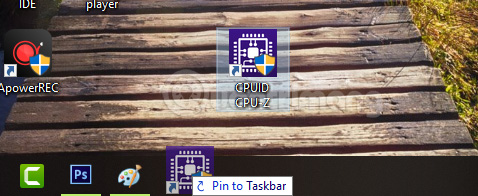
Method 2: Put the application icon on the Taskbar with the right mouse button
Similar to method 1 but instead of dragging and dropping, right-click on the application's icon you want to add to the Taskbar and select Pin to Taskbar . If you can't find Pin to taskbar, see if you have more options like the image below, then click Pin to taskbar .

Unpin the app on the Taskbar
When there is no longer a need to use software that has pinned as much as before, you can remove it from the taskbar to get more room for more needed applications. The method is very simple, right-click on the icon of the application you want to unpin> select Unpin from taskbar .

Video tutorials pinning apps to the taskbar
- Instructions to hide Taskbar in 2 steps
- Tips to customize Taskbar on Windows 10 effectively
- Trick to Run commands on Start Menu and Taskbar on Windows 10
Hope the article is useful to you!
You should read it
- How to remove the 'chat' icon on the Windows 11 taskbar
- How to center the Taskbar icons in Windows 10
- Turn off the Skype icon under the Taskbar after Sign Out
- How to left align the Windows 11 taskbar icon
- How to retrieve the Volume icon disappears on the Taskbar? Windows 10?
- How to delete / hide the language icon on the Windows 10 Taskbar
 Activate Windows Sandbox on Windows 10 to run the unreliable .exe file
Activate Windows Sandbox on Windows 10 to run the unreliable .exe file How to view the application's energy usage with Task Manager on Windows 10
How to view the application's energy usage with Task Manager on Windows 10 How to fix the Night Light mode of Windows 10
How to fix the Night Light mode of Windows 10 How to map network drives in Windows 10
How to map network drives in Windows 10 Fix the error of not running VMware virtual machine, VirtualBox on Windows 10
Fix the error of not running VMware virtual machine, VirtualBox on Windows 10 How to pause updates on Windows 10 Home
How to pause updates on Windows 10 Home