How to pin Google Translate to Chrome toolbar
To quickly get translations without doing much else, you can pin Google Translate to the toolbar. When you need to translate a document, just click on the Google Translate icon to get the translation. Here are instructions for pinning Google Translate to the Chrome toolbar.
How to pin Google Translate to Chrome toolbar
Step 1:
In Chrome browser, click on the 3 dots icon and select More tools below.
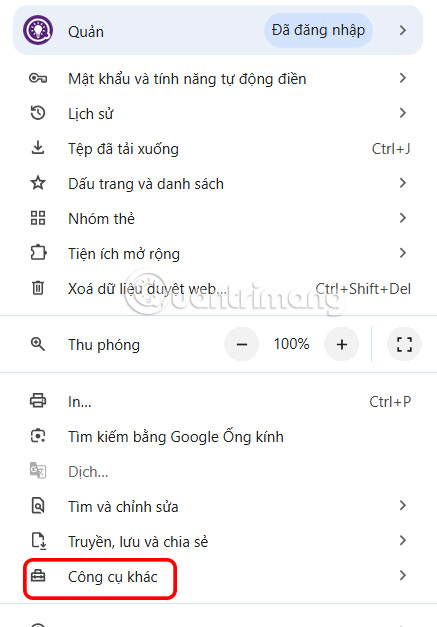
Next, click on Customize Chrome to change the browser interface.
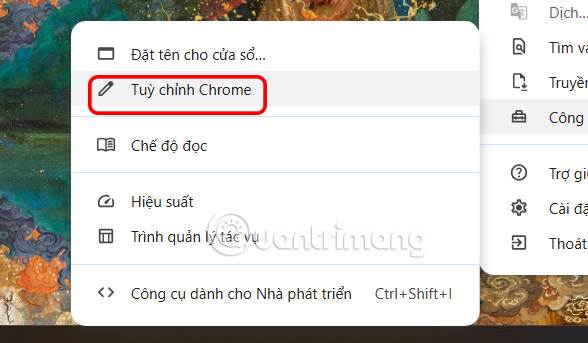
Step 2:
On the right side of the screen displays the custom interface for the Chrome browser, you scroll down and click on Toolbar to adjust the toolbar on the Chrome browser.
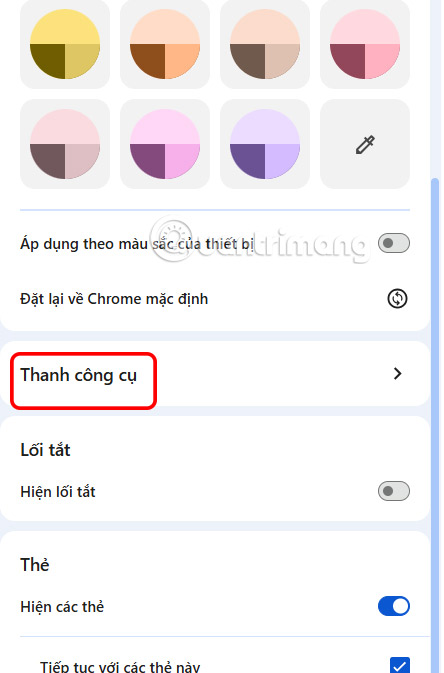
Step 3:
Now we will see the tools for the toolbar on the Chrome browser, you find the Tools and actions section , you activate the Translate tool .
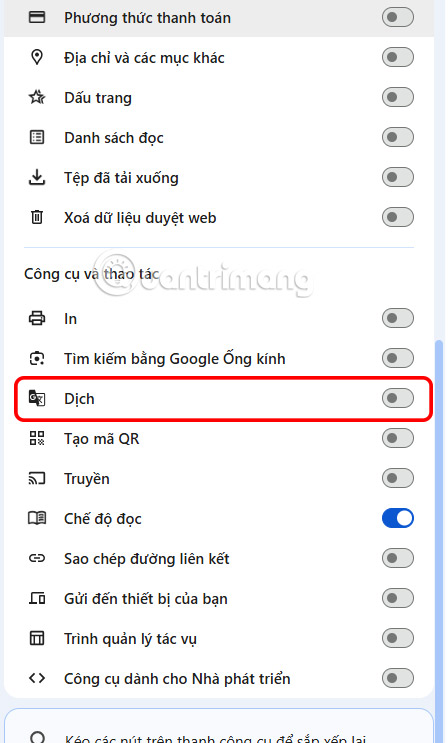
The translation tool will then appear on the Chrome browser toolbar.
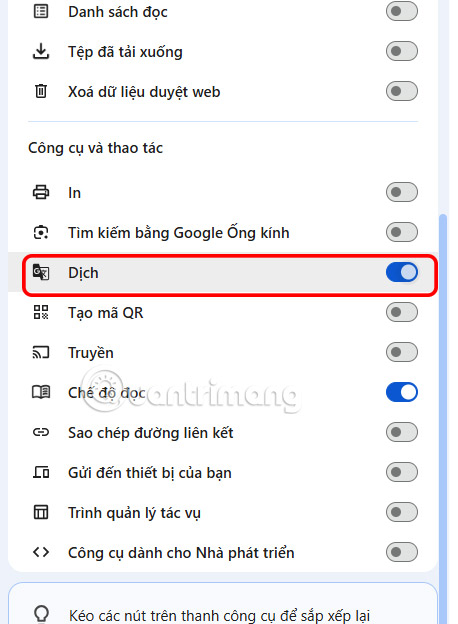
Step 4:
You open the website as usual on the browser and then click on the Google Translate icon on the Chrome toolbar and then select the language you want to translate. The result is that you get the website with the language you choose to translate.
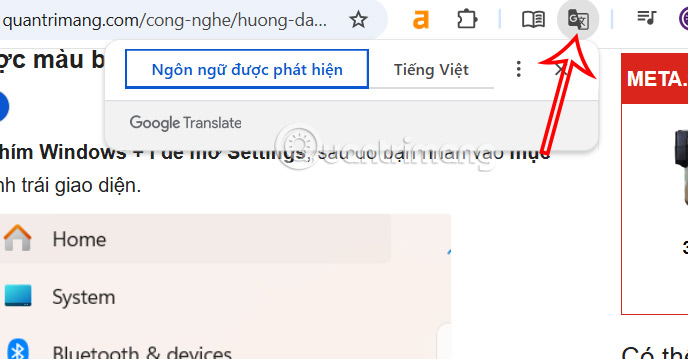
You should read it
- How to translate the example of the original word on Google Translate
- How to translate web pages into Vietnamese, English or any language
- How to use Mate Translate to translate on Chrome
- How to use Google Translate Offline on a windows computer
- For the first time in 4 years, Google Translate is adding new languages
- How to Scan and Translate with Google translate
 This minimal setup will make Obsidian your favorite writing tool
This minimal setup will make Obsidian your favorite writing tool 9 Interesting But Little-Known Streaming Services
9 Interesting But Little-Known Streaming Services How to reset Instagram algorithm to get new feed
How to reset Instagram algorithm to get new feed 7 Great Distance Measuring Apps for Mobile Devices
7 Great Distance Measuring Apps for Mobile Devices How to filter AI-generated images in DuckDuckGo search results
How to filter AI-generated images in DuckDuckGo search results 8 Best Reddit Clients for iOS and Android
8 Best Reddit Clients for iOS and Android