How to fix Google Chrome Translate not working
Google Chrome 's translation feature makes it easy to navigate websites in foreign languages. However, sometimes the feature can stop working due to outdated settings, cache issues, or extension conflicts. This guide will show you how to fix Google Chrome Translate not working error.
Common reasons why Chrome Translate isn't working
Translating web pages into different languages is a built-in feature of Google Chrome. However, sometimes when we visit a page, this feature does not work and displays the following error:

You can get this error for a number of reasons, such as:
- Translation feature is disabled
- Incorrect language settings
- Outdated Chrome version
- Corrupted cache and cookies
- Conflicting extensions
- Malware or adware interference
- Website content not supported
How to fix Google Chrome Translate not working
1. Turn on translation feature
The most common possibility for this error is that the translation feature may be disabled. In this case, launch Google Chrome, click on the three-dot icon located in the upper-right corner, then select Settings from the drop-down menu:

Now, select language settings from the left pane and enable the Use Google Translate option :

Here you can also choose any language you want to translate the web pages into.
2. Clear Chrome cookies and cache
Corrupted caches or cookies can sometimes cause the "Cannot translate this page" error. This happens because the browser may be using outdated translations or corrupted files. Clearing browsing data often fixes the problem by forcing the browser to load new content. See: How to clear cache and cookies on Chrome, Firefox, Coc Coc and Safari for more details.
3. Update Chrome version
An outdated version of Google Chrome can also be the reason for the Unable to translate page error. To verify if Chrome is up to date, follow the instructions in the article: How to update Google Chrome to the latest version
4. Remove conflicting extensions
Problematic or conflicting extensions can disrupt Chrome's built-in translation functionality, so removing or disabling these extensions can often fix the problem and restore translation functionality.
To identify any problematic extensions, open an incognito window by pressing Ctrl + Shift + N and navigate to a website written in a different language. By default, most extensions are disabled in Incognito mode. So if the Translate option works in Incognito mode, this means one of your extensions is causing the problem.
In that case, you need to disable or remove the problematic extension. To do this, go to the Extensions section to manage or uninstall the extension:
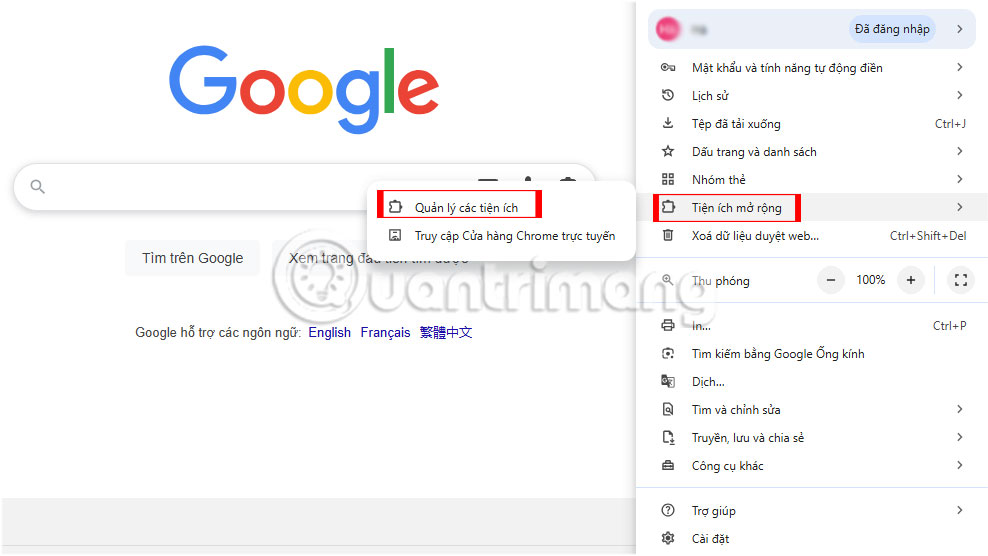
Here, all installed extensions will be displayed. Select the extension you want to uninstall and click the Remove button :
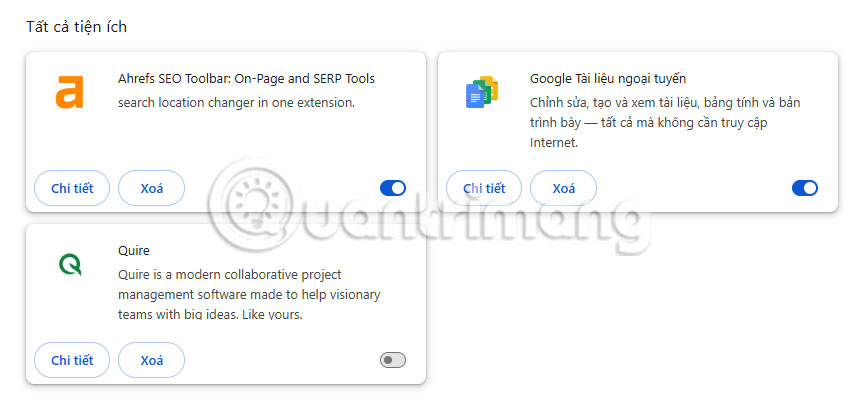
5. Install and use the Google Translate extension
In case Chrome's built-in Translate feature doesn't work, you can use the Google Translate extension. It allows you to translate an entire web page with just one click:
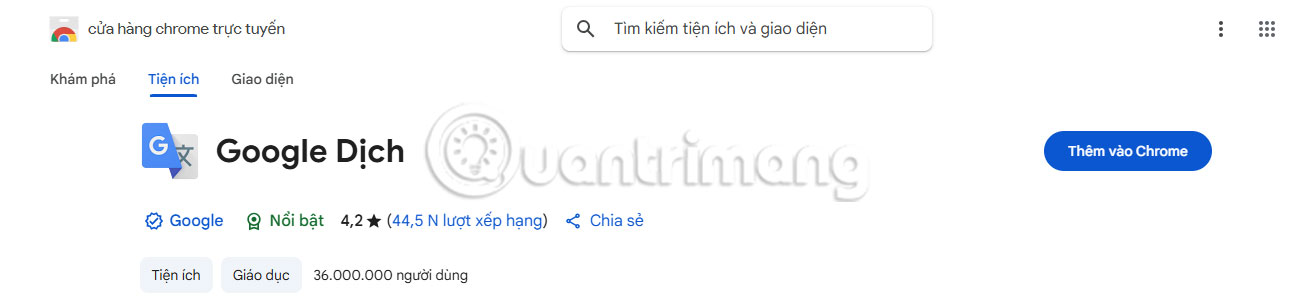
Next, go to the extension and select Google Translate:

It will redirect you to a new page where you can translate text, images, documents, and websites. Navigate to the website section, then provide the name of the website you want to translate and click the Translate button to proceed with the translation:
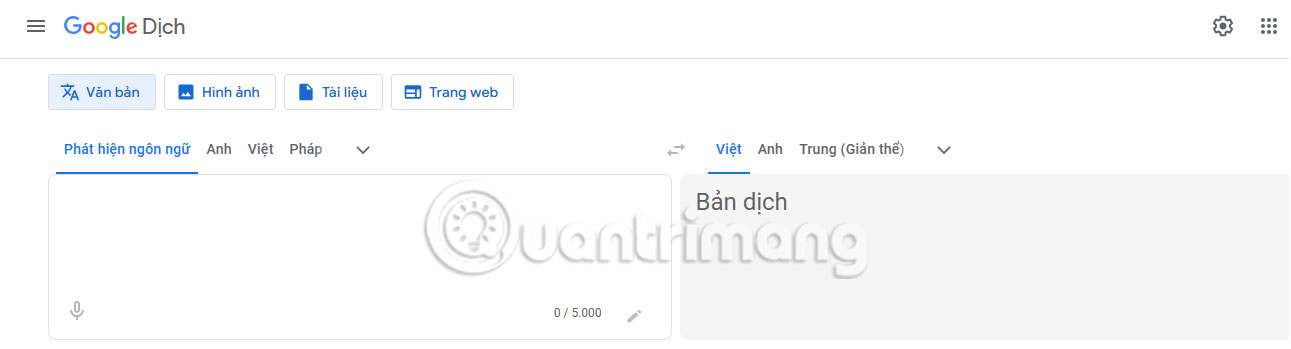
Now, select the language to translate:
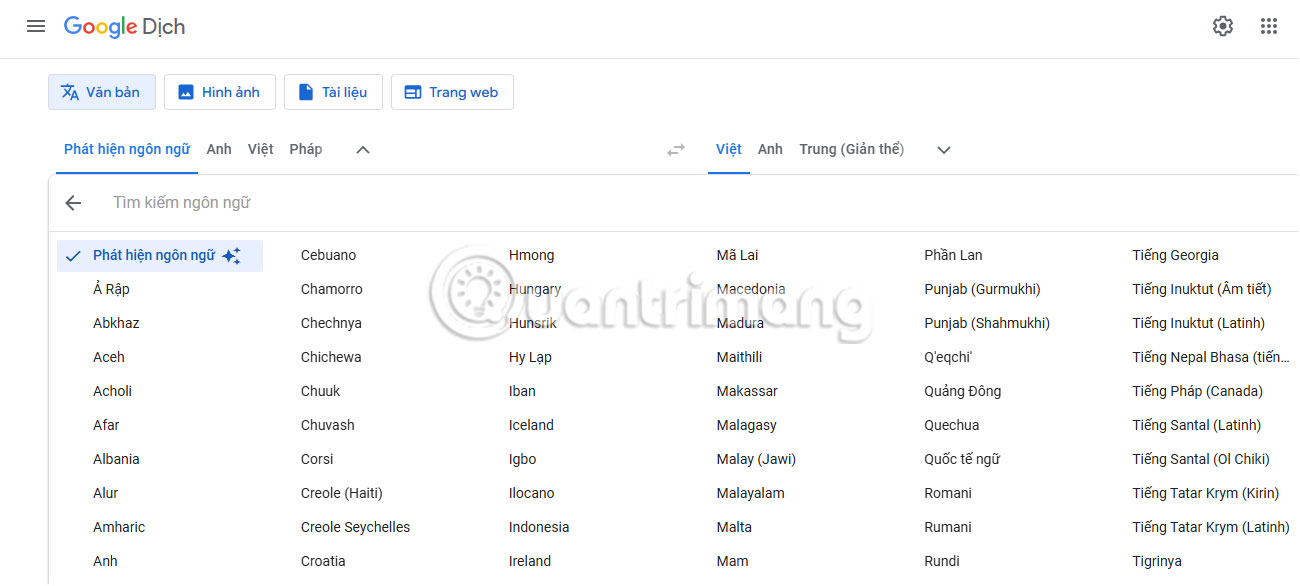
In this way, you can easily fix Google Chrome Translate not working error. To avoid this problem in the future, you should always keep Google Chrome updated, avoid installing unnecessary extensions, clear cookies and cache regularly to maintain smooth browsing and translation performance. Moreover, you can follow these tips to speed up your Chrome browser .
You should read it
- How to use Google Translate to translate languages on the phone
- How to translate web pages into Vietnamese, English or any language
- How to translate words in photos on Chrome using Translate Man Plus
- Attractive extensions on Google Chrome
- Fix the Google Chrome sync feature not working
- How to turn off automatic language translation in Google Chrome
 Instructions for creating stickers from photos on Messenger
Instructions for creating stickers from photos on Messenger Why switch to Vivaldi browser?
Why switch to Vivaldi browser? Hackers Hate These 6 Email Settings! Turn Them On Now!
Hackers Hate These 6 Email Settings! Turn Them On Now! How to disable AI models in Firefox
How to disable AI models in Firefox Turn your iPad into a work device with these 5 apps!
Turn your iPad into a work device with these 5 apps! 5 Best Offline Streaming Services for Travel
5 Best Offline Streaming Services for Travel