How to use Mate Translate to translate on Chrome
Google Translate is still the online translation tool that many people search and use, when you want to translate certain words or text on the website. However, if you do not want to add copy and paste operations to Google Translate, you can translate right on the website with the Mate Translate translation utility.
Similar to translation services on Chrome, Mate Translate can translate to 103 languages, translate words and phrases right on the web without adding copy and paste operations. All translation history on Mate Translate will be saved for us to conveniently review the translation. In particular, Mate Translate also provides the ability to pronounce text, so you can practice your speaking and listening skills. In addition, some other useful features of Mate Translate will be introduced in the article below.
- Translate English on the phone with quality translation apps
- Top 15 leading English learning apps on Android and iOS
- Top 10 best websites to find foreign friends learn English and exchange languages
How to translate text on Chrome with Mate Translate
- Download the Mate Translate utility
Step 1:
Click on the link above to install the Mate Translate utility for Chrome browser. The utility installation is very simple, similar to other utilities.

When the installation is successful, you will see the ae icon appear on the screen as shown below.

Step 2:
If you want to synchronize translated documents on Mate Translate for other versions, enter the registered email address and click Continue to proceed.
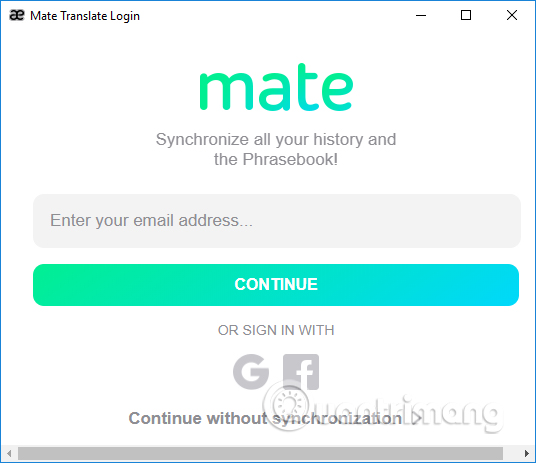
Step 3:
Visit the English website to conduct language translation on Chrome with Mate Translate. To translate words or even certain texts, we highlight the words to be translated and then double click. Or you can press Shift + T.
After that, the translation will appear. If it is a word or phrase, there will be more related meanings.

Step 4:
Besides, if users want to create their own dictionary, they can be saved in the translation interface. This manual will contain words, phrases with translations for learning, or at work.
In the pop-up language translation interface, we press the three dots button , select Add to Phrasebook , choose Create a new wordlist .
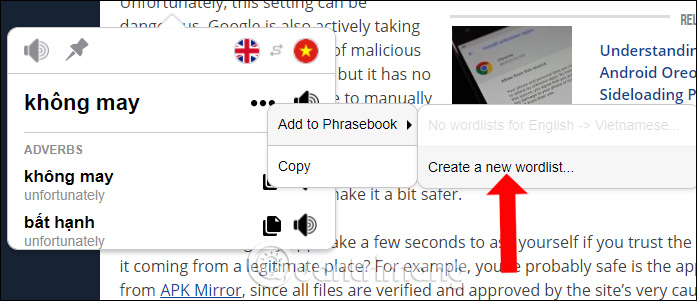
A new interface will appear for naming, and then click Save to save the word.

To manage the translations saved on Mate Translate, click on the Mate Translate icon , choose the next book to open the phrasebook.

Here, users can manage, edit the saved version, synchronize the backup or create a new save.
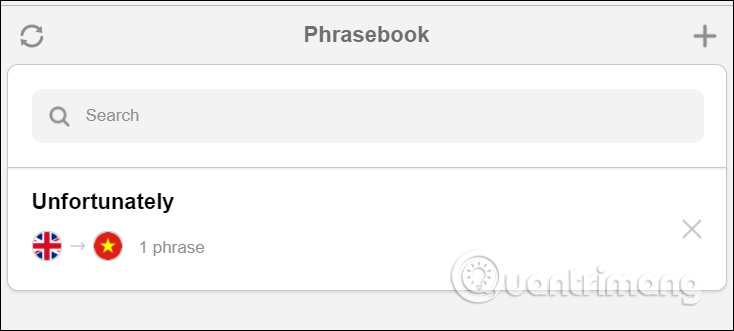
Step 5:
To switch the translation language or want to translate directly in the utility interface, click the Mate Translate icon on the address bar. You will then see the interface to paste the content to be translated. Click the blue arrow icon to translate the language.

To switch the language you want to translate and the target language, click on the language and select a new language.

In addition, it can be quickly translated by blackening the word to be translated and right-clicking and selecting Automatic detection into .

Step 6:
Also at the live translation interface of Mate Translate, when you click the pushpin icon, the translation interface will appear in a separate window. Enter the content you want to translate into this interface. When you have finished entering the source text, press Enter to translate. If you want to get down, press Alt or Ctrl or Shitt + Enter.
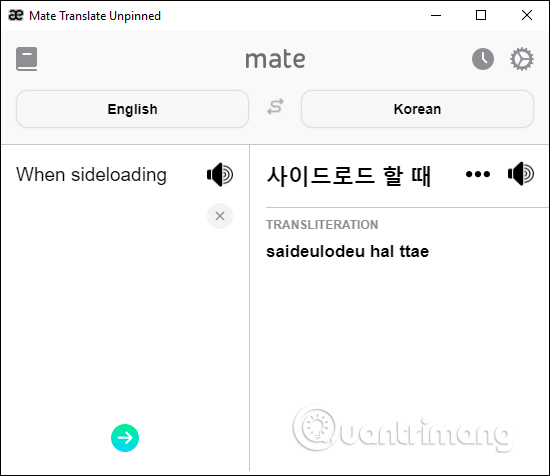
Step 7:
To review previous translations, click on the clock icon at Mate Translate's translation interface.

In the list of translated words, to quickly find a word, you can enter it into the Search Search bar .

Click on each translated word to see some other information including word type, accompanying translation words, examples of words to translate, .
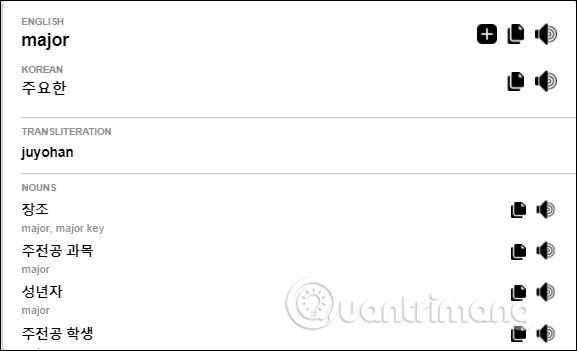
With the Mate Translate utility on Chrome browser, users have more tools to quickly translate the language on the computer. You can translate right on the website, in addition there will be additional pronunciation and provide some additional information translated words, text for users.
See more:
- Instructions on how to translate languages on Excel spreadsheets
- How to translate web pages on Google Translate
- How to use Google Translate application on Android phones?
You should read it
- How to translate web pages into Vietnamese, English or any language
- How to turn off automatic language translation in Google Chrome
- How to translate the example of the original word on Google Translate
- How to translate text on photos for iPhone with Translate Photo
- How to translate YouTube videos on Chrome using Wisesub
- How to use Google Translate to translate languages on the phone
 How to fix Google Chrome code 7 update error 0x80040905
How to fix Google Chrome code 7 update error 0x80040905 3 great new features on Firefox 59 you can use today
3 great new features on Firefox 59 you can use today How to create a website shortcut on the Windows screen
How to create a website shortcut on the Windows screen How to install an old version of the utility on Chrome
How to install an old version of the utility on Chrome How to find and delete broken bookmarks in Firefox
How to find and delete broken bookmarks in Firefox What's the highlight of Bkav's super light, super-fast web browser?
What's the highlight of Bkav's super light, super-fast web browser?