How to translate web pages into Vietnamese, English or any language
Translating web pages into Vietnamese, English or a language familiar to you will make reading website content easier. If you are using Chrome, do not ignore this website translation tips, very simple but extremely helpful.
Translate website into Vietnamese with Chrome
Google's darling has a built-in translation tool in the address bar that you may not know yet. Follow the instructions below to enable this site translation tool and use it on Chrome.
Click on ⋮ in the upper right corner, select Settings / Settings, scroll down to select Advanced / Advanced.
In the Language / Language section, if there is no language you want to translate, You choose Add language / Add languages => select Vietnamese, or any language you can read.

Next, click ⋮ next to the newly added language, select Propose to translate foreign language pages that you do not know (Offer to translate pages that are not in a language you read).

From now on, when accessing websites that are not in the language of your preferences, Chrome will display a small icon in the right corner of the address bar, next to the bookmark icon, just click go to> select Translate / Translate to translate the website into Vietnamese or the language of your choice.

If you want to change the target translation language, click icon> Options / Options > Change languages / Change language , and choose the language you need. When you need to transfer the website to the original language you choose Show original / Show original :
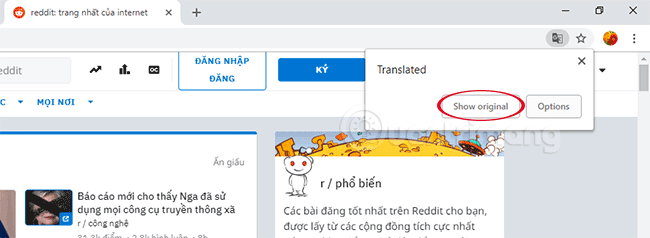
Translate web pages with Google Translate
Google Translate or Google Translate is a popular translation tool, used by many people on computers today. And over the years, Google Translate has been provided with more options for translation, not simply translating from a piece of text like before.
Now with Google Translate, you can translate language through live voice, use the camera to translate images, etc. Besides, the translation of the text has also been upgraded, as we can translate an entire website without having to copy each paragraph as before. Just make a few operations, Google Translate will output the translation language content that we have chosen. How to use Google Translate to translate a website will be in the article below.
Step 1:
First of all, you need to visit the Google Translate page under the link below.
- https://translate.google.com/
Step 2:
Next, in the translation frame we will paste the website link to translate the entire page as shown below.

Then select the original language of the website you want to translate on the left, select the target language to translate for the page with Google Translate on the right. Finally click Translate .
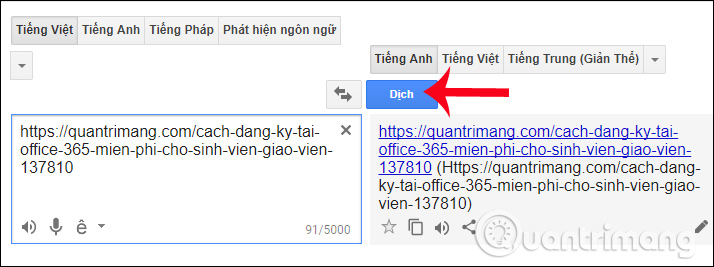
We can also expand the language table provided by Google Translate to find the right language.

Step 3:
Soon, we will be directed to the website link with the content translated into the language of your choice.

When you hover over any sentence, it will display a pop-up dialog box with the original language content, which is Vietnamese.

In case you want to contribute a translation to Google Translate, you can click the Contribute a better translation button. Then enter the new translation text in the box below, then click Contribute to submit.
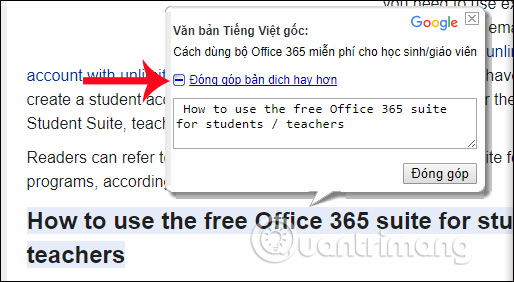
Step 4:
To translate this website to another language, we do not need to proceed to paste the website link as the first step, but just select the source language and the target language, in the Translation section provided by Google.

Thus, we have the translation of a website fastest with the Google Translate tool online. Besides, Google Translate also provides more options for translation. The translation speed of Google Translate is now quite fast and the translation quality is much more advanced than before.
Hope the above article is useful to you!
You should read it
- How to use Google Translate Offline on a windows computer
- How to Scan and Translate with Google translate
- For the first time in 4 years, Google Translate is adding new languages
- How to use AZ Translate screen, voice, photo
- How to translate images, translate words on photos for Android
- How to translate a conversation on Google Assistant
 How to change to Viettel Student sim and register for a 10GB Facebook package for free
How to change to Viettel Student sim and register for a 10GB Facebook package for free Top 28 Android tools and apps you should know (Part 1)
Top 28 Android tools and apps you should know (Part 1) Top 28 Android tools and apps you should know (Part 2)
Top 28 Android tools and apps you should know (Part 2) 5 free comic reader apps on Android you should know
5 free comic reader apps on Android you should know Apps and services users should say goodbye right in 2017
Apps and services users should say goodbye right in 2017 5 best Windows speed test applications on Windows
5 best Windows speed test applications on Windows