How to use Google Translate Offline on a windows computer
So what do you do if you want to use this application on your computer when there is no network?
How to Download and Install Google Translate on Windows 10
Since Google doesn't currently support Google Translate specifically for Windows, you need to download and use an Android Emulator on your PC to be able to run any Android apps.
In this example, I use BlueStacks, because it is a free, popular and stable emulator.
Step 1: You download BlueStacks from the home page of the software.
Step 2: Click Install Now to install the software.
Step 3: After installation, launch the BlueStacks application. Click Google Play.
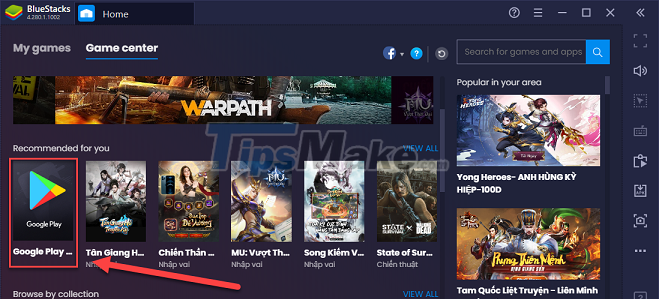
Step 4: Click Sign In and log in to your Google account.
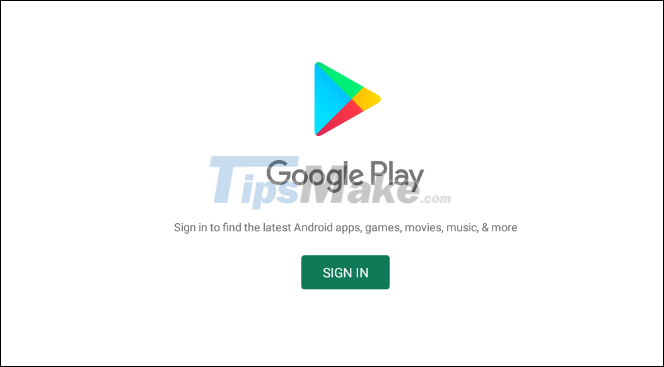
Step 5: You enter Google Translate into the search bar, when you see this application appear, just click Install to install it.

Step 6: Go back to the Home tab, click My Games and you will see Google Translate displayed here. Double-click it to run the application in the BlueStacks emulator window.

Step 7: When opening the application, you will be asked about the translation language, choose 2 languages according to your usage habits. For example, I often translate from English (English) to Vietnamese (Vietnamese).
But remember to check the box Translate offline to download the language pack to your device and use it offline.

Wait for the language download to complete, which means the app is ready for you to use offline.
In addition, if you want to download other language packs, click the 3 dashes in the upper left corner, select Offline translation.

Next, click the down arrow next to the language you want to download. From there you can use Google Translate to translate that language offline.

And that's how you can use Google Translate Offline. Remember, when you need to use it, you have to access Bluestacks first, then open the Google Translate app!
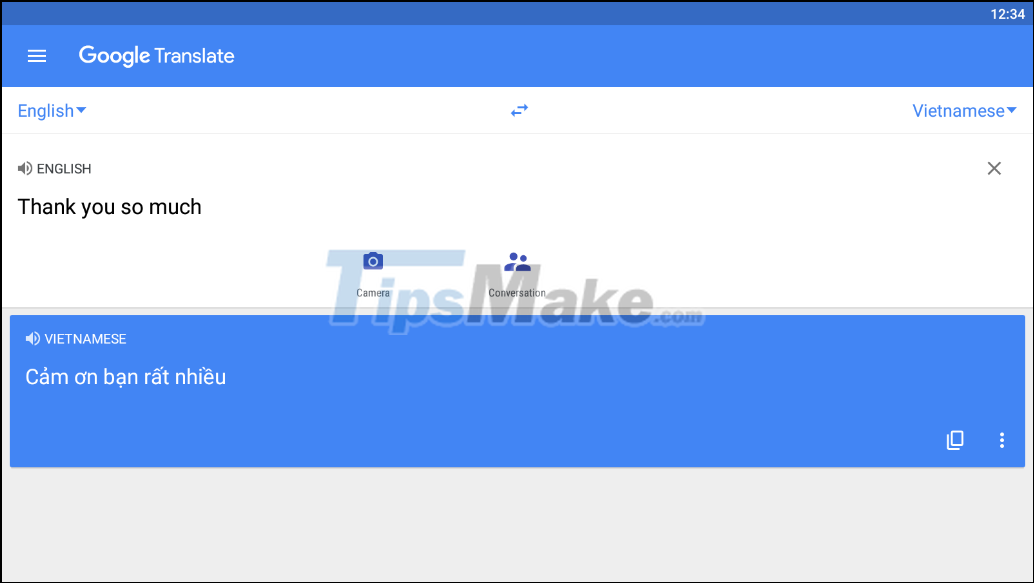
I showed you a little trick to use Google Translate offline on your computer. Having an Offline translation application will certainly help you a lot in the process of working and studying. Good luck!
You should read it
- How to translate web pages into Vietnamese, English or any language
- For the first time in 4 years, Google Translate is adding new languages
- How to Scan and Translate with Google translate
- How to translate a conversation on Google Assistant
- How to use Google Translate directly in Google Sheets
- How to use AZ Translate screen, voice, photo
 Steps to create your own screensavers in Windows
Steps to create your own screensavers in Windows PowerToys: Show a list of keyboard shortcuts on Windows 10 and Windows 11
PowerToys: Show a list of keyboard shortcuts on Windows 10 and Windows 11 Adobe Bridge - download Adobe Bridge here
Adobe Bridge - download Adobe Bridge here Icecream Screen Recorder 6.26/1.0.8/1.0.30 - Download Icecream Screen Recorder here
Icecream Screen Recorder 6.26/1.0.8/1.0.30 - Download Icecream Screen Recorder here HWiNFO - Download HWiNFO here
HWiNFO - Download HWiNFO here