How to pin files in Microsoft Teams
For example, you can set up your important files so that your important files are always clearly visible on the chat group by pinning them to the top of the Files tab very easily.
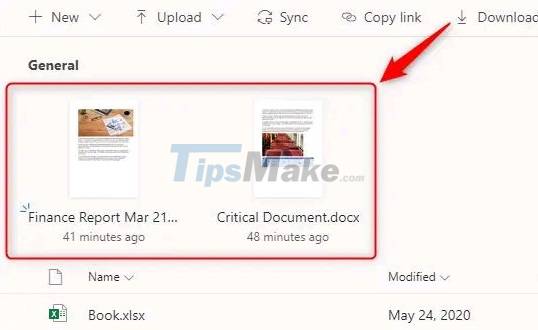
Pin the file in the Files tab
In general, the Files tab in Microsoft Teams can be used as a safe place for you to keep files your team needs to access, all automatically backed up in SharePoint. This makes the Files tab a popular place to store documents, but such convenience comes at a cost: You can no longer easily find a particular file once you have it. There is a large number of different files in the archive list.
Fortunately, there's a simple way for you to highlight your most important document files: Pin them to the top of the Files tab. This will place the documents you are currently using at the top of the list for quick access at any time.
Pinning a document file in Microsoft Teams is also incredibly simple. First, select the document file you want to print by clicking on the circle to the left of the file name, then clicking the 'Pin to Top' option in the toolbar.
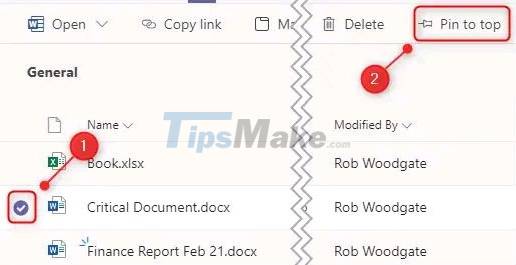
You can pin up to three files to the top of the Files list. To unpin a file, simply select it and click Edit Pin> Unpin.

Alternatively, you can also change the order of the pinned files in order of preference by clicking on the file and clicking Edit Pin> Move Left or Move Right. .
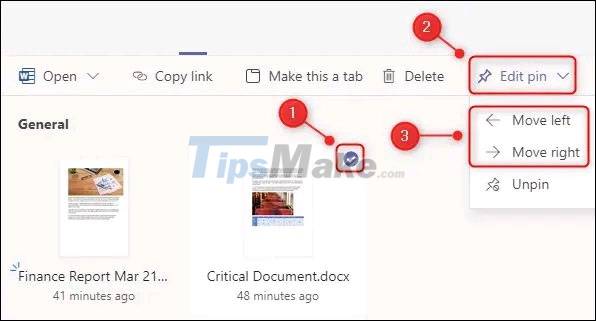
In short, file pinning is a simple and effective way to keep your most important documents clearly visible and quickly accessible.
You should read it
- How to recover deleted files on Microsoft Teams
- How to use Microsoft Teams online
- How to connect hosting services on Microsoft Teams
- Microsoft integrates Teams utilities into Office.com website and Office Windows apps
- Users should be wary of this Microsoft Teams security flaw
- How to turn off mic in Microsoft Teams
 How to fix the error of not sending messages on Zalo
How to fix the error of not sending messages on Zalo How to turn off notifications when someone in your contacts joins Telegram
How to turn off notifications when someone in your contacts joins Telegram Top 10 Notion Templates are suitable for students and teachers to use
Top 10 Notion Templates are suitable for students and teachers to use How to use Breakout Rooms on Microsoft Teams
How to use Breakout Rooms on Microsoft Teams What is Latex? Top 5 most popular Latex editors 2021
What is Latex? Top 5 most popular Latex editors 2021