How to pin and change video frames in Microsoft Teams
Microsoft Teams has added many improvements to the video chat feature at a time when remote work is becoming a new way of working. During a Teams video call, you can pin or resize an individual's frame to focus more on the important person.
Unlike competitors Zoom and Google Meet, which feature video layout in calls, Microsoft Teams focuses primarily on the professional communication features for organizations and businesses. Seeing the faces of all members in a call is an enjoyable experience, but that doesn't really work. So, it's easy to understand that you just want to pin a speaker's video.
How do I pin videos in Microsoft Teams?
Pinning a video while in the middle of a conversation will make that person's video look bigger on your screen. Just right-click on the video to pin and select Pin.
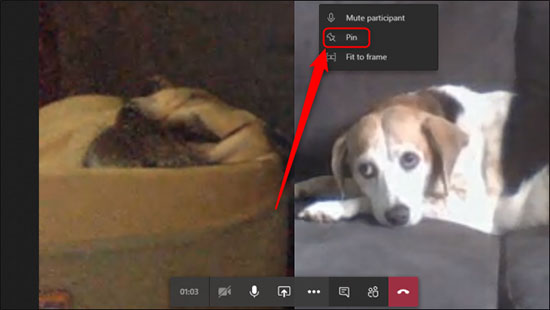 Select Pin to pin the video
Select Pin to pin the video This feature allows you to pin an unlimited number of videos. By default, Teams will only show 4 videos at the same time in 2x2 grid, based on who is the most recent speaker. This limit will be raised to 9 videos in 3x3 grid by June 2020.
To unpin a video, simply right-click and select Unpin . You can see which videos are pinned by the pin icon above them.
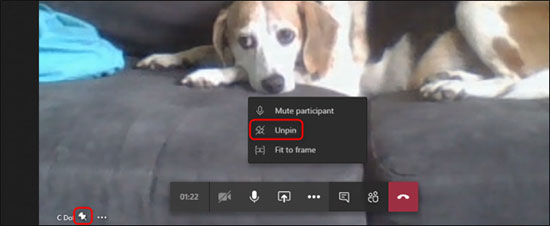 Select Unpin to unpin
Select Unpin to unpin Change the frame size of videos in Microsoft Teams
Group video calling on Microsoft Teams made users uncomfortable, because the faces of the participants in the call did not fit in the screen. Unlike Zoom, this app has auto-fit to fit the frame based on the number of participants in the call.
To change the frame size of a video during a call, right-click and choose Fit to Frame .
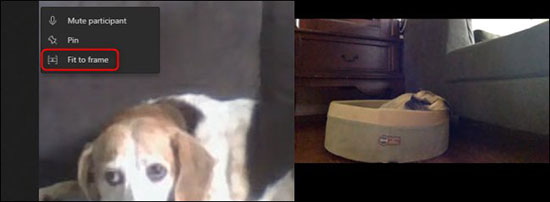 Fit to frame so that the video fits the screen
Fit to frame so that the video fits the screen This is a feature that adjusts the video size based on the display. You can undo this setting by right clicking and selecting Fill Frame .
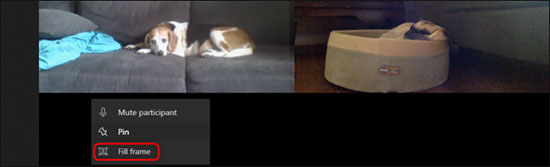 Fill the frame to return to the old video size
Fill the frame to return to the old video sizeYou should read it
- Summary of shortcuts for Microsoft Teams to learn online
- How to set up Microsoft Teams to work remotely
- How to use Microsoft Teams online
- Instructions for using Microsoft Teams on your phone
- How to share screen in Microsoft Teams
- Microsoft integrates Teams utilities into Office.com website and Office Windows apps
 How to share the screen on Messenger when making a video call
How to share the screen on Messenger when making a video call How to see every member on Google Meet
How to see every member on Google Meet How to use Zavi online meeting software in Vietnam
How to use Zavi online meeting software in Vietnam How to turn on two-factor authentication on Slack
How to turn on two-factor authentication on Slack The patent shows that iMessage can edit messages sent in the future
The patent shows that iMessage can edit messages sent in the future How to remove background noise when making video calls on Apple devices
How to remove background noise when making video calls on Apple devices