How to permanently delete Facebook account on phone and PC
Instead of uninstalling the application, deleting your Facebook account will help you remove all user data from the device and from the FB server system. You will be assured of security without worrying about your personal account being violated.
1. Note before deleting your Facebook account
Unlike disabling Facebook, which only temporarily locks the Facebook account for a few days, deleting a Facebook account will permanently remove all information and Facebook usage data from the system and cannot be restored. Therefore, you should consider carefully before making a decision:
- You cannot regain access after deleting your FB account.
- Your account deletion request will be canceled if you log into your Facebook within 30 days of the request.
- Deleting your FB account will not delete Messenger messages, your friends can still see the messages you sent.
- Copies of some documents may remain in FB's database, but are not linked to personally identifiable information.
- If you use a Facebook account to log in to Meta Quest, information on Meta Quest will also be deleted including achievements and app purchases.
2. How to permanently delete Facebook account on computer
Step 1: Access the Facebook Account Center page using your device browser HERE
Step 2: Log in to your FB account if required.
Step 3: Select Personal information => Click Account ownership and control.
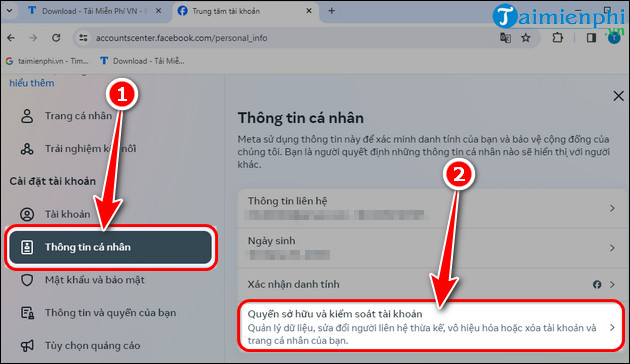
Step 4: Here you select the V section of the disable and delete box to delete Facebook .
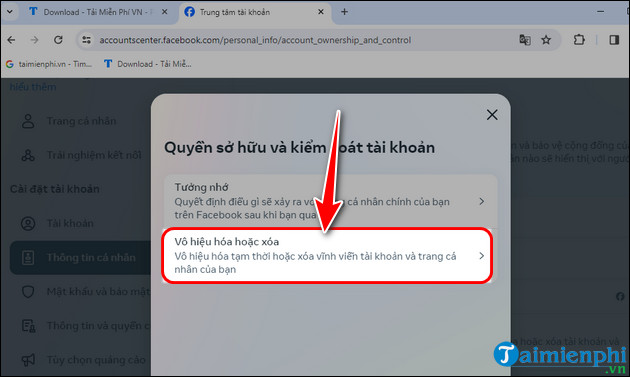
Step 5: Select the Facebook account you want to permanently delete.
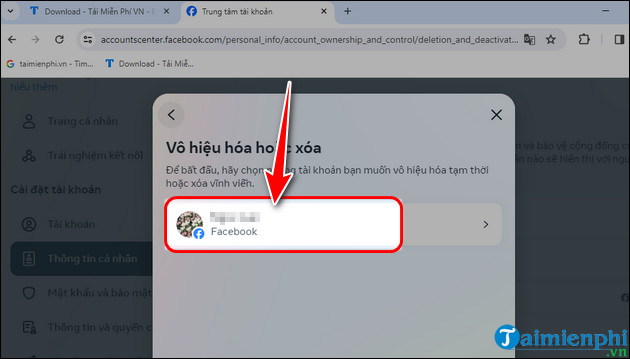
Step 6: Click Delete account => Click Continue.
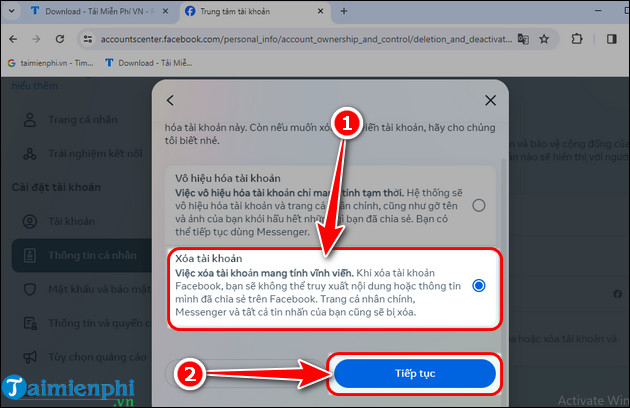
Step 7: Select the reason for not wanting to use FB (not required) => Click Continue.
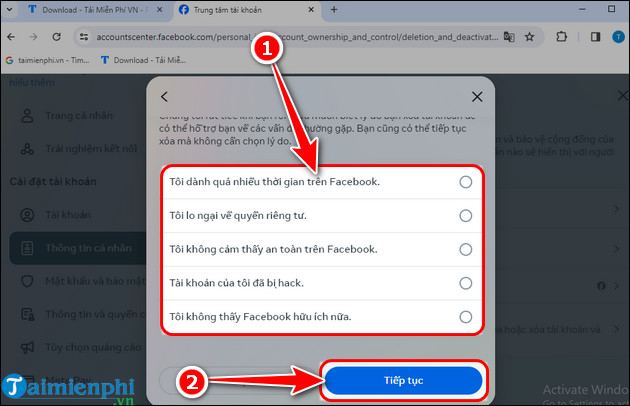
Step 8: Now you will review all of your account data, you can download it if you want => Click Continue.
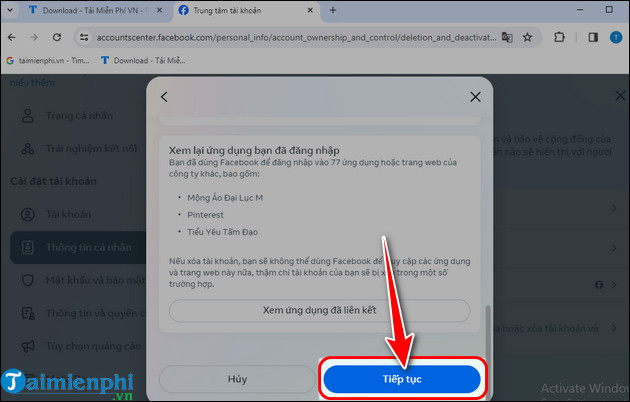
Step 9: Click Delete account => Enter login password to confirm account deletion.
- In case you don't remember your password, reset your Facebook password and then delete your account.
- If after 30 days from the time of request, you do not log in to Facebook, the system will automatically delete your FB account permanently according to your request.
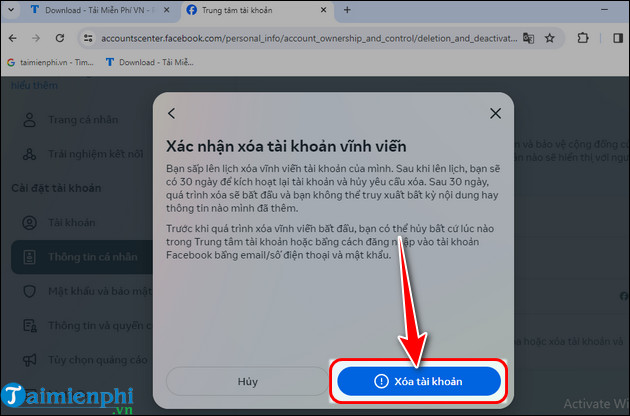
3. Instructions for deleting Facebook account on phone
3.1. Permanently delete Facebook account on iPhone
Step 1: Update Facebook for iPhone to the latest version.
Step 2: Open the application, log in to your account => Select the three horizontal bars icon => Go to Settings & privacy .
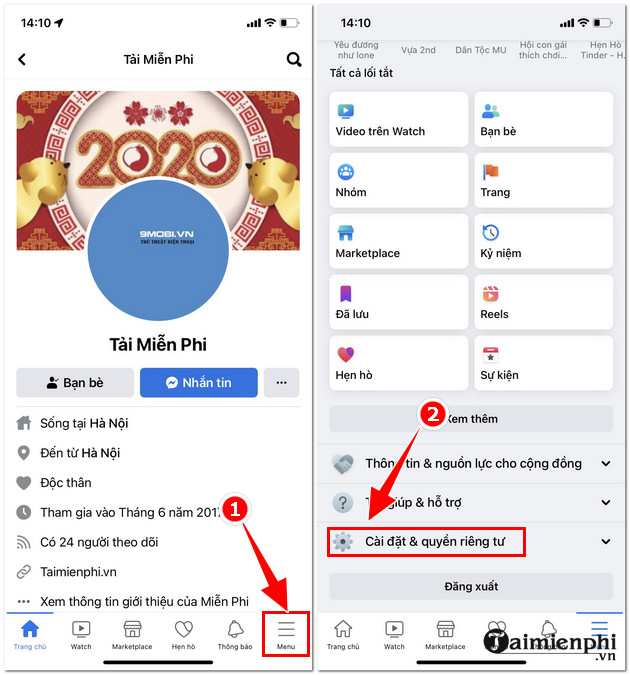
Step 3: Select Settings => Click Personal and account information.
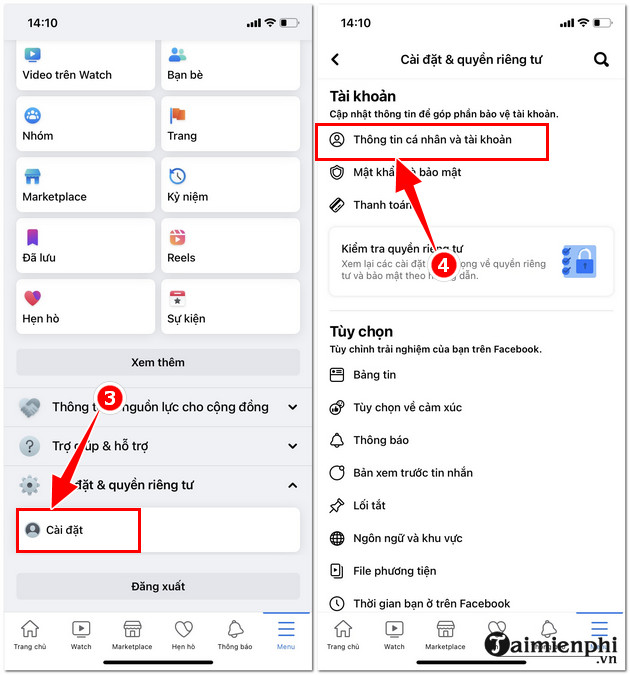
Step 4: Select Account ownership and control => Click Disable and delete .
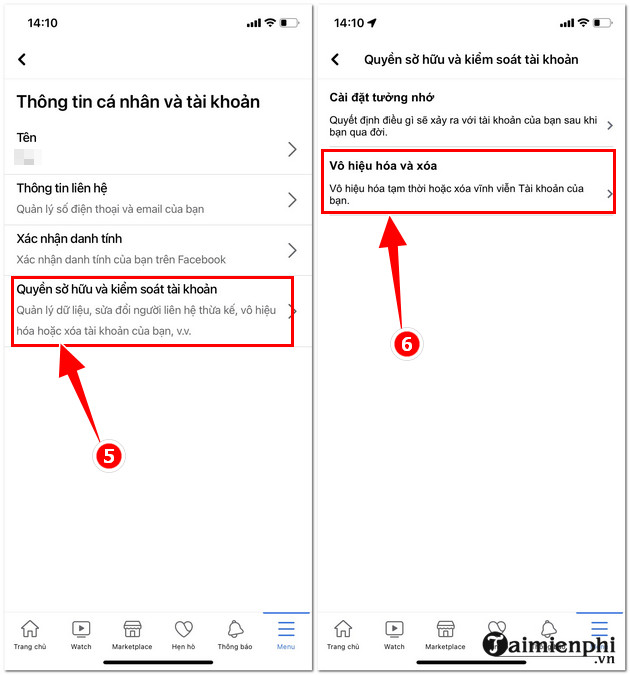
Step 5: Select Delete account => Click Continue to delete Facebook account.
Step 6: The system asks you to choose the reason you want to delete your Facebook account (not required) => Select Continue deletion .
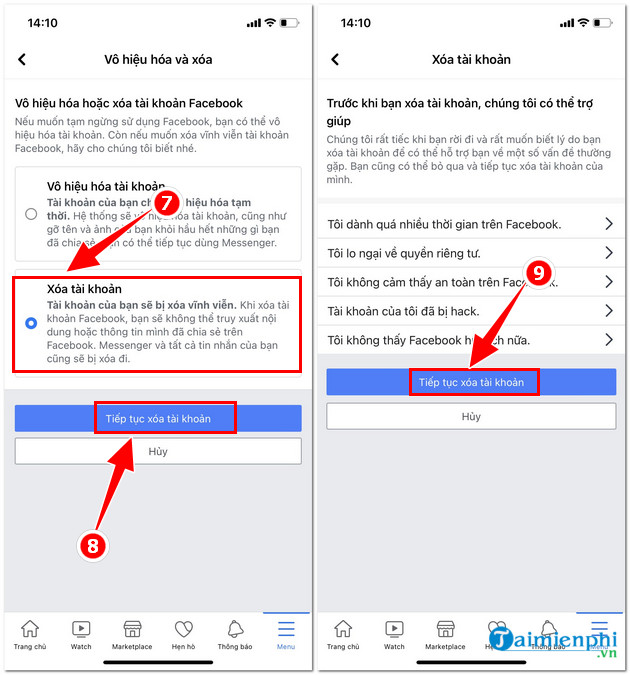
Step 7: Select Delete account => Enter login password => Click Continue to complete.
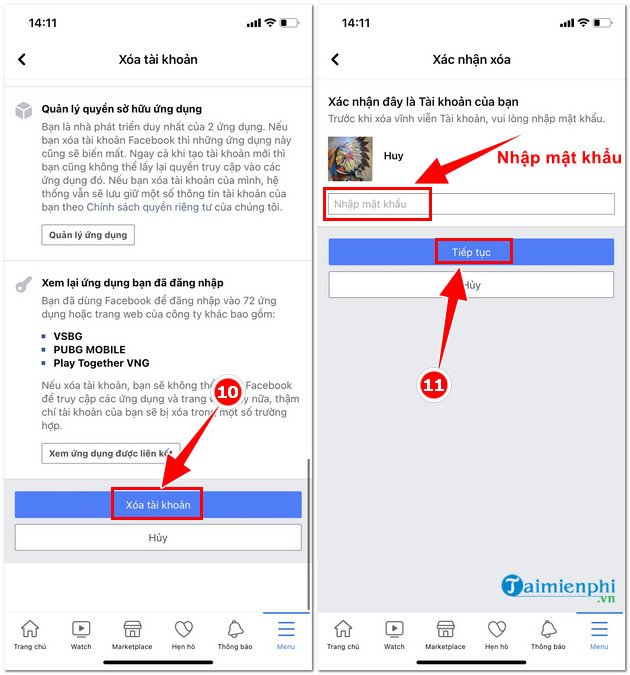
3.2. Delete Facebook permanently on Android phones
Step 1: Update the Facebook app for Android to the latest version.
Step 2: Open the application, select the Avatar icon => Click Settings & privacy => Select Settings.
Step 3: Go to Personal information section .
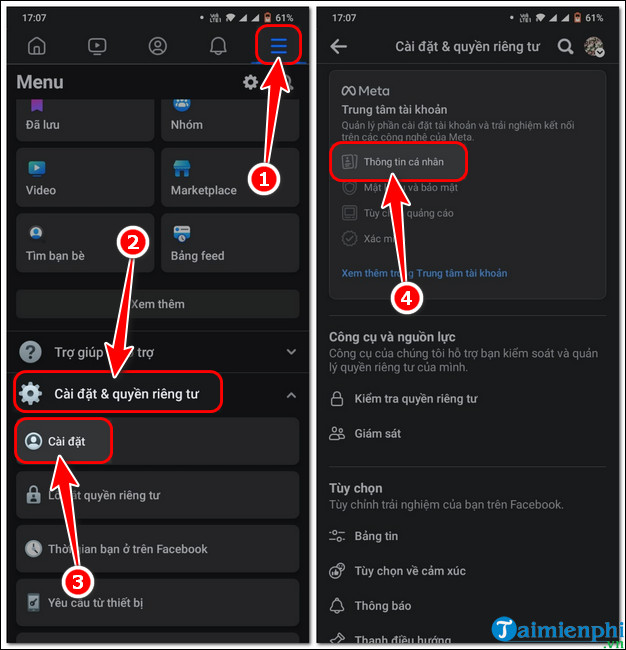
Step 4: Select Personal information => Click Account ownership and control.
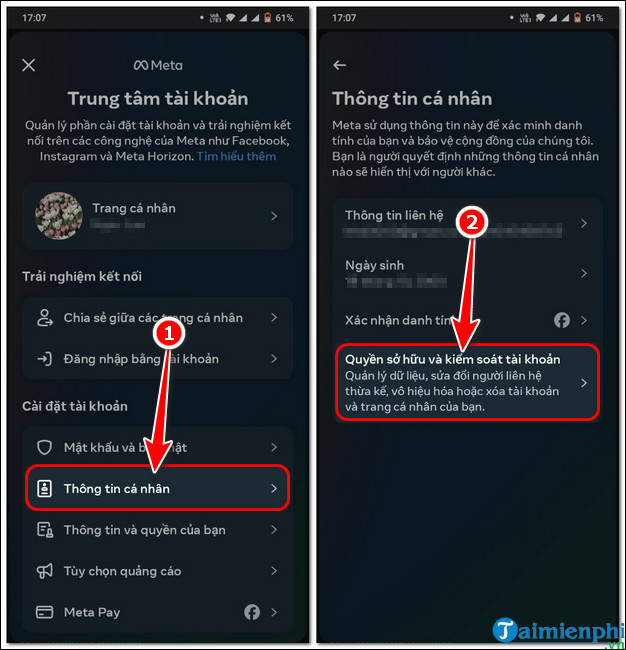
Step 5 : Click Disable or delete => Select the Facebook account you want to delete.
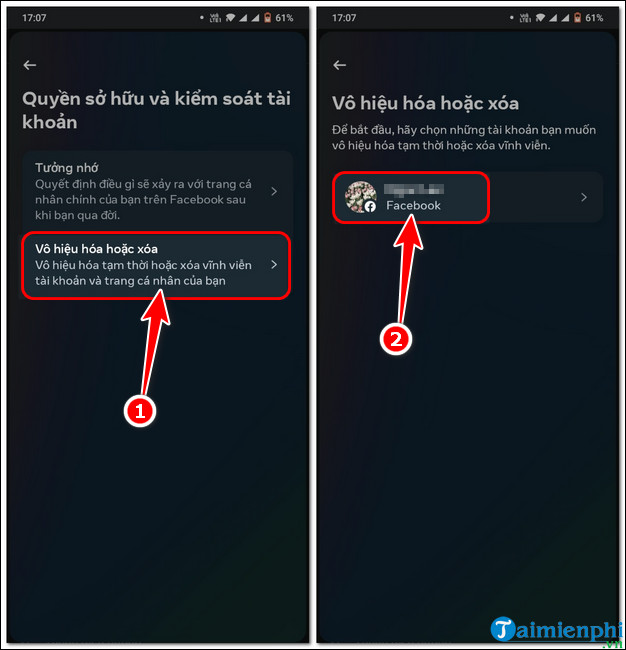
Step 6: Select Delete account => Click Continue.
Step 7: Select the reason you want to delete your FB account (not required) => Click Continue.
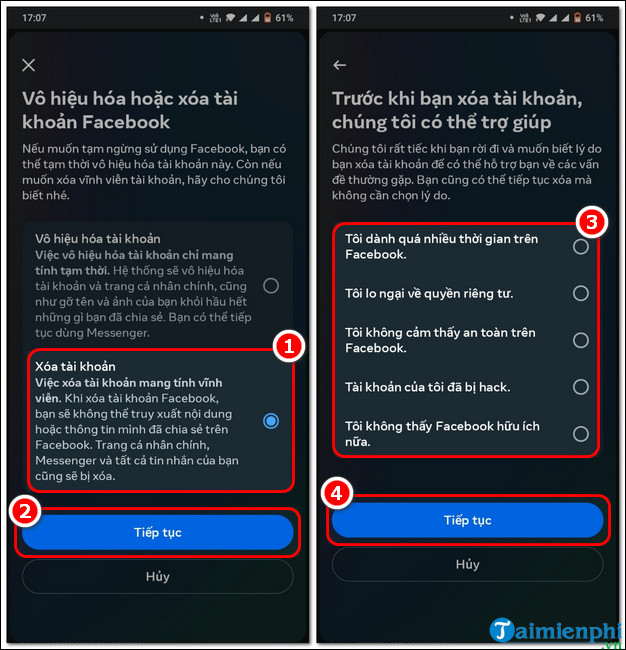
Step 8: Click Continue => Enter login password => Click Continue.
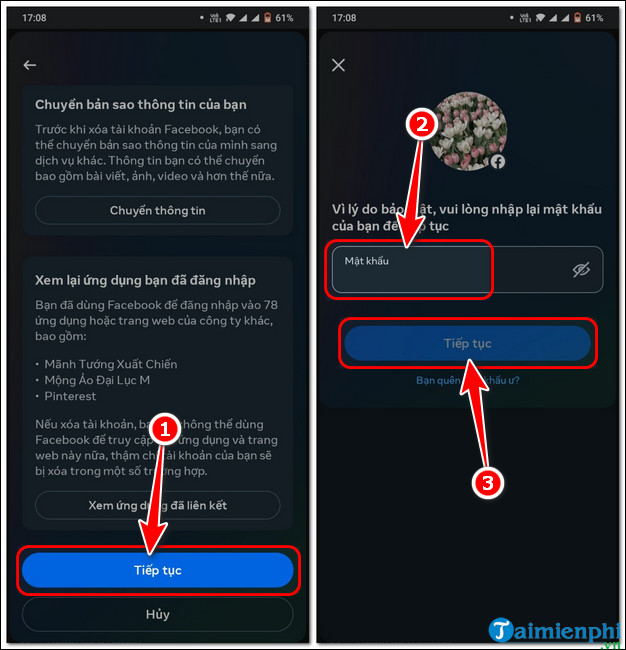
Step 9: Click Delete account to complete.

Above are instructions for deleting your Facebook account that you can apply to delete your fb. Note, permanently deleting a face cannot be restored, so you should consider carefully before doing so. You should download Facebook videos , download images and back up important data to your device before doing so. presently.
You should read it
- How to delete Facebook messages completely
- Instructions for temporarily locking, permanently Facebook iPhone / iPad
- Things to do before deleting your Facebook account
- Instructions on how to delete a Facebook account permanently
- Instructions for deleting Facebook temporarily, permanently on Android
- Delete Facebook fanpage on computer and phone
 The most detailed way to retrieve a hacked Facebook account in 2024
The most detailed way to retrieve a hacked Facebook account in 2024 How to edit sent messages on Messenger Android, iPhone and PC
How to edit sent messages on Messenger Android, iPhone and PC Downloading Facebook videos to your phone and computer is super easy
Downloading Facebook videos to your phone and computer is super easy How to send mass messages on Facebook
How to send mass messages on Facebook How to recover deleted photos on Zalo iPhone, Android
How to recover deleted photos on Zalo iPhone, Android How to install and use Merlin Chatgpt Chrome on your computer
How to install and use Merlin Chatgpt Chrome on your computer