Instructions for deleting Facebook temporarily, permanently on Android
Facebook is currently the top social network on the list of many people choose to use. However, this social network sometimes causes us troubles such as you are too focused on Facebook, or happen to be hacked account, spreading viruses. Therefore, many people choose to lock their Facebook accounts.
To be able to lock your Facebook account, you will have 2 temporary Facebook lock options and permanently delete Facebook. In the article below, Network Administrator will guide you how to lock your Facebook account temporarily and permanently on Android.
- Instructions for temporarily locking, permanently Facebook iPhone / iPad
1. Lock temporary Facebook account on Android:
Locking a temporary deactive account will prevent your account from appearing on Facebook. And when you log in again, the account will automatically be reactivated.
Step 1:
At the main account interface on the Facebook application, press the 3 dash icon and then select the Account settings .


Step 2:
At the Account settings interface, click on Security . In the next new interface, scroll down to the Account section and then click Disable .


Step 3:
After that, Facebook will ask you why you want to disable Facebook on Android, you choose the reason This is a temporary action. I will come back . Appears a small window with Proposal to log off instead of disabling, click Close .

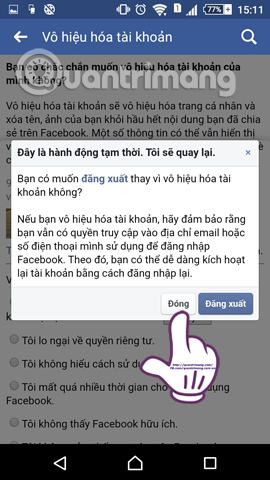
After that, Facebook will let users choose the time to automatically reactivate the Facebok account , up to 7 days. If you want to change the time, just press the 7-day item and choose another time if you want.
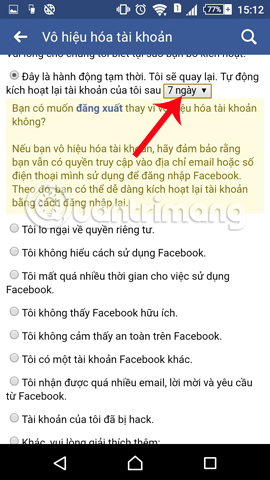
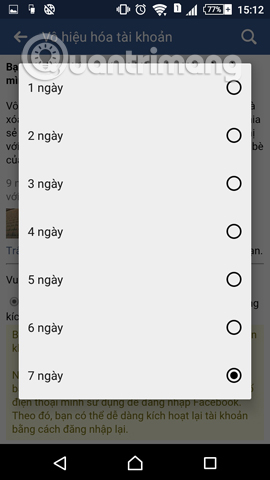
Step 4:
Continue dragging down and ticking the Do not receive emails from Facebook section in the future . Then click the Disable item below. Soon, your account has been disabled. To re-use your account , you only need to enter your Facebook password .
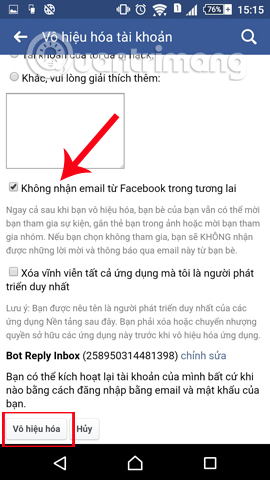
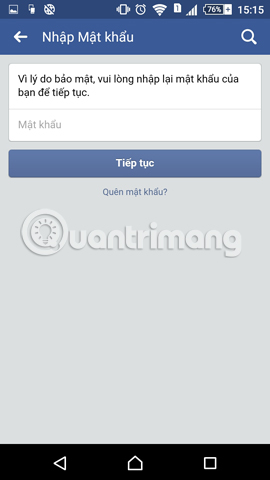
2. Delete your Facebook Android account permanently:
When you delete your Facebook account permanently, all images and messages and data will not be recoverable. And no one will be able to see your Facebook account anymore. Therefore, before deciding to lock your Facebook account, you should carefully consider and download important data on Facebook such as messages, images, etc. according to the article How to back up Facebook account data to your computer.
Step 1:
First, we will have to access the link below to proceed to delete the Facebook account.
- https://m.facebook.com/account/delete/
Step 2:
At that interface, we will enter the Facebook account password and select Submit . Soon, you will receive an account notification that will be disabled and permanently deleted within 14 days . So if you want to completely delete Facebook on Android, you are not allowed to log in within 14 days.
Within 14 days of logging in to Facebook again, you will click the following message. If you want to cancel deleting Facebook click Cancel delete and you can use your personal Facebook account again as usual.
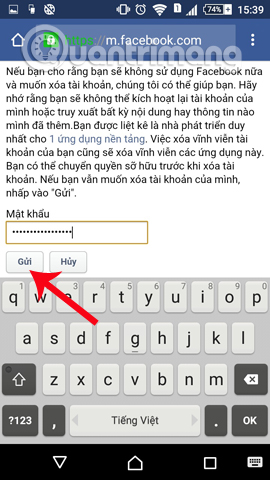

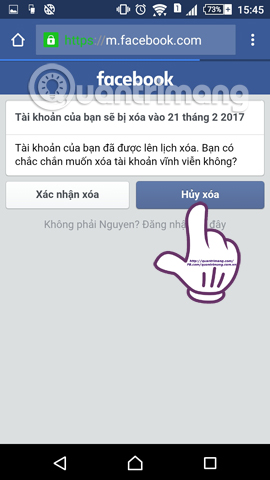
Above is a tutorial on how to temporarily lock and permanently delete Facebook account on Android device. In case you want to permanently delete your Facebook account, users are not allowed to log in within 14 days of pressing delete.
Refer to the following articles:
- Instructions for setting up Live Stream feature Facebook videos on mobile and tablet
- 2 steps to make video calls on Facebook
- How to hide your friends list from everyone on Facebook
I wish you all success!
You should read it
- How to delete a temporary Facebook account
- How to delete Facebook messages completely
- How to delete facebook account
- How to lock your Facebook account temporarily or permanently on iPhone
- What is disabling Facebook? How is it different from deleting Facebook accounts?
- Instructions to delete Facebook account temporarily or permanently
 Instructions for temporarily locking, permanently Facebook iPhone / iPad
Instructions for temporarily locking, permanently Facebook iPhone / iPad Block strangers to contact you on Facebook
Block strangers to contact you on Facebook Instructions to turn off AutoPlay Video feature on Facebook
Instructions to turn off AutoPlay Video feature on Facebook Steps to delete your LinkedIn account
Steps to delete your LinkedIn account Want to 'disappear' from the Internet world, use this tool
Want to 'disappear' from the Internet world, use this tool Guide to streaming Live stream TalkTV Live on the phone
Guide to streaming Live stream TalkTV Live on the phone