How to delete facebook account
Notes before proceeding to permanently delete Facebook account
- You will not be able to reactivate your account.
- Personal pages, photos, posts, videos, and all the other content you added are permanently removed.
- You will not be able to use the Facebook Messenger for that account.
- You won't be able to use your Facebook account for linked apps.
- Messages you send to your friends will remain in their inboxes.
- If you only want to stop using Facebook for a short time, you can disable your account
1. Instructions to delete a Facebook account on your phone
First, at the Facebook interface you select the 3-tile icon in the bottom corner of the screen> Select Settings & Privacy > Select Settings > Select to Ownership and account control in Settings.
You choose Disable and delete > Choose to Remove account > Select Continue deleting accounts.

Here you select Delete account > Then enter password to confirm this is your account> Select Continue.
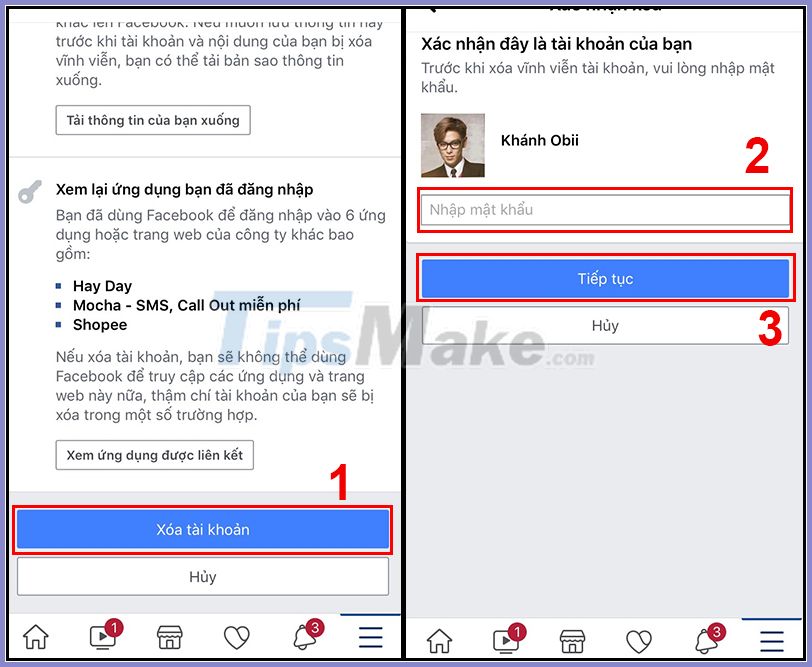
Finally, choose Delete account to confirm deletion of the account permanently.

2. How to permanently delete your Facebook account on your computer
First you select on the triangle in the upper right corner> Select Settings & Privacy.
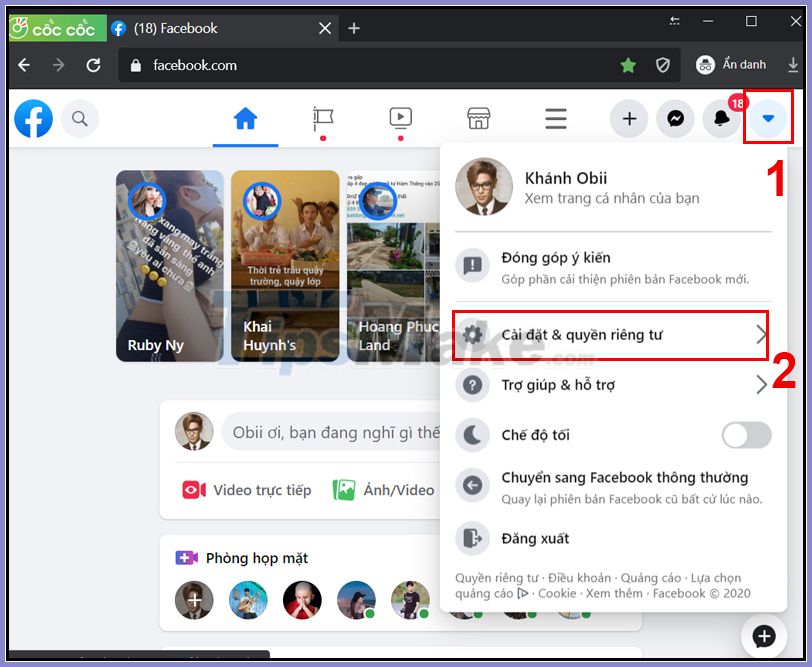

Here you choose to go to your Profile on Facebook in Settings on the left > Select View under Disable and delete.
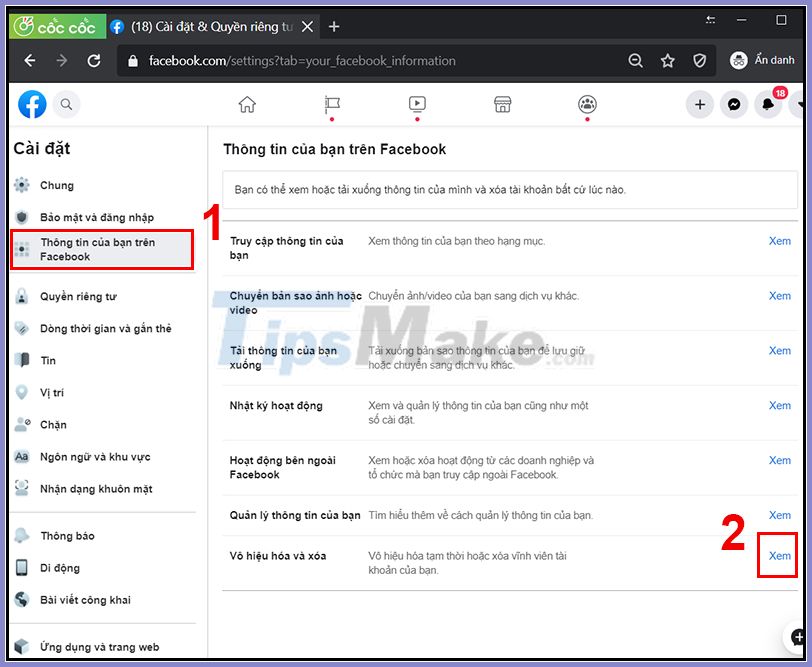
You choose Permanently delete account > Select Continue deleting account.
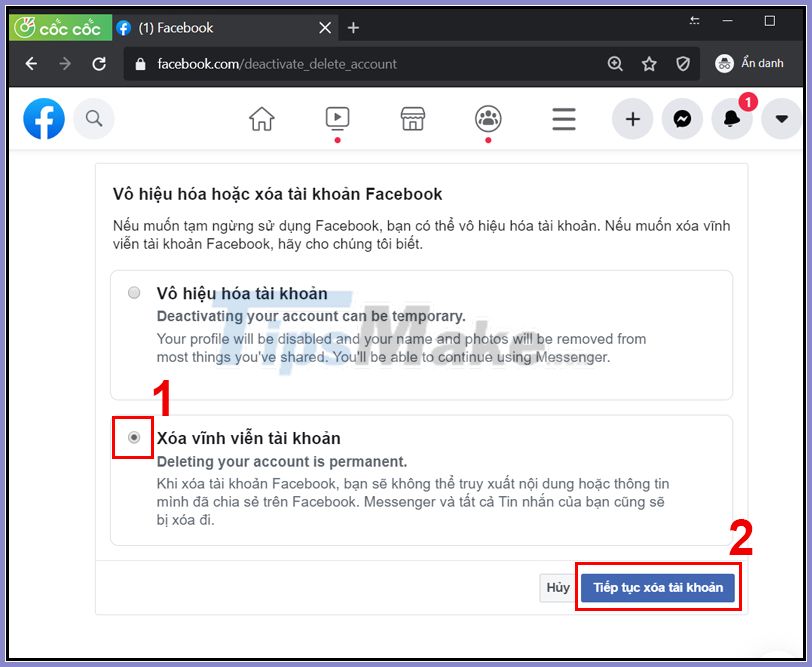
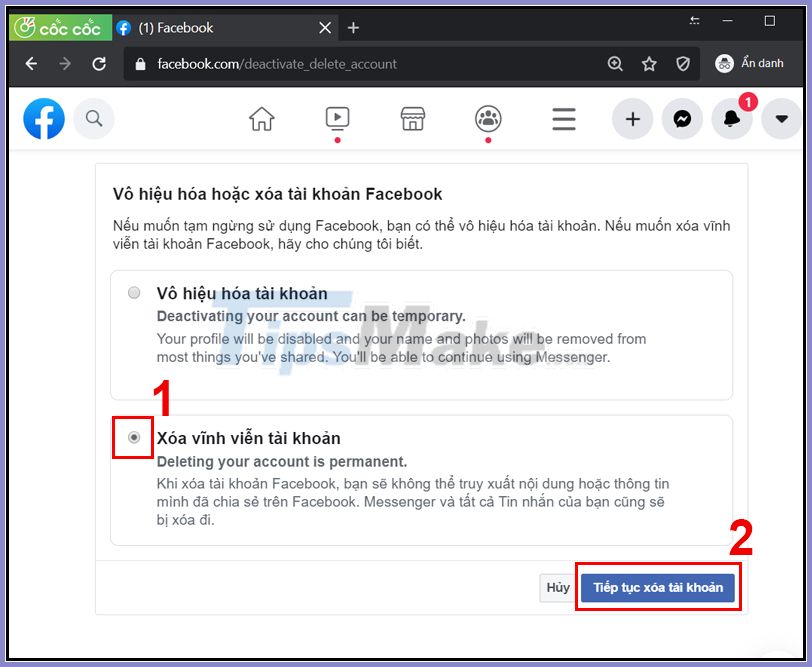
You enter your Facebook password to confirm this is your account> Select Continue.
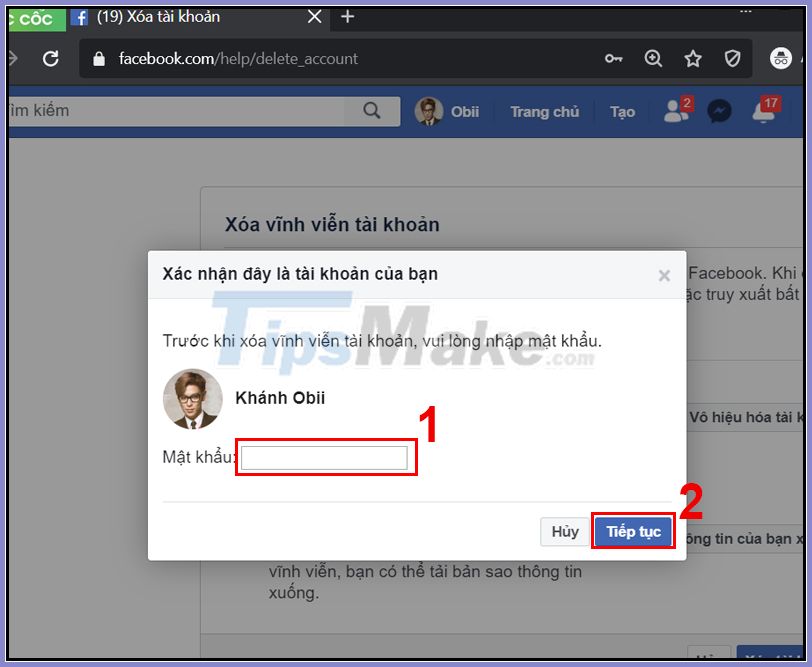
Finally, choose Delete account to confirm deletion of the account permanently.
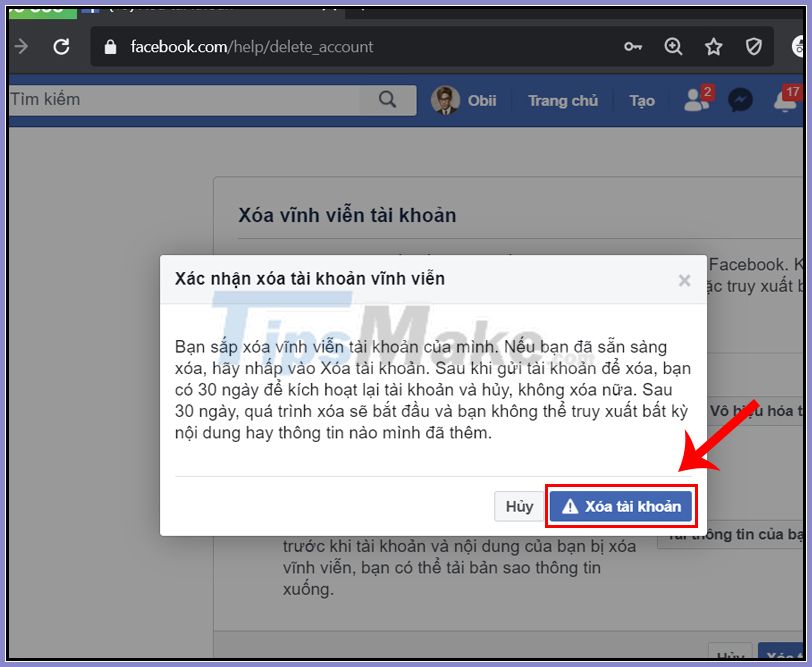
3. If you do not want to choose how to delete facebook account permanently but just want to suspend using facebook, what should I do?
You can stop using your facebook by choosing to temporarily disable your account.
** Follow the same way to permanently delete facebook account in the 2 above way, but in Step 5: you will have to click on Disable account
- No one can view your profile.
- Some information, such as messages sent to a friend, may still be visible.
- Friends can still see your name in their friends list. This name is visible only to your friends and only in their friends list.
- The group administrator can still see your posts and comments with your name.
Note that if you choose to keep Messenger active or keep Messenger signed in when you disable your Facebook account, Messenger will still be active.
4. What if you deactivate your fb account?
- You will no longer be able to reactivate your account.
- All your personal pages, photos, articles, videos, and other content that you've added are permanently deleted. You will not be able to take back any of the content you have added. (So before deleting your account you should download a copy of your information)
- You will no longer be able to use Messenger.
- You will not be able to access the functionality associated with the applications and websites for which you have registered your facebook account. You may need to contact these applications and websites to restore those accounts.
- Some information, like messages sent to your friends, may still be visible to them after you delete your account. The copies of the messages you have sent are stored in your friends' mailboxes.
5. Can you cancel the fb deletion permanently?
Within 14 days of starting to delete your facebook account permanently , you can still cancel the deletion process of your account. But after 14 days, your account and all related information will be permanently deleted, you will not be able to retrieve any of your information.
So before you decide to delete How to permanently delete facebook account, you need to think carefully before deciding.
How to cancel account deletion:
- Log in to your Facebook account within 30 days of deleting the account.
- Click Cancel Delete .
So I just finished guiding you how to delete your Facebook account permanently. If you do not want to delete any more then you can login within 30 days of deletion. Hope this article helps you.
Good luck.
You should read it
- Delete Facebook fanpage on computer and phone
- Instructions on how to delete photos on Facebook
- How to delete status, photos posted on Facebook
- Instructions for temporarily locking, permanently Facebook iPhone / iPad
- How to delete selfies and photos tagged on Facebook?
- 5 reasons why you should uninstall the Facebook application now and always
 How to use YouTube Converter to convert YouTube videos
How to use YouTube Converter to convert YouTube videos Basic carl bot setup
Basic carl bot setup How to enable sensitive, violent video restriction on YouTube
How to enable sensitive, violent video restriction on YouTube 21 subreddit with extremely useful content you may not know yet
21 subreddit with extremely useful content you may not know yet How to insert copyright logo into YouTube videos
How to insert copyright logo into YouTube videos How to create a sound recording on Facebook
How to create a sound recording on Facebook