How to permanently delete a Facebook account on a computer
DELETE THE FACEBOOK ACCOUNTS ACCOUNT
Removing a permanent Facebook account is to make you completely disappear on Facebook, friends cannot find you, you cannot access deleted Facebook nick, all data on this account will be kept by Facebook in A short period of time, then will permanently delete on the system. In the process of deleting your Facebook account you need to note some points, otherwise the process of deleting Facebook nick will be canceled and your nick will still work as usual.
As mentioned, the data of the Facebook nick to be deleted will be canceled after a period of time, but in the process of deleting Facebook , if users want to preserve documents such as messages, video images, they can download the backup. about computers. Please refer to how to do this in the How to backup Facebook account data.
How to permanently delete Facebook account
Step 1: Access the link to delete Facebook
Log in to Facebook, access this link https://www.facebook.com/help/delete_account to permanently lock Facebook.
Step 2: Log in to Facebook nick you want to delete
Log in to your Facebook account. If the computer is logged in to Facebook, you can skip step 2.
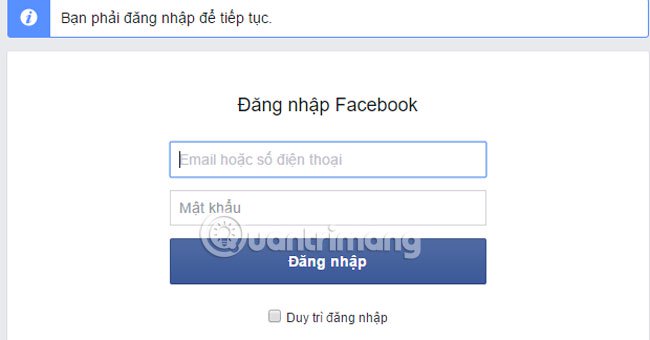
How to permanently delete Facebook account
Step 3: Select Delete My Account
After logging in, a new window will appear. Readers click Delete My Account (Delete My Account) to delete the account.
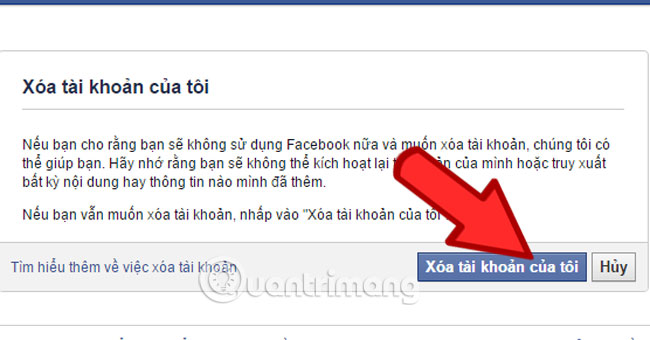
Agree to permanently delete Facebook account
Step 4: Enter the required information
In the new dialog interface, enter the password in the Password box. Next, answer the security question .
There will be 2 types of security questions: filling in the capcha code or answering questions with images . In this example, my question is in picture.
Users only need to answer the correct question and click OK to continue.
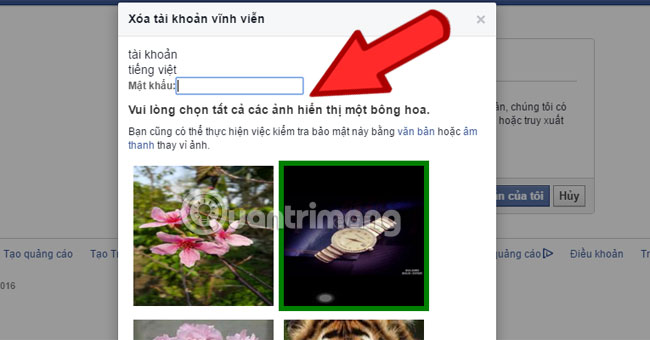
Step 5: Select OK to confirm deleting Facebook account
The notice board blocks Facbeook account. Click OK .
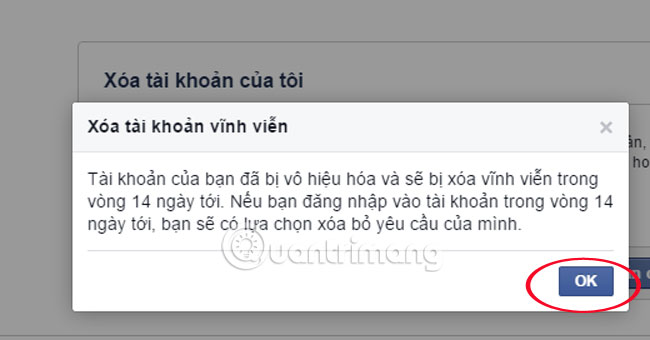
Step 6: Confirm deleting Facebook
Continue to log in to your Facebook account. You will see a notice of time to delete Facebook and ask if you want to delete Facebook. Click Confirm delete .
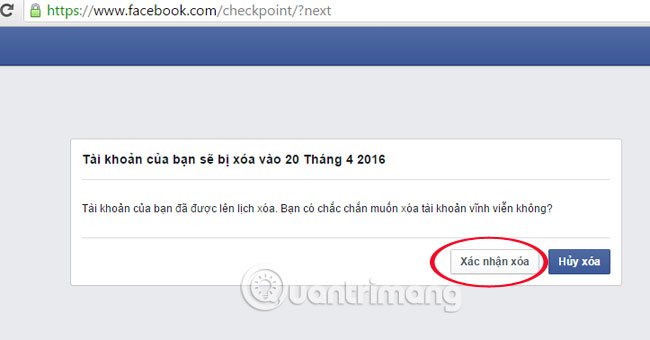
Click Confirm Delete to proceed with deleting your Facebook account
Step 7: Log out of your Facebook account to complete
A new window appears. The Facebok will inform you about the account deletion. Click Logout to complete the Facebok lock operations permanently.
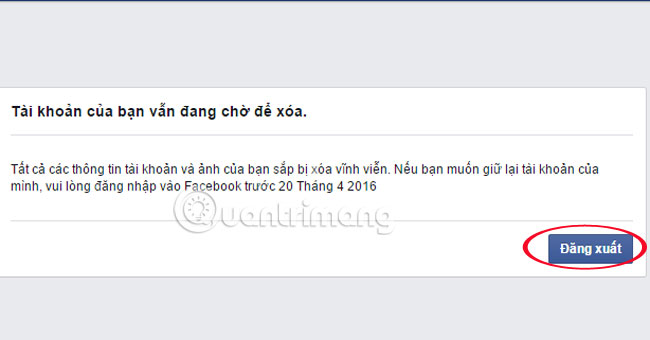
Thus, we have guided you step by step to lock your Facebook account very simply and easily. To permanently remove Facebook permanently, you are not allowed to log back in or use any of the Facebook functions related to the account that is temporarily locked for at least 14 days.
Facebook-related apps on phones and user phones are not allowed to be used for at least 14 days before your Facebook is permanently deleted.
Attention:
- If within 14 days from the date you temporarily lock Facebook and log in or any other operations related to your Facebook account, click Cancel to restore the account.
- To avoid accidentally logging into Facebook, you should log out of your Facebook account on mobile devices and computers. In addition, users should also delete data saved by the web browser (cache, password, .) to prevent automatic login of Facebook.
- After your Facebook account is permanently deleted, you can re-use your email and phone number to create a new Facebook nick.
Instructions for deleting FB accounts permanently
Other Facebook tips you can refer to:
- 2 ways to rename Facebook when less than 60 days or more than 5 times
- 2 steps to make video calls on Facebook
- How to recover deleted messages on Facebook?
- How to remain anonymous on Facebook
See more:
- How to use video as Avatar for Facebook on iOS and Android
- Rip music from YouTube videos without using software
- How to retrieve a hacked Facebook account
In addition, you can refer to how to delete a permanent or temporary Instagram account with detailed steps.
You should read it
- How to delete facebook account
- How to delete a temporary Facebook account
- Delete Facebook fanpage on computer and phone
- Instructions for deleting Facebook temporarily, permanently on Android
- Instructions on how to delete photos on Facebook
- What is disabling Facebook? How is it different from deleting Facebook accounts?
 How to use Snapchat Memories
How to use Snapchat Memories The way Facebook checks out is revealed in the September 2018 hack
The way Facebook checks out is revealed in the September 2018 hack Top beautiful and meaningful 20/10 Facebook cover photos
Top beautiful and meaningful 20/10 Facebook cover photos How to live stream Facebook with OBS Studio software
How to live stream Facebook with OBS Studio software How to post 3D photos on Facebook
How to post 3D photos on Facebook The fastest way to leave the Facebook group
The fastest way to leave the Facebook group