How to open PowerPoint slides on Google Slides
The online office tools now have a growing number of users, because the support tools are similar to the Office suite, can import content anytime, anywhere and automatically save the file. And if you have a presentation slide without opening PowerPoint, you can see it right away on Google Slides.
Although Google Slides doesn't have as many slide-editing tools as PowerPoint effects, this online Slides editor basically works quite well to create a complete presentation file. The following article will guide you how to import PowerPoint files on Google Slides.
- How to convert PDF to Word right on Google Docs
- How to convert images into text using Google Drive, OneNote
- How to add and update table of contents in Google Docs
Instructions for exporting PowerPoint files to Google Slides
Step 1:
Users access to Google Drive account and then click Upload file . Click on the PowerPoint file you want to open on Google Slides and upload it to Goole Drive.

Step 2:
Right-click on the uploaded PowerPoint file and click Open with and select Google Slide Show .
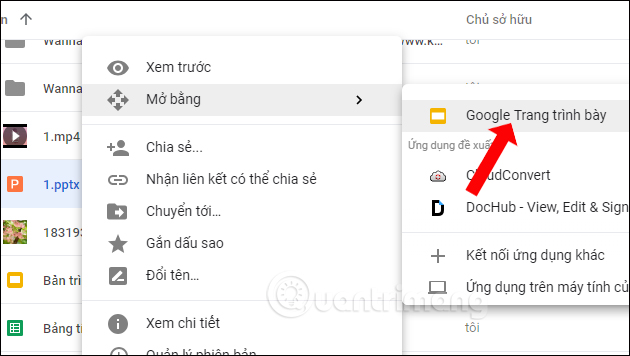
Step 3:
Immediately Google will proceed to transfer presentation slides to Google Slide in your Drive account. We will see the slide showing the content.
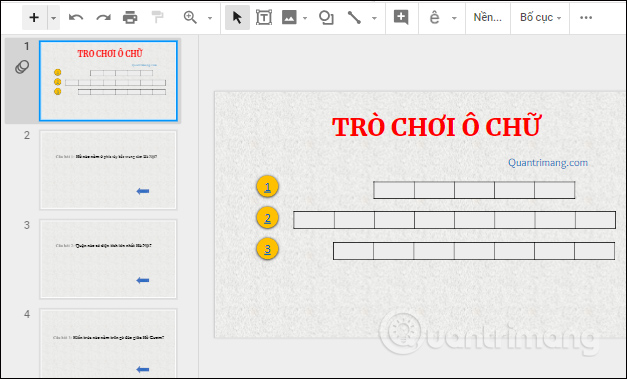
Click the Present button to run the slide or add content to the slide.
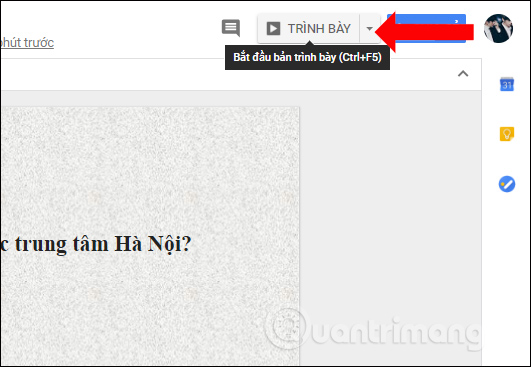
In the slide show, there are a number of options to add slide content such as slide presentation, add mouse cursor, etc.

Step 4:
After editing, adding or deleting content for the slide, users can share or download the slide into PowerPoint format. Click the File button, select Download as, then click Microsoft PowerPoint (.pptx) . Or we can choose to download with other formats depending on the needs of use.
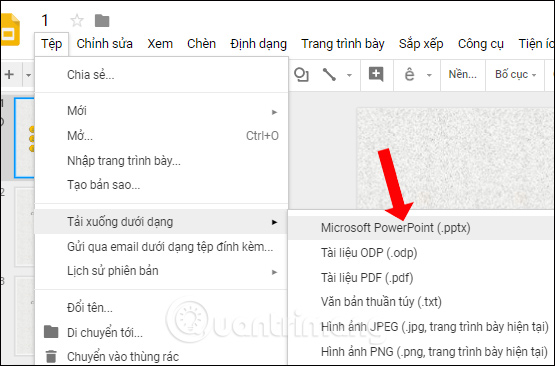
In case you do not have PowerPoin available to view the slide, you can open it on Google Slide according to the way above. After editing the content, we can choose to save the slide into various formats such as PDF, ODP, JPEG, TXT, .
See more:
- How to embed Google Slide into Google
- Powerful support utilities for Google Slides
- How to insert music into a Powerpoint slide
I wish you all success!
You should read it
- 10 things you can do with Google Slides
- Instructions to hide slides on Google Slides
- Free download of beautiful PowerPoint and Google Slides slides designed by Google
- 10 Google Slides tips and tricks to save you time
- How to Convert PowerPoint Files to Google Slides
- Basic information about slides in PowerPoint 2016
 Manipulate shapes in PowerPoint 2016
Manipulate shapes in PowerPoint 2016 How to write fractions on Word
How to write fractions on Word How to center the cell in the table on Word
How to center the cell in the table on Word 9 best alternatives to Microsoft Word
9 best alternatives to Microsoft Word How to retrieve an overwritten Word file
How to retrieve an overwritten Word file Insert music notes into Word
Insert music notes into Word