10 things you can do with Google Slides
Google Slides is not only free but also extremely convenient. Real-time collaboration, design features, and a user-friendly interface make Google Slides a great choice for professional and creative uses. If you're not too familiar with Google Slides, here's a quick breakdown of some of the things you can do with the tool.
1. Create a presentation for work or school
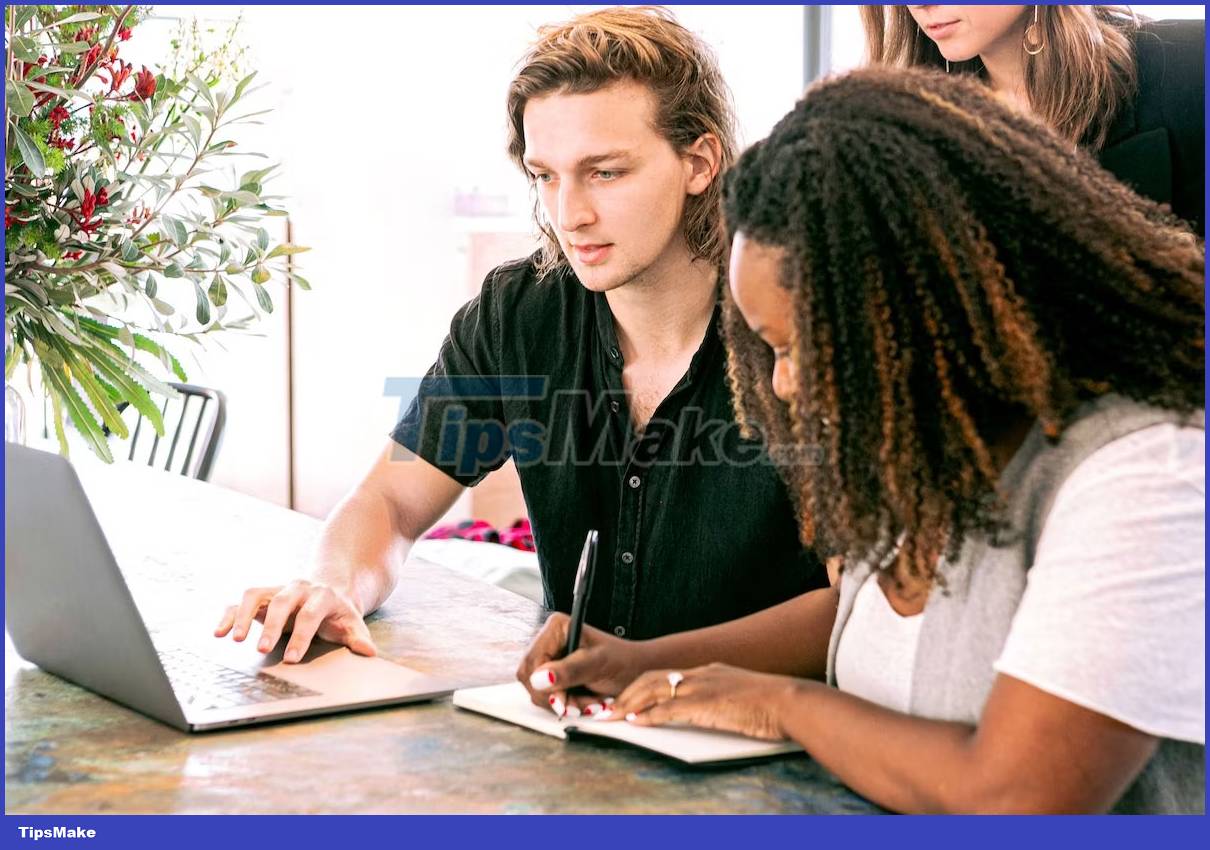
Google Slides is a great tool for creating visually engaging, informative presentations. You can choose from many professionally designed templates or create your own presentation from scratch.
The platform also supports many types of multimedia content, including photos, videos, GIFs, and you can easily integrate your presentations into Docs or Sheets.
The best part is that you'll always have access to all your edits with the version history feature, meaning you can rest easy knowing that you can always revert to a previous version of your post. present or see all the changes you've made since you started working on your project.
2. Redecorate your home
If you're considering redecorating your space or even just a room in your home, using an online design and decorating platform can help you avoid coming up with unrealistic ideas before invest a lot of money. In this case, Google Slides can be the perfect tool for testing different design choices, furniture layouts, and color choices.
For example, you can work with Shapes on Google Slides to create temporary furniture. Similarly, if you want to experiment with accent colors for your walls, try using various hex color codes on the slides until you find something you like and are sure everything will work for your home. Friend.
3. Plan a vacation
Google Slides can greatly simplify the process of creating a travel itinerary. All you need to do is find an itinerary template that has predefined sections for you to enter key details, like travel dates, locations, potential events, and your photos. However, if you want, you can also design your own custom template.
Once you've created your presentation, you can download it or share it online with friends and family if you want their input. Thanks to Google Slides' online collaboration capabilities, the people you share your presentation with will be able to add their notes and feedback, or even make changes.
4. Teaching

Google Slides is one of the best tools available for creating interactive presentations that engage your students. With a selection of free templates, live captions, speaker notes, and an easy-to-use presenter view, you'll be able to enhance your presentation skills with Google Slides.
A unique feature of Google Slides is that you are not limited to using them for classroom presentations. Instead, you can also share them with students, assign them homework, or collaborate on interactive slides with your teaching assistant.
5. Collaborate on group projects
Like many Google Workspace tools, Google Slides allows multiple users to work on the same project at the same time. This makes it an ideal presentation tool for group projects or group collaboration.
Unlike some presentation tools, you have access to many sharing settings when using Google Slides. So, for example, you can choose to keep your project private, let people see your project but not edit it, or let everyone see and edit your work .
6. Create a memorable photo album

A great digital alternative to physical photo albums, you can use Google Slides to create and share your favorite photos with loved ones. All you need to do is add photos to Drive and insert them into your Slides presentation. You can also add a caption or description to each photo so people who view it later will get an idea of the context.
The best thing about using Google Slides as a digital photo album is that it allows for easy editing and customization. This gives you the option to add, remove, or rearrange photos, allowing you to update your album if needed.
7. Build a portfolio
Whether you need to list your academic achievements or have a digital space to showcase all the work projects you've collaborated on, Google Slides is the perfect platform.
To get started, all you need to do is use the Portfolio template , which you'll find pre-populated in your Google Slides templates list. Alternatively, you can also create your template from scratch; However, choosing the former is definitely easier.
8. Create an eye-catching resume

While most people use tools like Google Docs and Canva to create resumes, you can also create interactive resumes with dynamic elements using Google Slides.
Thanks to all the built-in design features in Google Slides, you can format your resume with ease and create something that stands out. Furthermore, because Google Slides is editable, you can customize the current design at any time in the future to suit your abilities and expertise at that time.
9. Create Flashcards
Flashcards are great for memory retention. However, creating them with pen and paper can be time-consuming and a waste of resources. The good news is that you can use Google Slides to create digital flashcards quickly.
You can print your flashcards if you want or use them online. What's more, you can also go back to your Google Slides presentation and edit the flashcards if needed. This is especially useful if you're learning something challenging or teaching someone.
10. Write a diary
Journaling has a number of therapeutic benefits. However, offline logs raise a lot of privacy concerns. Furthermore, it is not always accessible to you. Luckily, Google Slides can be a great digital alternative.
Since you can use it anytime and from anywhere as long as you have a stable Internet connection, you can use Google Slides to safely record your thoughts, experiences, and reflections. full.
 Learn about PDFgear: A free tool to read, edit, convert and sign PDFs
Learn about PDFgear: A free tool to read, edit, convert and sign PDFs How to Install Google Maps on Windows PC
How to Install Google Maps on Windows PC SpaceSniffer - Easy-to-use disk cleaning software
SpaceSniffer - Easy-to-use disk cleaning software iTop Data Recovery - Tool to easily fix hard drive errors, recover deleted files
iTop Data Recovery - Tool to easily fix hard drive errors, recover deleted files OysterVPN Review: Fast, Secure, and Budget-Friendly
OysterVPN Review: Fast, Secure, and Budget-Friendly Instructions to turn off Google Bard active storage
Instructions to turn off Google Bard active storage