How to open PowerPoint in safe mode
I. What is Safe Mode in PowerPoint?
When PowerPoint has a problem and you can't open it, it's time to boot into safe mode. In this mode PowerPoint will only start with the most basic features, ignoring the included addon utilities to limit errors.
II. How to open PowerPoint in safe mode
Currently, there are many ways to open PowerPoint in safe mode, and each mode has the same function. Here's how to open PowerPoint in safe mode.
1. Open PowerPoint Safe Mode in the Taskbar
Step 1: Hold down the Ctrl key and click on the PowerPoint application icon on the Taskbar.
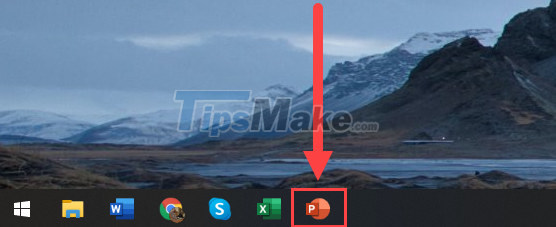
Step 2: At this point, the Microsoft PowerPoint dialog box will appear and the system will ask if you want to open the software in Safe Mode or not? To agree, just select Yes.
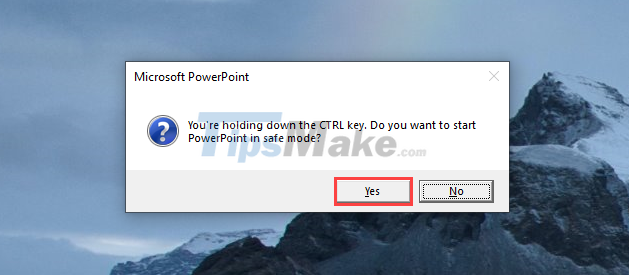
Step 3: Immediately, PowerPoint software will be started but they will be in Safe Mode and some features will be disabled.
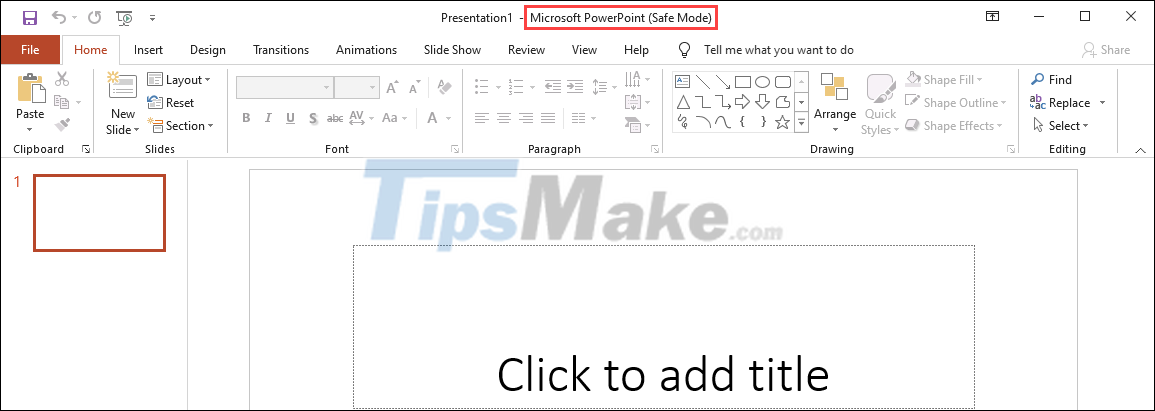
2. Open PowerPoint Safe Mode Forever
If you want to use PowerPoint Safe Mode for a long time, you can change the path in the application icon outside the main screen.
Step 1: Right-click the PowerPoint application icon and select Properties.

Step 2: In the Shortcut tab, add the keyword phrase '/safe' at the end of the command and click Apply => OK to complete the change.
From now on, when you open the PowerPoint application through the desktop icon, the system will automatically activate Safe Mode.

3. Open PowerPoint Safe Mode in the RUN . window
Step 1: Open the Start Menu and enter RUN to open the Run window (or press the Windows + R combination).
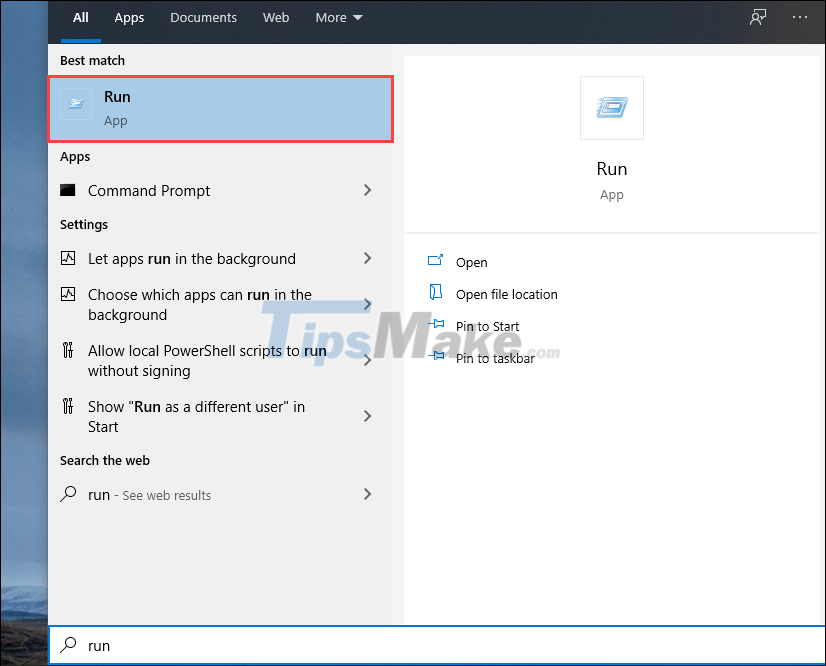
Step 2: Then, enter the command below and click OK to open PowerPoint in Safe mode.
Powerpnt /safe
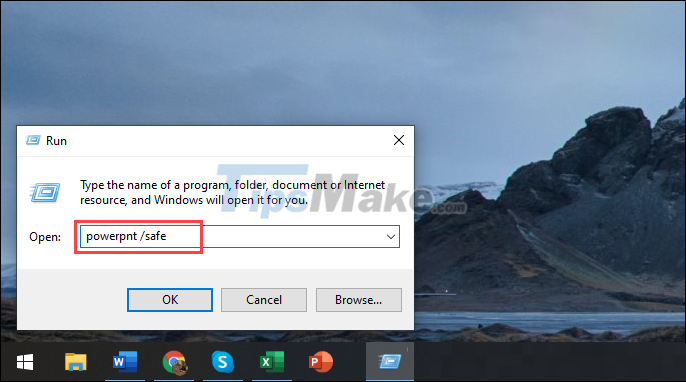
In this article, Tipsmake has shown you how to open PowerPoint in safe mode, Safe Mode. Have a nice day!
You should read it
May be interested
- 5 ways to turn off safe mode on Android phones
 android users can sometimes find it annoying with safe mode on their devices. this article will give you how to turn off anyf mode easily.
android users can sometimes find it annoying with safe mode on their devices. this article will give you how to turn off anyf mode easily. - How to Exit Safe Mode
 this wikihow teaches you how to restart your computer, tablet, or smartphone normally after opening it in safe mode. safe mode is a mode in which your computer, tablet, or phone loads only the programs and information needed to run basic...
this wikihow teaches you how to restart your computer, tablet, or smartphone normally after opening it in safe mode. safe mode is a mode in which your computer, tablet, or phone loads only the programs and information needed to run basic... - How to set a password for PowerPoint files to protect data
 how to set a password for powerpoint files and how to set read-only mode for powerpoint files? instructions to secure safe powerpoint file content
how to set a password for powerpoint files and how to set read-only mode for powerpoint files? instructions to secure safe powerpoint file content - Create and open presentations in PowerPoint 2016
 powerpoint files are called presentations. whenever you start a new project in powerpoint, you will need to create a new presentation that can be completely refreshed or from a template.
powerpoint files are called presentations. whenever you start a new project in powerpoint, you will need to create a new presentation that can be completely refreshed or from a template. - How to Boot into Safe Mode on Mac OS X or Windows
 to enter safe mode on your mac computer, press and hold the shift key as it boots up. in windows 10 and windows 8, you can hold shift and click restart to open the troubleshooting menu and select safe mode. for windows 7 and earlier, press...
to enter safe mode on your mac computer, press and hold the shift key as it boots up. in windows 10 and windows 8, you can hold shift and click restart to open the troubleshooting menu and select safe mode. for windows 7 and earlier, press... - How to turn off safe mode on Samsung phones
 safe mode on samsung phones helps to avoid conflicts and system errors caused by 3rd party applications.
safe mode on samsung phones helps to avoid conflicts and system errors caused by 3rd party applications. - Tips to fix Microsoft PowerPoint not opening videos
 can't open video in powerpoint presentation? here are some quick ways to fix powerpoint not playing video error.
can't open video in powerpoint presentation? here are some quick ways to fix powerpoint not playing video error. - What is Safe Mode? When to use Safe Mode
 if you have been using windows operating system, at least you have heard about safe mode. but do you know anything about safe mode? what it is used for and how it works on windows.
if you have been using windows operating system, at least you have heard about safe mode. but do you know anything about safe mode? what it is used for and how it works on windows. - Instructions to bring Safe Mode to the standard Boot Menu on Windows 8 and 10
 in case your windows computer has a problem, you may have to boot the system in safe mode to fix the problem. however, not all users know how to boot in safe mode. so putting safe mode in the start menu makes it easier and faster to access and troubleshoot.
in case your windows computer has a problem, you may have to boot the system in safe mode to fix the problem. however, not all users know how to boot in safe mode. so putting safe mode in the start menu makes it easier and faster to access and troubleshoot. - Put Safe Mode in the standard boot menu of Windows XP
 when you encounter problems with windows xp, you may need to boot the system in safe mode. however, choosing safe mode boot mode is not intuitive and is a user-friendly task.
when you encounter problems with windows xp, you may need to boot the system in safe mode. however, choosing safe mode boot mode is not intuitive and is a user-friendly task.










 How to create Brochure in Word with built-in templates
How to create Brochure in Word with built-in templates 6 Ways to Fix the Error of Can't Open Excel File
6 Ways to Fix the Error of Can't Open Excel File How to Fix Value Error in Excel Quickly, 100% Effectively
How to Fix Value Error in Excel Quickly, 100% Effectively Microsoft adds feature to make it easier to switch between document libraries in SharePoint and OneDrive
Microsoft adds feature to make it easier to switch between document libraries in SharePoint and OneDrive Here it is! New interface of Microsoft Office
Here it is! New interface of Microsoft Office How to Convert PowerPoint Files to Google Slides
How to Convert PowerPoint Files to Google Slides