Start Safe Mode on Windows XP
Suddenly one day, your computer has problems, can't even open the operating system. Therefore, at this point you need to boot the computer in Safe Mode to troubleshoot.
With Safe Mode, your computer does not have to boot to work with Windows as usual, but only loads the most basic files, the most essential drivers (by default Windows) like the screen driver, desk. keys, mouse, storage device. Of course, you will not be able to use the CD-ROM, the printer, or you may not be able to connect to the network . After you boot into Safe Mode, you may be able to resolve the problem from here. Below, we will show you how to start Safe Mode on Windows XP operating system.
Start the computer, press and hold F8 key. For machines that install multiple operating systems (with WinXP), when Please see the words Please select the operating system to start (please select the operating system to start ), press the F8 key.
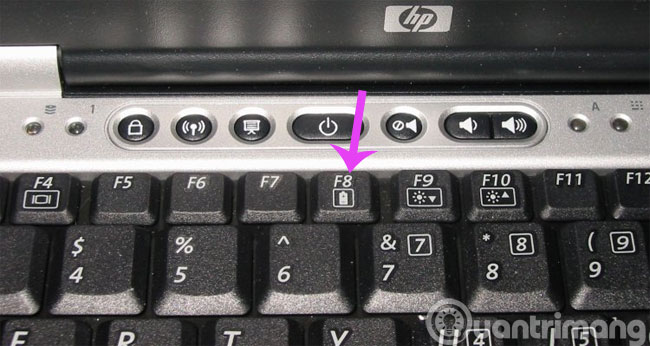
Continue using the arrow keys to move the light frame to the appropriate Safe Mode option. You can choose Safe Mode to work with the graphical interface or Safe Mode with command prompt to work with the DOS command line interface. Safe Mode with Networking - allows connection to work via the network. You can also choose Last Known Good Configuration to use the information in the Registry to be saved at the last shutdown when the system is working properly.
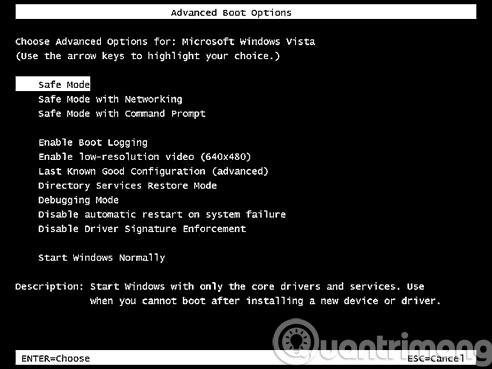
Once you have entered Safe Mode, you can find the cause of the error to handle it. For example, installing new hardware is not appropriate, installing a Driver or installing new software will cause system conflicts, it must be removed .
- Put Safe Mode in the standard boot menu of Windows XP
- Enable Safe Mode in Windows 7
- Windows 8: Start Safe Mode
Good luck!
 Small but useful technology tips (Part 1)
Small but useful technology tips (Part 1) Discussion - Can I run a 64-bit application on a 32-bit operating system?
Discussion - Can I run a 64-bit application on a 32-bit operating system? Instructions to delete Windows.old folder on Windows 7/8 / 8.1?
Instructions to delete Windows.old folder on Windows 7/8 / 8.1? Instructions for installing Windows 10 in VMware Workstation virtual machine
Instructions for installing Windows 10 in VMware Workstation virtual machine How to create a Windows 10 recovery USB when it fails?
How to create a Windows 10 recovery USB when it fails? How to collapse menus on Windows 10?
How to collapse menus on Windows 10?