How to Open Files with .DOCX Extension
Install the Compatibility Pack upgrade package for Office XP and 2003 operating systems
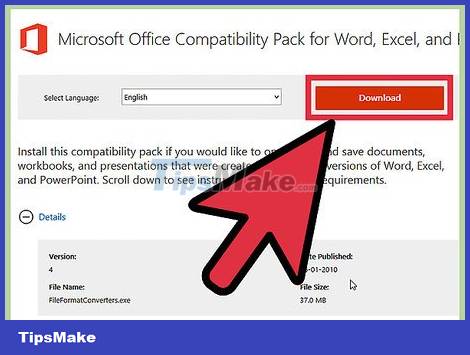
Download the upgrade package from Microsoft. The upgrade package will help older versions of Word download files with the .docx extension. To download this package, visit the Office section of the Microsoft Download Center. This upgrade package is often downloaded by many people.
This package will be downloaded for free, but please note that you should only download it from the Microsoft website.
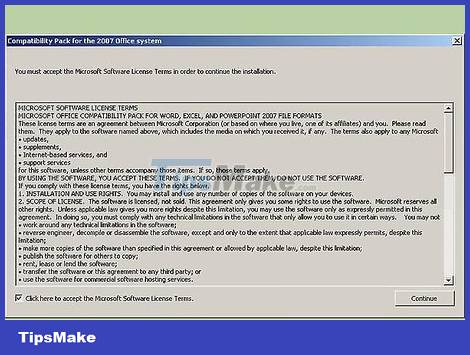
Run the installation file. After downloading the upgrade package, start the FileFormatConverters.exe file. This will update your Office installation on your computer, allowing you to open .docx files.

Open the file. Once you have installed the upgrade package, you will be able to open the .docx file like any other document. Double-click the file you want to open, or right-click and select "open" to open the file in Word.
Use the conversion tool
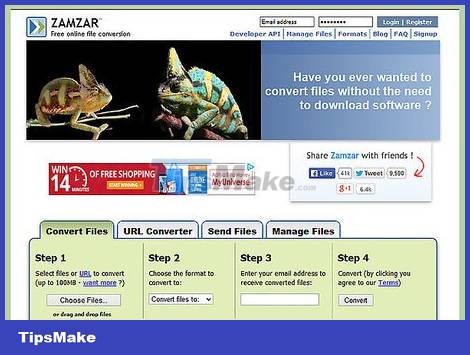
Download conversion software or use an online conversion tool. There are many programs and tools online that allow you to easily convert your file format to the standard .DOC format. Some popular online file format conversion support tools include:
Zamzar
Investintech
Convert files for free
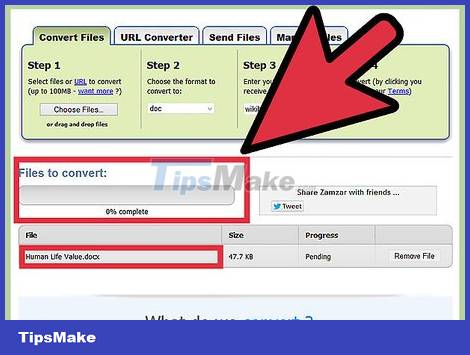
Upload your file to the conversion website. Online conversion sites require you to upload your files for conversion. Most of these websites have very good privacy policy settings, but if you are concerned about security, you should not use this method.
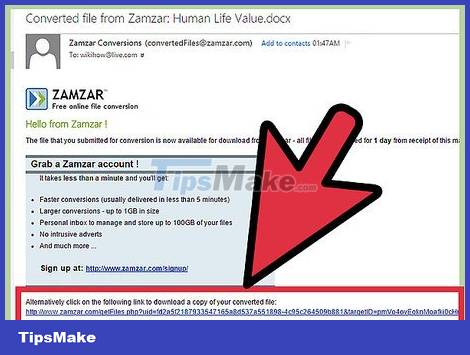
Download the converted file to your device. You may have to wait a while for your file to be converted. Depending on the conversion website, your file may be sent via email, or provide you with a link to download directly from the website. If you are using a conversion program, the files will be saved to the folder you specify to save the converted documents.
Use Google Drive
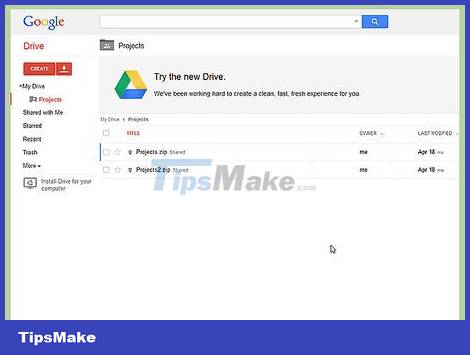
Open Google Drive. Google Drive will convert your document to Google format, which will allow you to open it. You can then download it in another format, or edit it directly on Drive. But you must have a Google account and it's completely free.

Upload your files to Google Drive. Click the red Upload button, located next to the Create button in the upper left corner of the page. The Upload button looks like an arrow pointing up and a horizontal line below.
The file browser will open and allow you to search for files on your computer.
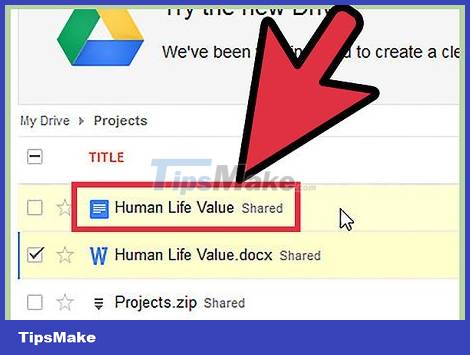
Convert. Once the file has been selected, a window will appear asking you to set up your upload settings. Note, don't forget to check the "Convert documents." box because this will help you convert .docx files to Google Docs format, and allow you to edit your documents. me in Drive.
If you don't choose to convert the files, you can still view the document in Drive but can't edit it.
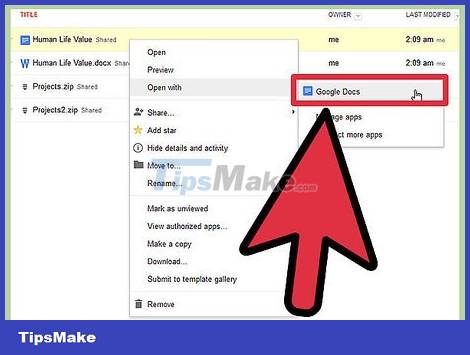
Open the file. Your files will be added to the My Drive folder, which you can access from the menu at the top left of the Drive page. Click the file to open it in Drive view or edit mode, depending on whether you choose to convert or not.

Check the converted file again. During the conversion process, your file may jump to other commonly used formats, so you must check whether the file is converted to the format you want.
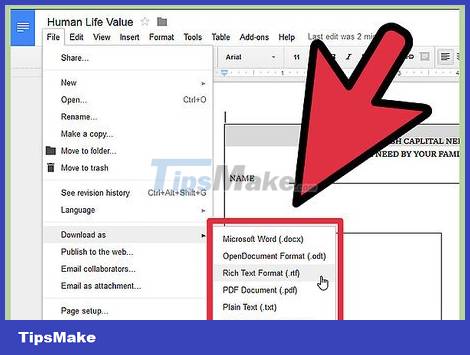
Download the converted file to the same format as other formats. You can download files to your computer in similar formats, such as .PDF or .RTF. Click File → Download As → and select the format you want. Thus, the file will be downloaded to your computer like any other file.
Any previously installed formatting such as right-to-left text formatting and other typeface formatting will remain largely unchanged.
Use ONLYOFFICE
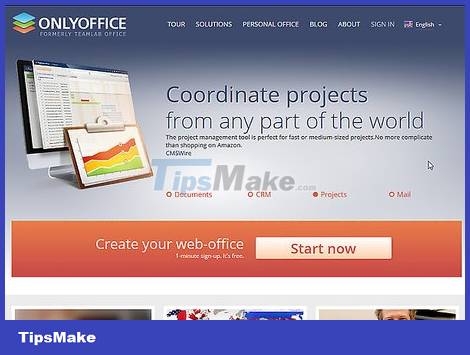
Open ONLYOFFICE. . This is free and you can sign up via social networks/email.
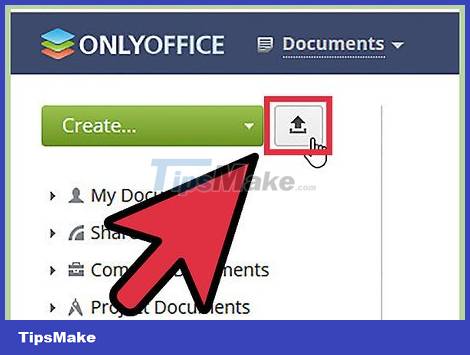
Upload the .docx file from your computer to the website by clicking "Upload" in the upper left corner next to the "Create" button. ONLYOFFICE can run .docx format directly, so you don't need to do any additional conversion.
A file browser will appear, allowing you to search for files on your computer.
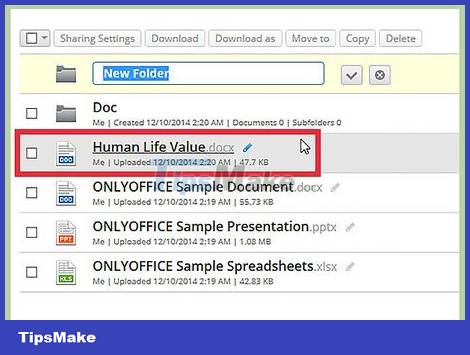
Open the file. Your file will be saved in the My Documents folder, go to the left menu on your personal ONLYOFFICE page to open My Documents. Click on the file you want to edit to open it in a new window.

Edit documents. ONLYOFFICE has an interface very similar to Microsoft Office, so it will be very convenient for people who are familiar with using Microsoft.
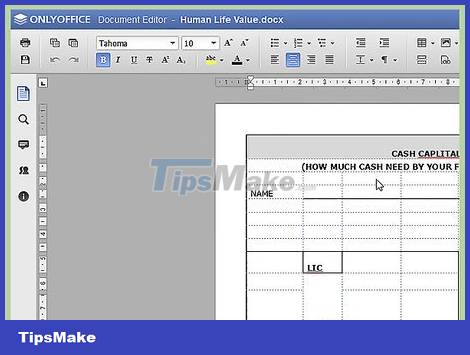
Everything you have edited or changed in the document is automatically saved.
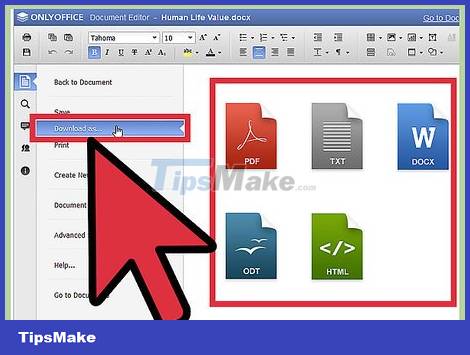
Download files to your device in any format: PDF, TXT, DOCX, ODT, HTML. Click the "File" icon on the left menu and select "Download as". The file will be downloaded to your device similar to other files.
 How to Open CSV Files
How to Open CSV Files How to Open VCF Files
How to Open VCF Files How to Create Invoices in Excel
How to Create Invoices in Excel How to Save Microsoft Word Documents
How to Save Microsoft Word Documents How to Corrupt Word Files
How to Corrupt Word Files How to Make Payroll on Excel in the US
How to Make Payroll on Excel in the US