How to decompress IMG files in Windows and macOS
What are IMG files?
Files with the .img extension are usually bitmap files containing image data. The image contained in an IMG file can be a graphic bitmap or a disk image. IMG files contain the specific contents of the drive, so they are compatible with specific programs suitable for detecting their file system.
When an IMG file contains a disk image, the file can be used to play the media content in the disk on a computer without needing a physical copy of the disk, just like an ISO file. For example, an IMG file can allow you to play a game application on your computer without having the actual game disc in your hard drive while playing.
During the years when floppy disks were used for data storage and management purposes, these files were developed to access raw images of the drive. Many programs have died thanks to IMG files. They are created by disk image creation programs. In Windows operating system programs, a software writer is used to process these files.
The role of IMG files
IMG files can serve as extremely useful backup media, especially if you fear the original might one day become corrupted, and in many ways they resemble popular file formats like ISO or BIN .
Finally, you can also use IMG files as mountable disk images, which is extremely useful if you have an ultra-slim laptop that doesn't come with a built-in optical drive.
However, there will be times when you do not want to mount the file but just want to unzip it to see the file's contents.
If so, consider this step-by-step guide to help you achieve this quickly and easily.
Extract IMG files on Windows using a third-party extractor
Whenever dealing with compressed file formats or disk images, the first thought is to automatically turn to the decompression tool.
Although Windows 10 has the ability to mount IMG image files, it cannot decompress them, so third-party tools are your only options.
The article recommends that you try WinZip because it is one of the world's best programs of its kind.
What makes this program especially useful is its ability to handle common file formats. This means that WinZip can not only decompress IMG files, but can also handle quite a few other image and archive file formats.
Here's how you can use WinZip to extract IMG files easily:
1. Download and install WinZip.
2. Click Start , type winzip and launch WinZip when it appears in the results
3. Go to File and select Open.
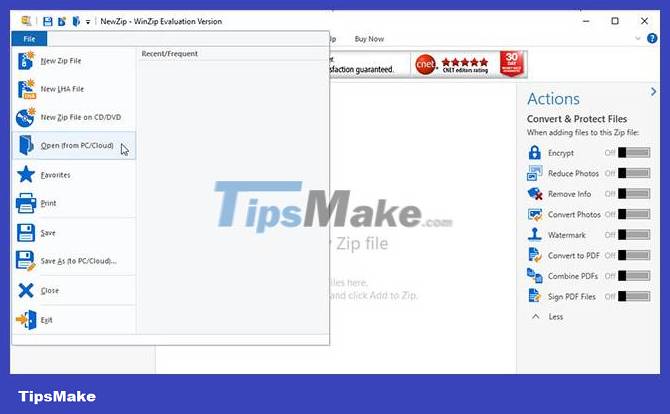
4. Double click on the IMG file. You need to set up your system to associate the IMG file format with WinZip for this feature to work.

5. Select the files in the IMG image you want to extract or press Ctrl + A to select all.
6. Select the location where you want to extract the data and click Unzip.
7. Wait for WinZip to complete the decompression process.
Now that you have successfully extracted the contents of the IMG file, all you need to do is go to the extraction location and check if everything is okay.
Note : Although there are other third-party tools that can decompress IMG files, the article recommends using WinZip because of its fast decompression speed and the countless file formats it supports.
Unzip IMG files on Mac
Mount disk image
- Open Finder.
- Navigate to the folder containing the IMG file.
- Double click on the IMG file to mount it as a virtual hard drive.
- Drag the content from the IMG file to the desired location.
- Unmount the IMG file
By following these steps, you can easily extract the content of an IMG file on your Mac.
Please share the method you used to extract the IMG file in the comments section below. Hope you are succesful.
 What are ESD files? How to convert ESD files to ISO on Windows
What are ESD files? How to convert ESD files to ISO on Windows What is Apple's R1 chip? How does the R1 chip compare to the M1 and M2?
What is Apple's R1 chip? How does the R1 chip compare to the M1 and M2? What is Nvidia's AI-powered DLSS 3.5? How does it work?
What is Nvidia's AI-powered DLSS 3.5? How does it work? What is Amazon Coin? How to use Amazon Coin to make purchases
What is Amazon Coin? How to use Amazon Coin to make purchases What is Bluetooth Auracast? How does Bluetooth Auracast work?
What is Bluetooth Auracast? How does Bluetooth Auracast work? What is an ASAX file?
What is an ASAX file?