How to Open a DAT File on Mac
Method 1 of 2:
Using TextEdit
-
 Right-click the DAT file. Right-clicking a file will display a pop-up menu for that file.
Right-click the DAT file. Right-clicking a file will display a pop-up menu for that file.- If you are using an Apple Magic Mouse or a Macbook with a trackpad, you can right-click by clicking with two fingers on the trackpad or magic mouse.
-
 Hover the over Open With…. This will display a list of applications that the file can be opened up with.
Hover the over Open With…. This will display a list of applications that the file can be opened up with. -
 Click TextEdit. TextEdit can read most text-based files on your computer. You may be able to read the text to ascertain what program the DAT file is used in. If TextEdit cannot open the DAT file, it probably isn't a text-based file. Some DAT files are locked and cannot be manipulated.
Click TextEdit. TextEdit can read most text-based files on your computer. You may be able to read the text to ascertain what program the DAT file is used in. If TextEdit cannot open the DAT file, it probably isn't a text-based file. Some DAT files are locked and cannot be manipulated. -
 Look for any text mentioning the program it might be associated with. DAT files have no set structure or layout and are often lines of code or instructions meant for a specific program. If you see mention of any software, there is a good chance that the DAT file was intended to be used with that program. Try opening the DAT with from the program mentioned.
Look for any text mentioning the program it might be associated with. DAT files have no set structure or layout and are often lines of code or instructions meant for a specific program. If you see mention of any software, there is a good chance that the DAT file was intended to be used with that program. Try opening the DAT with from the program mentioned.
Method 2 of 2:
Opening a Winmail.dat or ATT0001.dat File
-
 Open the email with the attachment. Winmail.dat and ATT0001.dat files are usually email attachments from Microsoft email clients like Outlook that aren't properly formed.
Open the email with the attachment. Winmail.dat and ATT0001.dat files are usually email attachments from Microsoft email clients like Outlook that aren't properly formed. -
 Clicknext to the attachment. This will display a drop-down menu with some options for the attachment.
Clicknext to the attachment. This will display a drop-down menu with some options for the attachment.
-
 Click Save As. This will remove the attachment from the email and save it to your computer.
Click Save As. This will remove the attachment from the email and save it to your computer. -
 Go to http://www.winmaildat.com in a web browser. You can use any web browser. Safari is the app that has a blue image that resembles compass.
Go to http://www.winmaildat.com in a web browser. You can use any web browser. Safari is the app that has a blue image that resembles compass. -
 Click Choose File. It's the button next to "Upload a file" on the winmaildat.com page. This will open a file browser window that you can use to browse files and folders on your Mac and select a file.
Click Choose File. It's the button next to "Upload a file" on the winmaildat.com page. This will open a file browser window that you can use to browse files and folders on your Mac and select a file. -
 Select the winmail.dat or ATT0001.dat file. Use the file browser to navigate to where you saved the winmail.dat or ATT0001.dat file from your email client and click on it to select it.
Select the winmail.dat or ATT0001.dat file. Use the file browser to navigate to where you saved the winmail.dat or ATT0001.dat file from your email client and click on it to select it. -
 Click Choose. This will upload the file to winmaildat.com.
Click Choose. This will upload the file to winmaildat.com. -
 Click Start. It's the blue button on the winmaildat.com page. The webpage will begin the process of extracting data from the file. Allow a few minutes for the process to complete.
Click Start. It's the blue button on the winmaildat.com page. The webpage will begin the process of extracting data from the file. Allow a few minutes for the process to complete. -
 Download the data from the results page. Extracted files will be stored on the webpage for 30 minutes. If the results page is empty, no files were able to be extracted.
Download the data from the results page. Extracted files will be stored on the webpage for 30 minutes. If the results page is empty, no files were able to be extracted.
4.4 ★ | 47 Vote


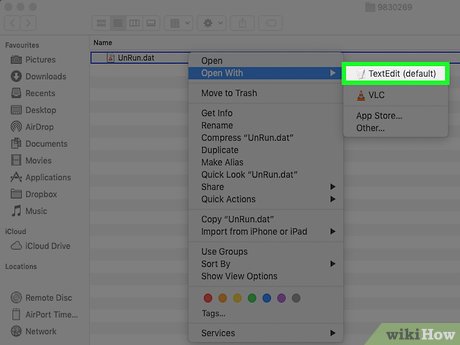
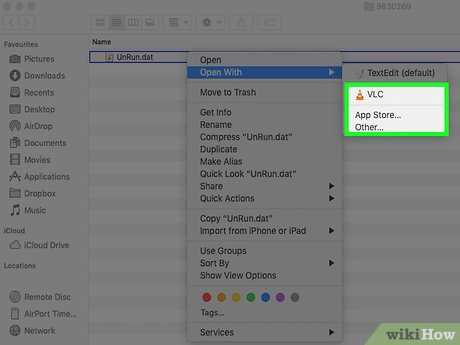


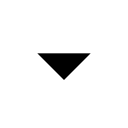

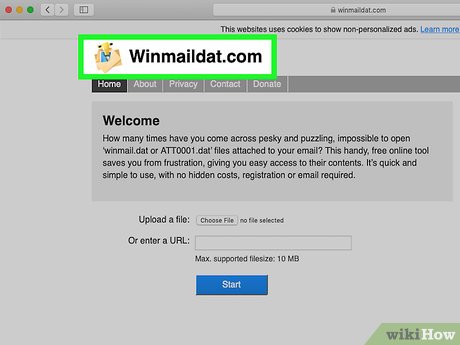

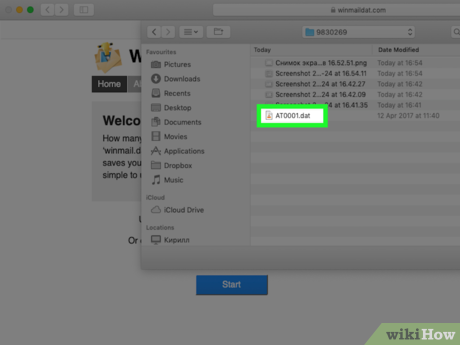
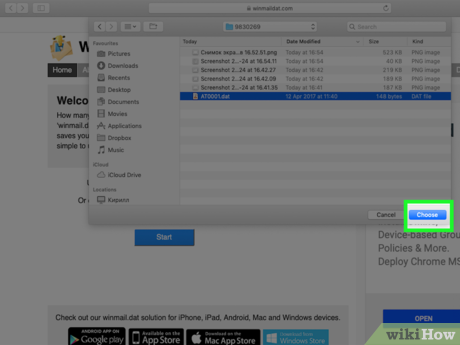
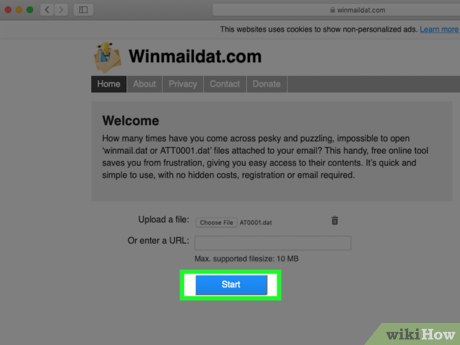
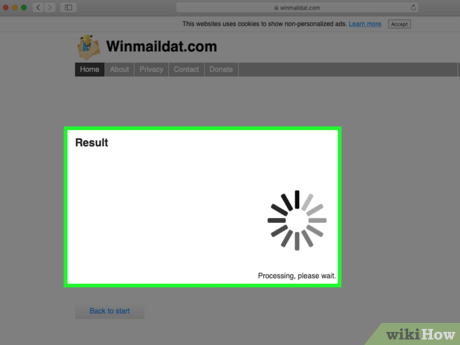
 How to Open WPS Files
How to Open WPS Files How to Open KML Files
How to Open KML Files How to Save a File
How to Save a File How to Open IDX Files
How to Open IDX Files How to Compile CPP File to EXE
How to Compile CPP File to EXE How to Open MSG Files
How to Open MSG Files