How to obscure video objects on YouTube?
Recently, the world's largest online video-sharing network YouTube has just launched a feature to obscure an object in the uploaded video. This is a useful feature to assist users who want to "hide" sensitive personal information without having to upload another video. To know how to do this, you can refer to the content below of TipsMake.com.
Step 1:
Visit the YouTube homepage and sign in with your Google account. Then, click My Channel in the left menu and then click Video Manager .
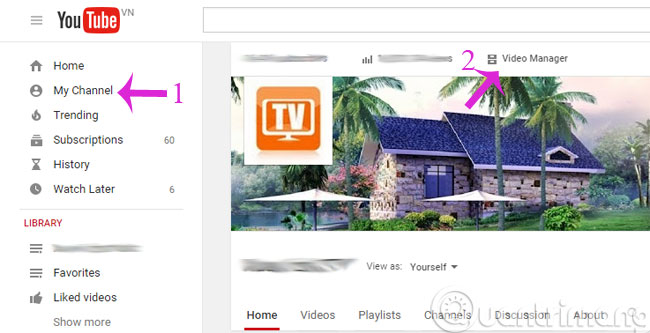
Step 2:
Click the Edit button next to the video you want to mask
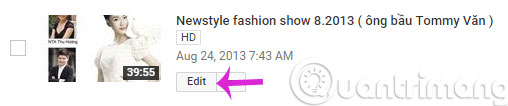
Step 3:
Here, take the following steps one after another
- Select the Enhancements tab
- Select the Blurring effects menu
- Click Edit in the Custom blurring section

Step 4:
Then, a new window will appear, drag and find the video you want to obscure then use the mouse to blur. After you've finished editing, click Done .
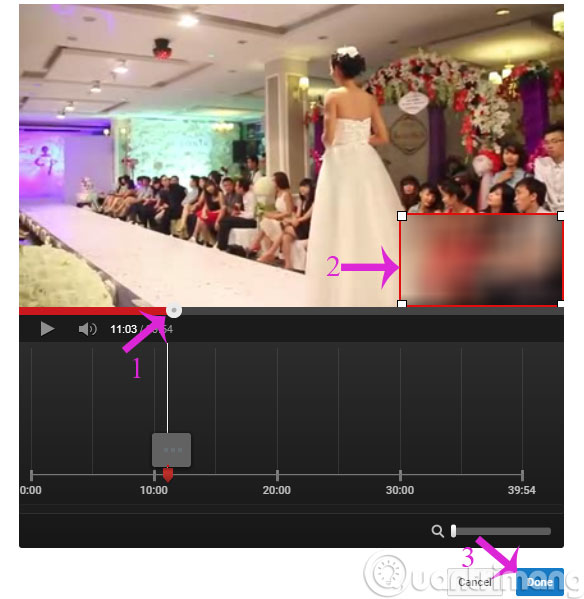
Step 5:
In the next interface, you will be previewed the obscured video. Then you will have 3 options
- Revert to original : Return to the original
- Save as new video : Save as new version
- Save : Save "overwrite" on the original
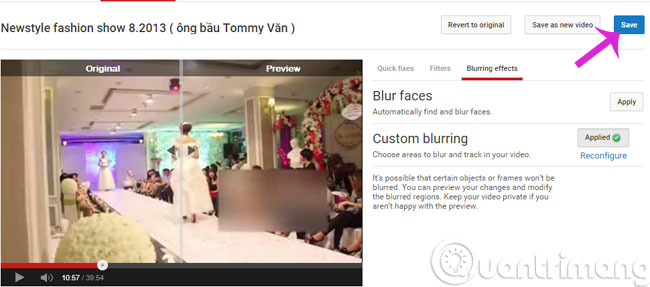
Video reference how to obscure, censor, blur objects on YouTube:
- 2 ways YouTube video replay automatically
- Adjust YouTube videos on your computer with a smartphone
- 2 simple steps to download videos and audio online from YouTube
Good luck!
 Set password for Dropbox application on phone in 3 steps
Set password for Dropbox application on phone in 3 steps How to share photos from the OS X Photo application to OneDrive
How to share photos from the OS X Photo application to OneDrive Instructions for checking Video quality on Mac
Instructions for checking Video quality on Mac Use Free Youtube Downloader to download Youtube videos effectively
Use Free Youtube Downloader to download Youtube videos effectively How to create music list in Google Drive
How to create music list in Google Drive Instructions for using OneDrive on iOS devices
Instructions for using OneDrive on iOS devices