How to number pages without first page in WPS Office
When editing documents using Docs in WPS Office, many people want to number pages from the second page, skipping the cover page or table of contents. If you do not know how to do it, the following article from TipsMake.com will guide you in detail on how to number pages skipping the first page in WPS Office.

1. How to number pages without first page by numbering pages from current page
Step 1 : Select the mouse cursor anywhere on the second page.

Step 2 : Select Page Layout → Page Number → Insert Page Number .

Step 3 : In the Insert Page Number dialog box , select the number type in Format , the page numbering position in Position , in Apply to you select From current page (number pages from the current page), then select OK .

So, you have implemented the method of page numbering excluding the first page in WPS Office.

2. How to number pages without first page with Different First Page
Using Different First Page is also a quick and simple way to number pages without the first page in WPS Office. With this method, you number pages as usual, then customize the first page with the Different First Page feature. You do the following:
Step 1 : On the document that needs page numbering, select Page Layout → Page Number → select the position where you want to number the pages .
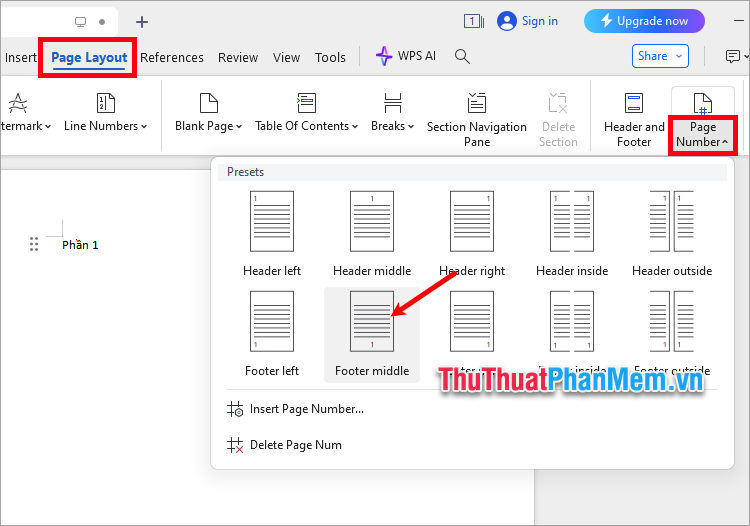
Or you choose Page Layout → Page Number → Insert Page Number .
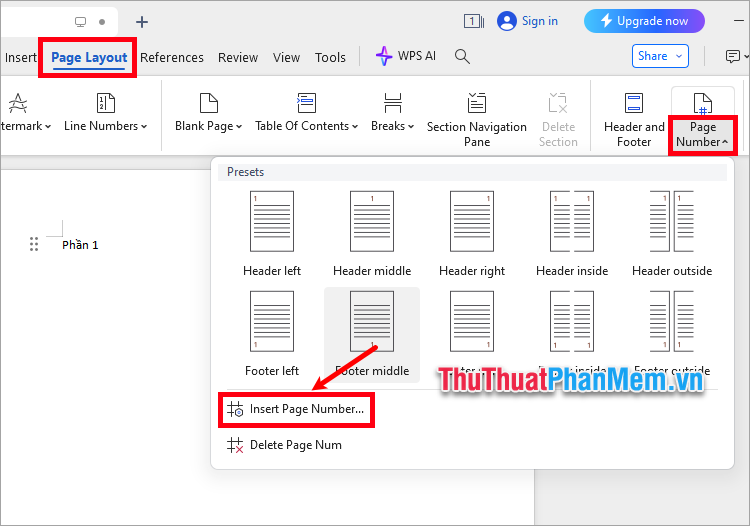
The Insert Page Number dialog box appears , you make some customizations:
- Format : Page numbering style
- Position : Page numbering position ( Bottom - Bottom, top - Top, center - Center, left - Left, right - Right)
- Page numbering : Starting number for page numbering ( Continue from previous section - continue from previous section, Start at - start at), for example if you want to number pages from number 2 then choose Start at as 2
Then you select OK to number the pages.
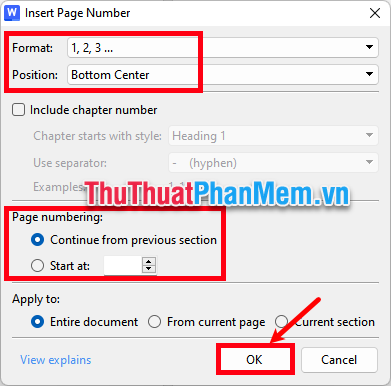
Step 2 : Double left click on the page number on the first page to open the page number customization.
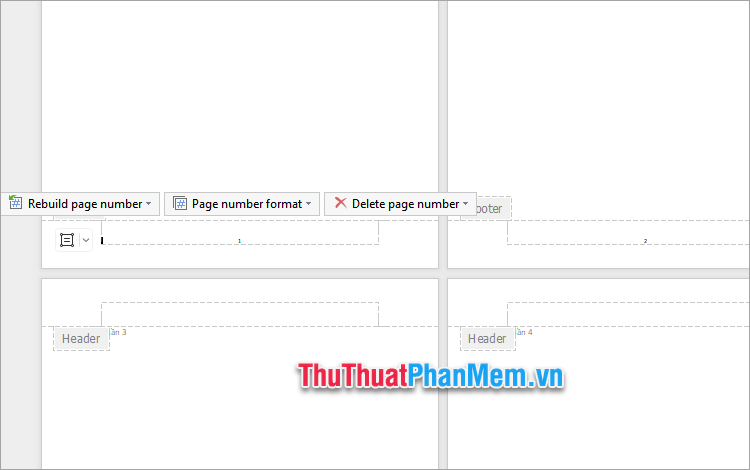
Step 3 : In the Header/Footer tab , check the box Different First Page .
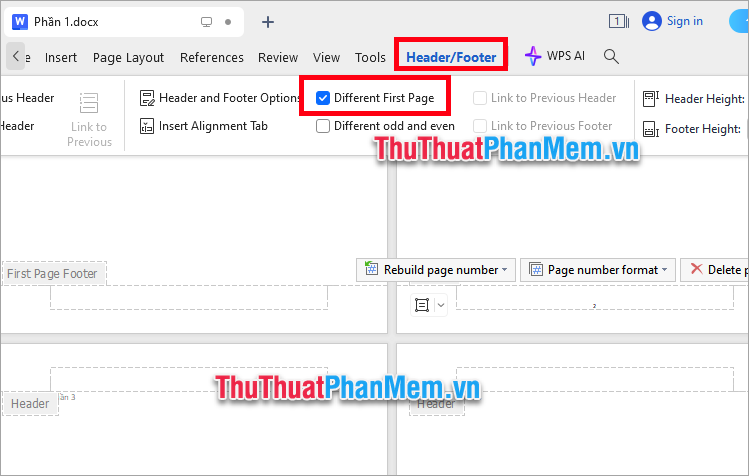
So, the page number on the first page has been deleted, you double-click the left mouse button on any blank space outside the header/footer to complete. So you have performed the method of page numbering without first page in WPS Office.
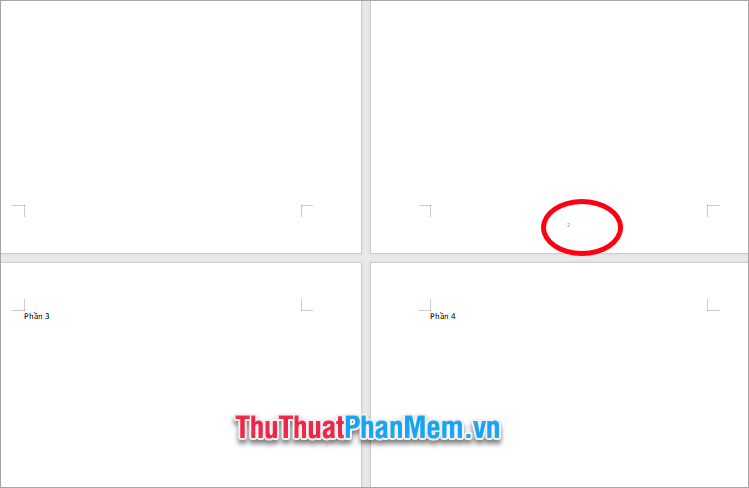
3. Page numbering omits the first page by deleting the page number on the first page
This is also a simple and effective way to number pages without the first page in WPS Office. With this method, you will delete the page number on the first page, from the second page of the document, the page number will start from number 2.
First, you number the pages by selecting Page Layout → Page Number → select the position where you want to number the pages .
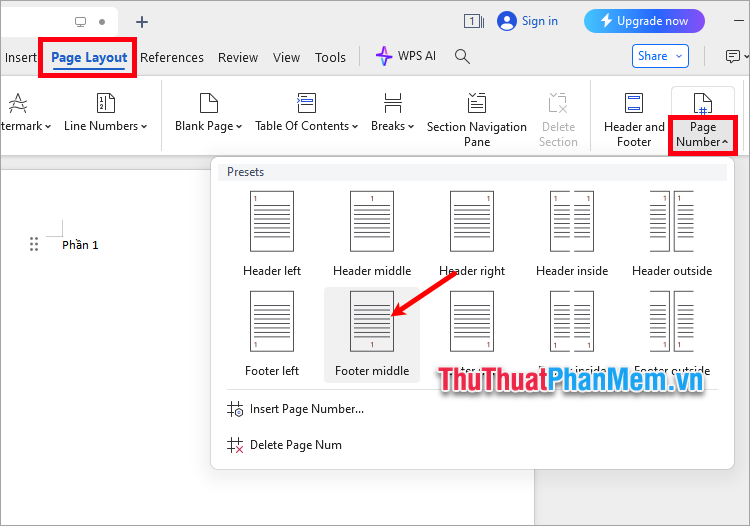
Next, double-click the left mouse button on the page number of the first page and select Delete Page Number → Current page .
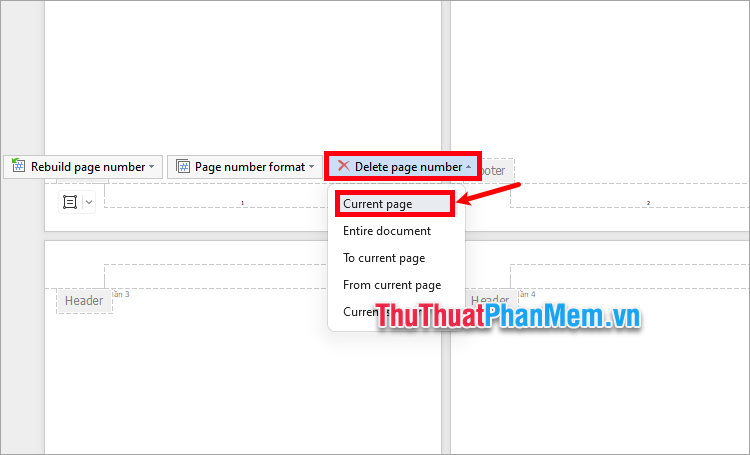
So you have performed the method of page numbering without first page in WPS Office by deleting the page number on the first page.
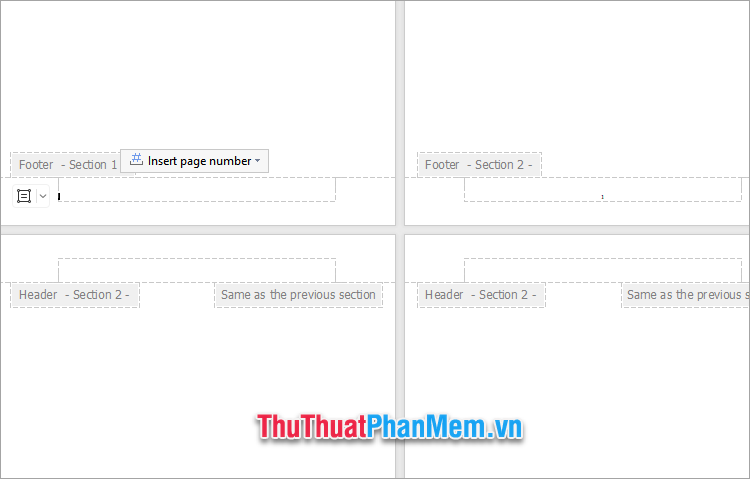
Above, TipsMake.com shares with you ways to number pages without the first page in WPS Office Docs. Thus, with just the simple steps that the article has shared, you can easily perform the way to number pages without the first page in WPS Office. If your document has the first page as the cover page, you can apply these methods to not number the first page of the document. Hopefully this article will be helpful to you, thank you for your interest and following this article.
 Copilot can now create PowerPoint slides from documents - here's how
Copilot can now create PowerPoint slides from documents - here's how How to name objects in PowerPoint
How to name objects in PowerPoint How to skew images in PowerPoint
How to skew images in PowerPoint How to Combine 3D Models and Morph in PowerPoint
How to Combine 3D Models and Morph in PowerPoint How to create cell border color in Google Sheets
How to create cell border color in Google Sheets Why upgrading to Microsoft 365 might not be worth it?
Why upgrading to Microsoft 365 might not be worth it?