How to number Excel pages from any number
With references, textbooks, or Excel spreadsheet calculations, there will be more operations to insert page numbers in Word or insert page numbers in Excel. There are many styles of inserting the number of pages that users can perform such as inserting the number of Word pages from any page, inserting the number of pages on the parity, inserting a page number of 1/2 in Excel. So what if I want to insert the Excel page number from any number, but not 1?
By default when creating a page number in Excel, the first page is always automatically numbered 1. However, many people have the need to start the first page with a number of other pages, not automatically number 1 in the way usually, common, normal. The following article will guide you how to insert Excel page numbers from any number.
- How to number page combination i ii iii and 1, 2, 3 on Word
- How to number columns automatically in Excel
- Instructions for inserting page numbers on PowerPoint
- How to create Header in Microsoft Excel
How to number Excel pages from any number
Step 1:
At the interface in Excel, click on Page Layout and select the arrow icon below as shown to open the Page Setup interface.
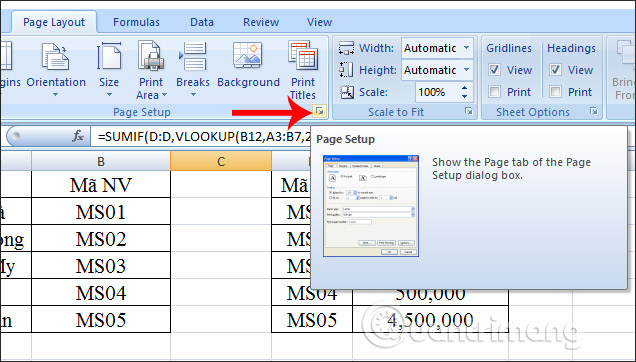
Step 2:
Displaying the new interface in the First page number section we enter the page number you want to start. For example, enter the number 3 for the first page of Excel.
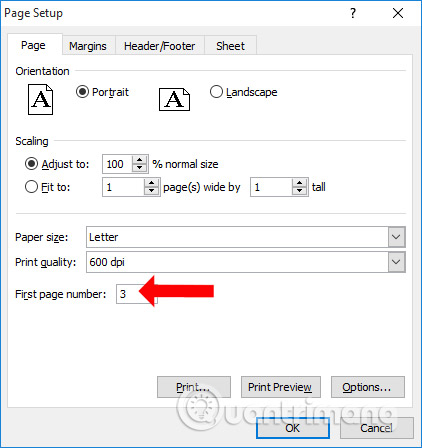
Step 3:
Click on Header / Footer then select the place you want to insert the page number. If you want to insert a page number at the top of the page, click Custom Header. If you want to insert a page number at the end of each page, click Custom Footer.
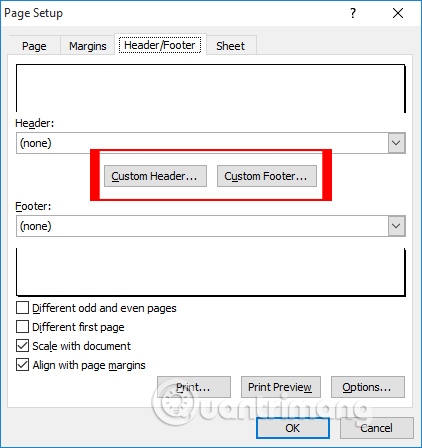
Step 4:
For example, choose to insert the page number under each footer. In the Footer interface, select the location of the page number, including the Left section (left), Center section (center), Right section (right). In which position the user wants to number the page, place the cursor on the position then select the Insert Page Number icon as shown below.

Immediately afterwards display & [Page] in the selected location, the user clicks OK to complete the page numbering.
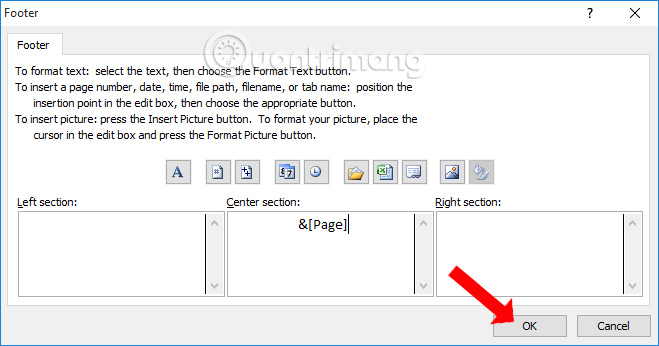
Step 5:
After finishing the page numbering on Excel, unlike Word will display right on the content, the user must print it out or click Preview to see it. Press Ctrl + P or click the File tab, choose Print to check.

The other numbered first page of Excel you choose here is number 3.
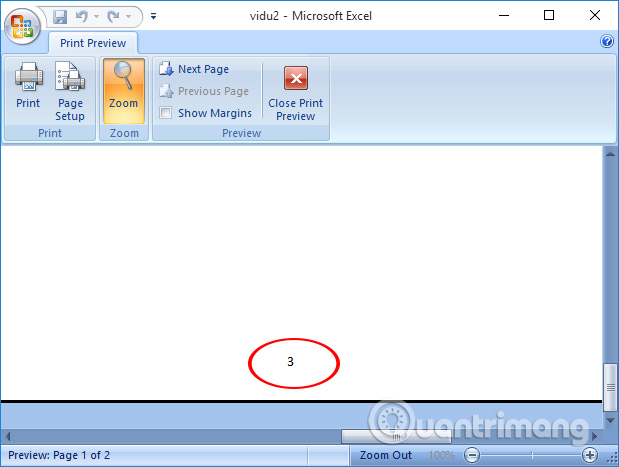
Any number of Excel page operations are simple. You just need to set the number of pages you want to start at the Page section, and then insert the Excel page number as usual.
I wish you all success!
 How to convert negative numbers to positive numbers Excel
How to convert negative numbers to positive numbers Excel How to write formulas in Word
How to write formulas in Word How to insert Google Sheets tables into Google Docs
How to insert Google Sheets tables into Google Docs How to create large text at the beginning of the text on Word
How to create large text at the beginning of the text on Word Instructions to stamp negative numbers in Excel
Instructions to stamp negative numbers in Excel How to insert Google Sheets charts into Google Docs
How to insert Google Sheets charts into Google Docs