How to mute any application on Windows 10
How to mute Windows 10 apps using Volume Mixer
It is very simple and only a few steps you can complete.
Step 1: First, you need to access the system tray in the lower right corner of the screen and right click on the speaker icon
Step 2: Next, in the list of options that appear, select "Open Volume mixer"

Step 3: In the new Volume Mixer window that appears, you will see all applications allowed to play sound. As you can see below, my device has options including device speaker, system sound and audio playback applications including Chrome, the application customizing the Rainmeter interface and Viber.

Step 4: Volume Mixer allows you to increase / decrease and mute the sounds of the apps you want. Of course, the increase / decrease of the sound of the application will depend on the volume level of the total speaker. When the speakerphone is turned off, all apps will also be muted.
Also, keep in mind that when you mute browsers like Chrome, all tabs of this browser will be muted. Windows 10 currently does not have the option to mute one or several specific tabs for browsers.
In case you have multiple audio devices connected to your computer you can also use the Volume Mixer to control their sound. What you need to do is hover your mouse over the Device section in the Volume Mixer window and click the drop-down menu to select the device to adjust the sound for.

How to mute a Windows 10 app using the SoundVolumeView app
SoundVolumeView is an application with a fairly simple interface of Nirsoft. When you open the app, you will see a list of programs running on your Windows 10 computer. You will easily mute or adjust the sound of applications on Windows 10 because SoundVolumeView offers quite a lot of useful shortcuts.
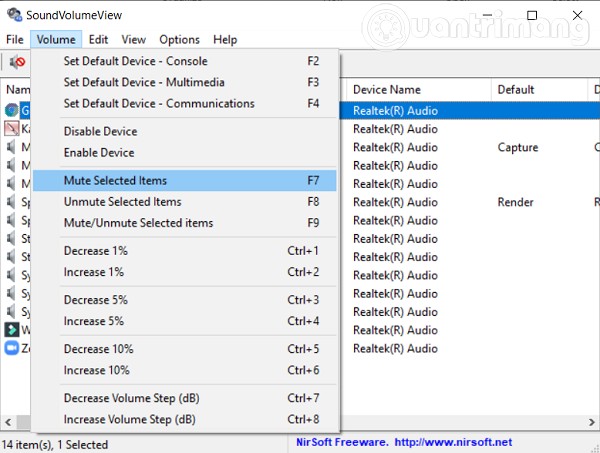
Download SoudVolumeView here.
Hope this article helps you!
You should read it
- Windows 11 adds an instant microphone mute key, which is very convenient for those who often video calls
- Google Chrome adds support for handling noisy websites
- Users can turn off tab sounds on Chrome
- Video calling applications continue to record audio when you press the microphone off button
- How to automatically mute calls from strangers on WhatsApp
- How to mute Siri with the ring switch on iPhone
 Instructions on how to install Windows 10 (32bit and 64bit) in the most detailed!
Instructions on how to install Windows 10 (32bit and 64bit) in the most detailed! Top 10 tips to speed up your Windows 10 computer
Top 10 tips to speed up your Windows 10 computer What is Disk in Task Manager?
What is Disk in Task Manager? How to view Product Key on Windows 10
How to view Product Key on Windows 10 Instructions on how to turn off Self-Update notifications when you shutdown on Windows 10
Instructions on how to turn off Self-Update notifications when you shutdown on Windows 10 How to fix error 0x8004de40 when syncing OneDrive on Windows 10
How to fix error 0x8004de40 when syncing OneDrive on Windows 10