How to Mute or Unmute on Zoom
1. Muting and Unmuting Yourself
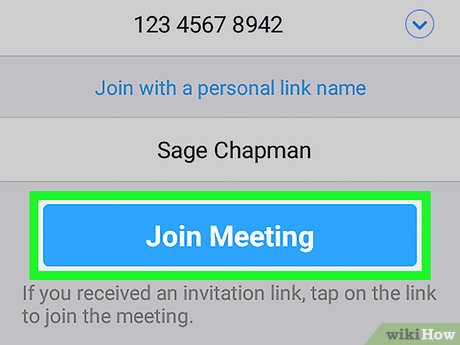
Open Zoom and enter or start a meeting. You can mute and unmute yourself in meetings on any platform, including Mac, Windows, Android, and iOS.
Click or tap the microphone icon. You'll see this in the bottom left corner of your screen. When the icon is red and has a line through it, your microphone is muted.
Click or tap the microphone icon again. If the previous action muted your microphone, this action mutes it. You can also see the section on using the Push to Talk feature to temporarily unmute yourself.
If you want to default your Zoom client to mute your microphone in every meeting you join, you can enable this setting in Settings > Audio.
2. Enabling and Using Push To Talk
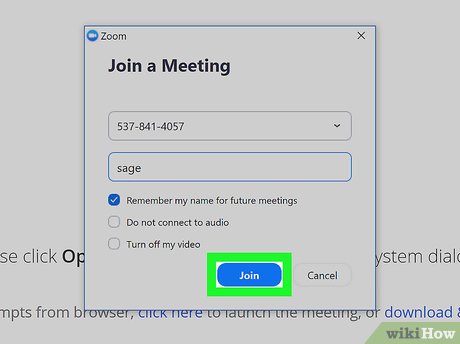
Launch Zoom on your Mac or Windows desktop computer. The Push to Talk feature lets the attendee push the spacebar to speak but remain muted otherwise.
You must have the Mac version 4.1.23108.0402/Windows version 4.1.23108.0402 or later to use this feature.
Click your profile picture. You'll see this circular image in the upper right corner of the application window. If you don't have a profile picture, you'll see the first letter of your name displayed.
Click Settings. You'll usually find this grey gear icon as the first option in the list under your name.
Click the Audio tab. You'll see this in the menu on the left side of the pop-up window.
Click to check the box next to "Press and hold SPACE key to temporarily unmute yourself." If this is checked, then attendees in your meeting will only be able to speak with the spacebar pressed, and they'll be muted every other time.
Close those settings windows. Click the x or red dots to close the settings windows and return to your dashboard.
Join or start a new meeting. You can either click "New Meeting" or "Join" to initiate the meeting environment on your screen.

Press and hold the spacebar. When you press the Push to Talk button, you'll see a large icon of a microphone on your screen to indicate that your microphone is activated. You won't be able to use this, however, if the host prevented participants from unmuting themselves.
When you release the spacebar, you'll be muted again.
 How to Become a Copy Editor
How to Become a Copy Editor How to Keep Paint Brushes Wet
How to Keep Paint Brushes Wet How to Grow Macadamia Nuts
How to Grow Macadamia Nuts How to Deal With a Boyfriend Who Wants More Space
How to Deal With a Boyfriend Who Wants More Space Best internet providers in 2020: How to choose cable vs. DSL vs. satellite and more
Best internet providers in 2020: How to choose cable vs. DSL vs. satellite and more How to Add a Pinterest Tab to Your Facebook Fan Page
How to Add a Pinterest Tab to Your Facebook Fan Page