How to merge playlists on Spotify
While Spotify doesn't offer playlists merging yet, there are two ways to do it:
- Manually copy songs from one playlist to another
- Using a third-party tool like Spotify Playlist Merger 'restructured' your Spotify library, as well as merging two or more of your playlists together quickly.
Proceed as follows:
Manually copy songs to new or existing playlists
The easiest, but also the most 'manual' method for merging Spotify playlists is to copy songs from one or more playlists into new (or existing) playlists. You can still use this method even if you don't own the original playlist, but you won't be able to delete the original playlist after the copying process is completed.
First, open the Spotify app on your Windows or Mac desktop. Unfortunately, this process isn't available in the Spotify mobile app (Android smartphone, iPhone, or iPad).
Click on a playlist in the options menu on the left to open that playlist. While holding the Shift key, click on the first and last song in the list on the right to select all songs at once.

Once the songs have been selected, right-click and click Add To Playlist> New Playlist to copy them to a new playlist.
Alternatively, you can also select one of the discovery playlists available under the ' New Playlist ' option to copy the songs to that playlist.

As mentioned, this is basically just copying songs from one playlist to another, not moving them. If you want to delete the old playlist after the songs have been copied (leaving only the new playlist), you need to manually delete the playlist. If not, just leave it as it is.
In case you want to delete the old playlist, right-click on the playlist name in the left menu, then select the option ' Delete '.
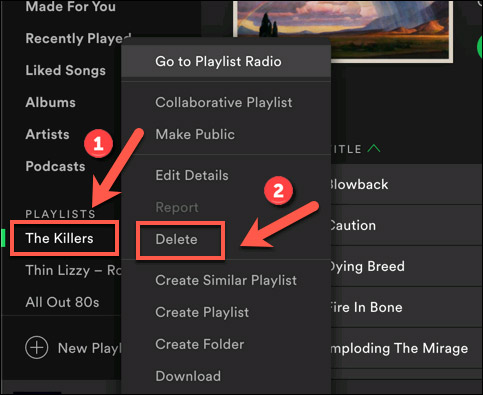
This will remove the old playlist completely, leaving you with just the playlist that just merged on your account. You'll need to repeat these steps for each additional playlist that you want to merge.
Use a third-party tool
There is no problem with the above method, other than that it requires you to be forced to use the Spotify platform on PC. And this is quite inconvenient for people who only own mobile devices such as smartphones, tablets.
If you want to merge the Spotify playlist on your mobile device, you have no choice but to force the use of third-party tools, such as the Spotify Playlist Merger.
First, visit the Spotify Playlist Merger website here.
Next, click ' Connect With Spotify ' in the middle of the page (or in the top right corner).
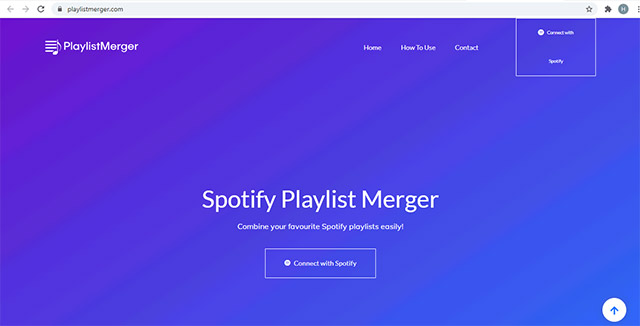
Sign in with your Spotify account, then allow access to the account (including playlists saved on the account).
Select ' Agree ' to confirm that you accept access.
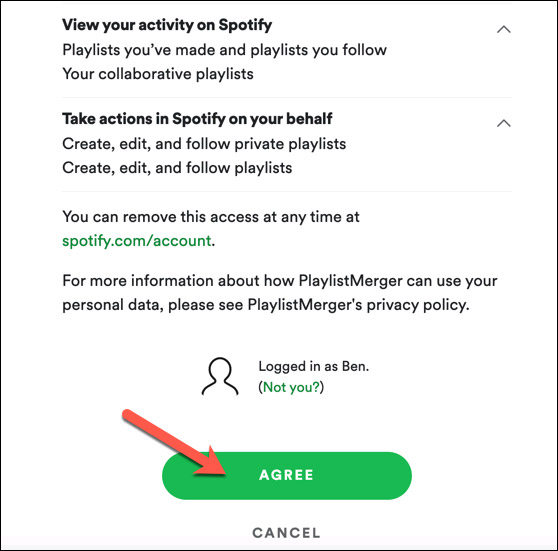
Once logged in, you will return to the previous page of the Spotify Playlist Merger
In the ' Playlist Name or Link ' box, search for the first playlist you want to merge, then select that playlist from the menu, click ' Next ' to confirm.
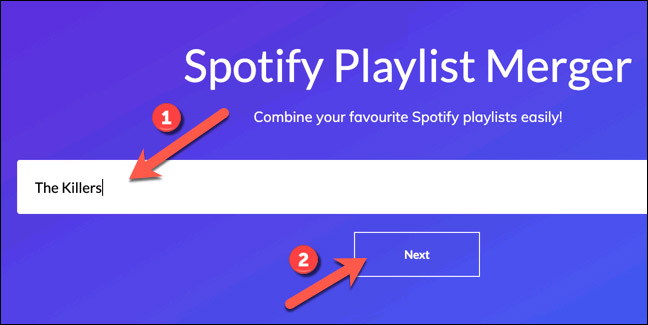
Repeat this step for the second playlist you want to merge.
In final step, click on the button ' Do you want to combine them into a new playlist? ', flick the confirmation switch to make sure the selected playlists are merged in the new playlist. Otherwise, the songs will be copied to the first playlist you selected.
If you choose to combine them into a new playlist, click ' Next ' to continue.
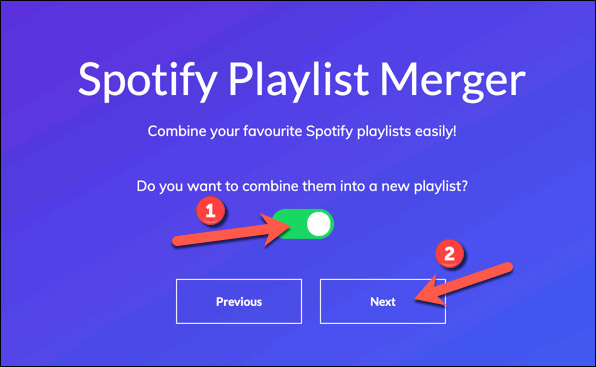
In the ' New Playlist Name ' box, enter the name of the new playlist you want to create, then select ' Finish ' to begin the merging process.
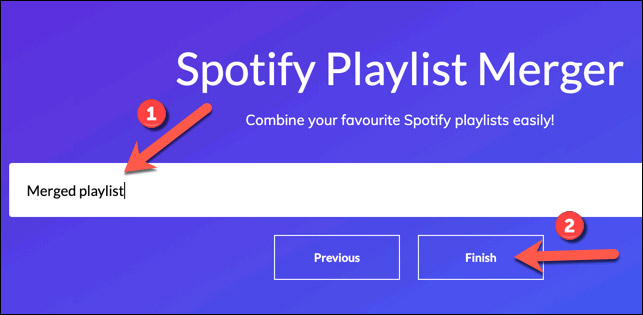
This will create a new merged playlist, containing songs from the playlists you have selected. However, it will not delete the original playlists.
You should read it
- Spotify launches AI feature that recommends personalized playlists
- How to backup and restore playlist Spotify
- How to delete playlists on Spotify
- How to create Spotify QR codes for songs and playlists is very simple
- How to delete recent playlists on Spotify
- 6 pages to discover new music and find playlists for Spotify
 VLC Media Player 3.0.11
VLC Media Player 3.0.11 How to use Spotify in PC game on Windows 10
How to use Spotify in PC game on Windows 10 4 GarageBand alternatives for Windows 10
4 GarageBand alternatives for Windows 10 Top 10 best DJ software 2020
Top 10 best DJ software 2020 Top 5 Sound amplifier software, increase volume on the best computer
Top 5 Sound amplifier software, increase volume on the best computer Top best remix music software 2020
Top best remix music software 2020