How to create Spotify QR codes for songs and playlists is very simple
To make sharing Spotify songs or playlists on Spotify simpler, users can create Spotify QR codes for songs and playlists. The recipient of the QR code only needs to use the phone to scan the code on the Spotify application and immediately access the song or playlist. So sharing good songs, but attractive playlists on Spotify is much faster and simpler. The following article will guide you to create a Spotify QR code.
Instructions to create a Spotify QR code on your phone
Step 1:
At the interface on the Spotify application, we click on the Search item and then find the song that you want to create a QR code to share.
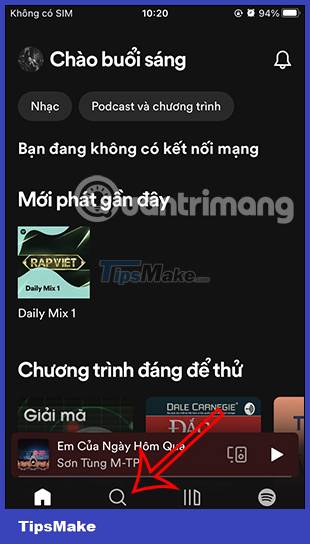
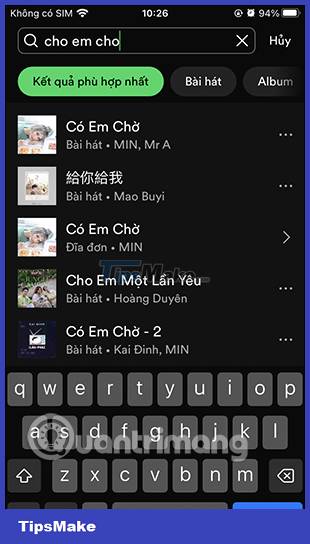
Step 2:
In the music playback interface, we click on the 3 dots icon in the top right corner of the screen. The user will now see the Spotify QR code for this song. You click on the song QR image to display.


Step 3:
Finally, click Save to photo library to save the Spotify QR code for this song. Now you just need to send the photo to others for them to scan or print the photo to scan the QR code.

Step 4:
With music playlists on Spotify also create a simple QR code. You also click on the playlist you want to share. Then click on the 3 dots icon as shown below. Then you also see the QR code for the playlist , click on the photo to view. Then you also save this photo to share with the QR code.

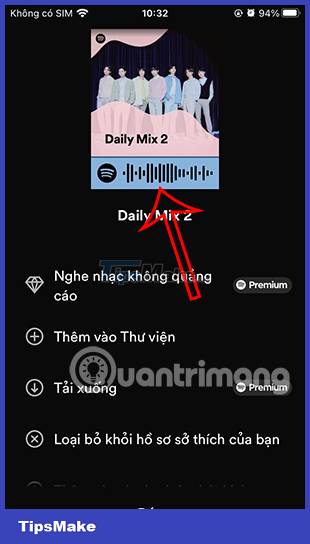

Instructions to create a Spotify QR code on a computer
Step 1:
You access Spotify on your computer and then find the song you want to create a QR code to share. In the song, click on the 3 dots icon and then select Share , then select Next Copy song link .
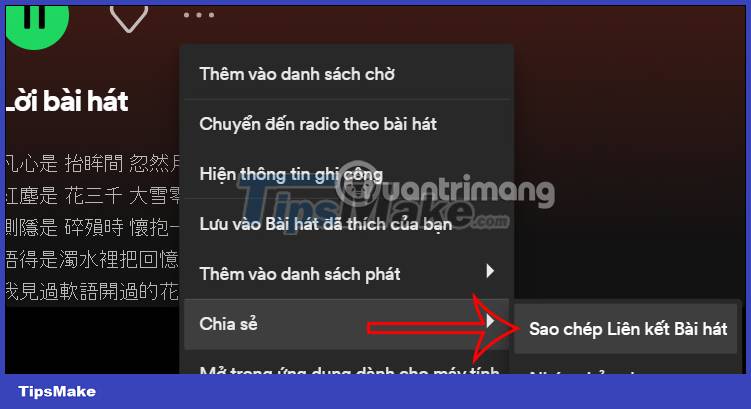
Step 2:
Next we access the Spotify Codes website according to the link below.
At this website interface, paste the song URL and then click Get Spotify Code .

Step 2:
Click Continue to switch to the QR code generation interface. Here you will see the interface to create a QR code for the song. We already have the QR code of the song and you can change the color with the settings as shown.

Step 3:
First, click on the pen image to choose the background color for the QR code as shown below.

Next, choose whether the color for the barcode is black or white, what is the size for the image and what image format you want to use.

Step 4:
Once set up, click Download to download the Spotify QR code image and share it.
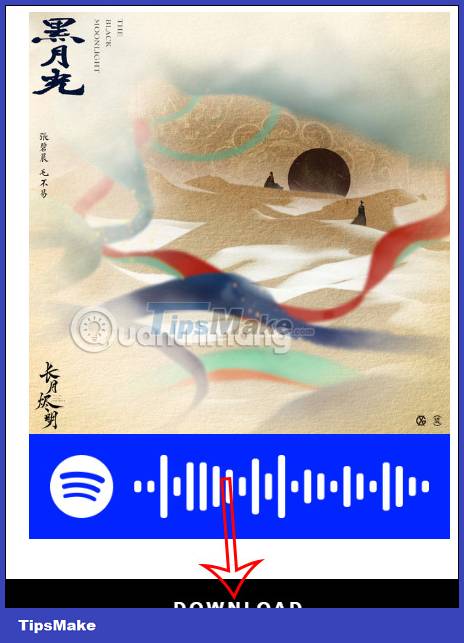
Instructions to scan QR codes Spotify songs, playlists
Step 1:
At the Spotify application interface, click Search then click the camera icon in the top right corner of the interface. Next you need to agree to let Spotify use the camera on the device.
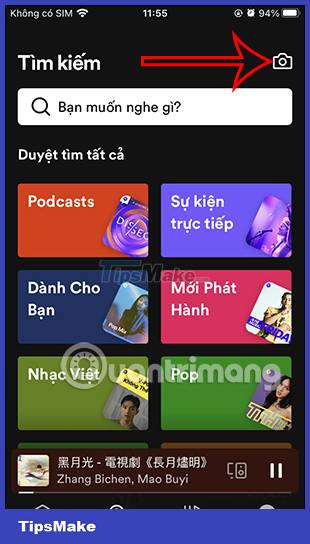

Step 2:
Now you just need to scan the Spotify QR code of the song or playlist you have. Instantly the Spotify app takes you to the music streaming content.


You should read it
- How to download mp3s on Spotify
- How to play playlist Spotify into Youtube video and vice versa
- How to transfer Spotify interface to Vietnamese
- How to backup and restore playlist Spotify
- How to register for a Spotify account to listen to music online
- Steps to create a Podcast on Spotify for free, simple and fastest
 How to use eSound Music to play music on your computer
How to use eSound Music to play music on your computer How to hide and unhide songs on Spotify
How to hide and unhide songs on Spotify How to use ChatGPT to create audio in DAW
How to use ChatGPT to create audio in DAW What is Spotify for Work? How to access?
What is Spotify for Work? How to access? Reaper - Download the latest Reaper
Reaper - Download the latest Reaper Fake Voice 7.0 - Download Fake Voice 7.0 here
Fake Voice 7.0 - Download Fake Voice 7.0 here