How to delete playlists on Spotify
So how do you manage the playlist and also remove a song from the queue? Let's find out right now.
Clear Spotify playlists on Windows 10 or Mac
First, open the Spotify client on your PC. If you don't want to use the app, you can open a browser and access Spotify's web platform. Then, log in with your account.
After successful login, click the queue icon in the bottom right corner of the screen. This icon is three overlapping horizontal lines, with a small Play logo in the upper left corner.
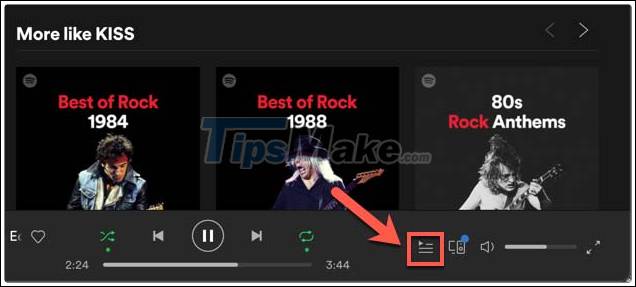
Clicking on this icon will take you to Spotify's queue list. You'll see a list of songs currently playing, and music to be played next on Spotify.
Delete individual songs
Of course, you can completely delete individual songs from your Spotify playlist waiting to play. To do that, hover over a song you want to remove from the queue and click on the three-dot menu icon to the right of that song.

In the menu that appears, select the option "Remove From Queue".

Immediately, this song will be deleted from your queue.
Delete all songs
If you manually added songs to your Spotify queue, you can delete them all at once. To do this, click the ' Clear ' button (for the Spotify PC app) or the ' Clear Queue ' button (for the Spotify web player) at the top of the 'Next In Queue' list.
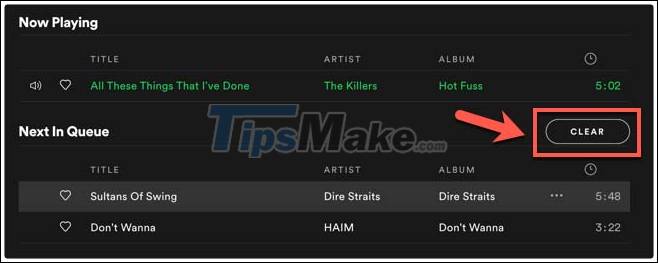
If you are using Spotify web, the system will ask you to confirm that you want to delete this waiting list. Click 'Yes' to confirm.
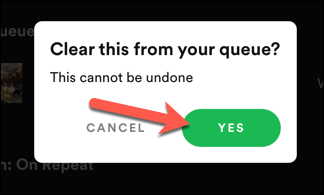
Clear Spotify playlists on Android, iPhone and iPad
If you're using the Spotify mobile app on Android, iPhone, or iPad, you can also clear your playlist in the same way as on your PC.
First, open Spotify on your smartphone or tablet and sign in. If you're playing music on your mobile device or on another linked device, you'll be able to see the play options bar at the bottom. Click here to see the full interface.
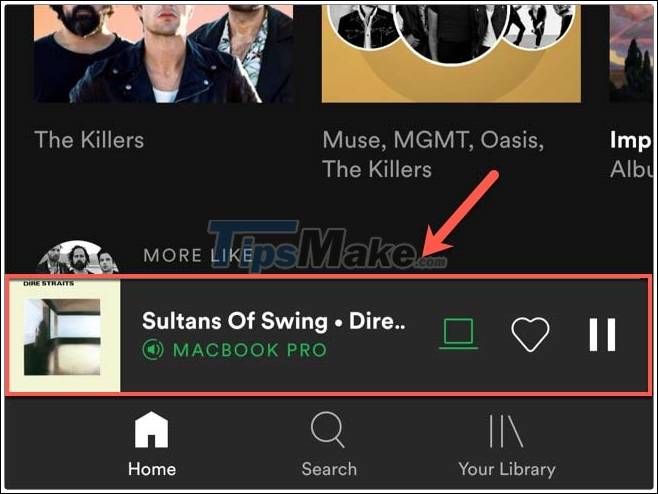
In the Playing menu, tap the queue icon in the bottom right corner.
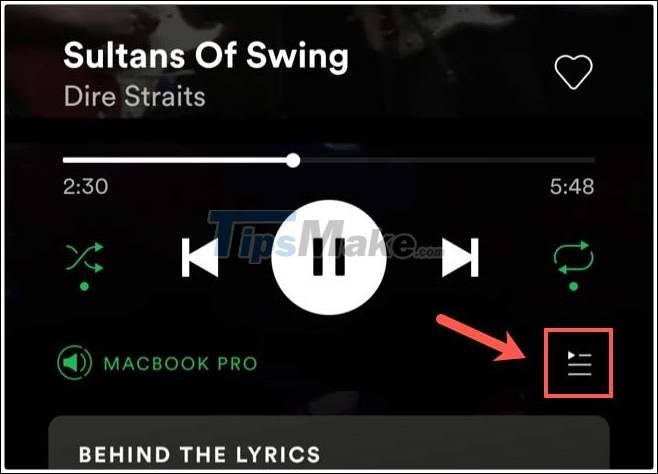
Queue list immediately appears, full list of songs currently playing as well as will be played next on Spotify. Here, you can remove individual songs from your waiting list or remove any manually added songs.
Delete individual songs
You will need to specifically select the song you want to remove from the queue. To do this, tap the circle icon to the left of the song title you want to delete from the queue.
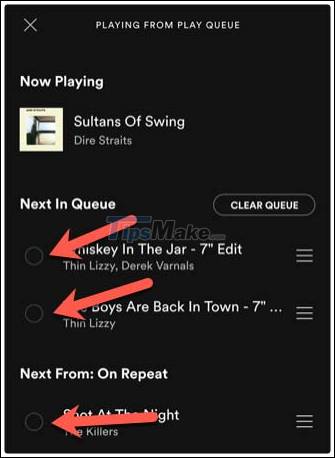
Now, click on the ' Remove ' button at the bottom of the menu.
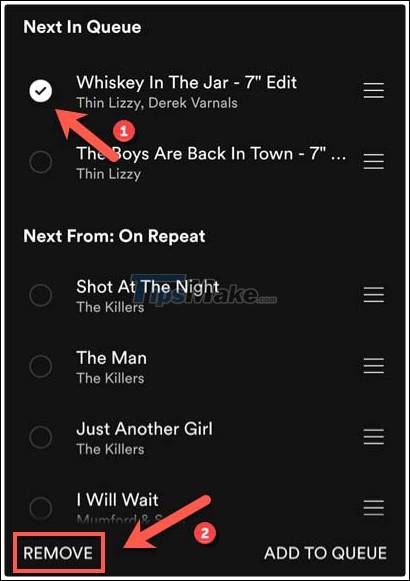
This will remove the songs you have selected from the waiting list.
Delete all songs
If you manually added songs to your queue, you should see them listed under 'Next In Queue' at the top of the list. Next to the category title is a ' Clear Queue ' button .
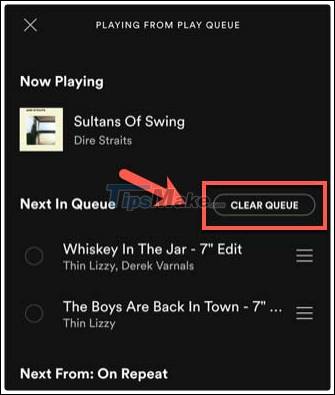
Click this button to delete all the manually added songs listed here.
Once removed, you'll need to add more songs or choose a new playlist to play. If there are no other songs in the queue, Spotify will stop playing.
 How to use Spotify offline on Windows 10 PCs and Macs
How to use Spotify offline on Windows 10 PCs and Macs Link download KMPlayer 4.2.2.40
Link download KMPlayer 4.2.2.40 How to merge playlists on Spotify
How to merge playlists on Spotify VLC Media Player 3.0.11
VLC Media Player 3.0.11 How to use Spotify in PC game on Windows 10
How to use Spotify in PC game on Windows 10 4 GarageBand alternatives for Windows 10
4 GarageBand alternatives for Windows 10