Have you tried using the magnifying glass feature on iOS 10?
Not too much when it comes to iOS 10 is the update of the largest ever Apple feature. From the lock screen interface to the features are changed, upgraded with many other new features. Or come as Camera also added the feature of new magnifying glass.
In previous iOS versions, the brave people were used to the traditional features of the Camera that were taking pictures and filming. When it comes to iOS 10, we will experience the new use of the Camera when it becomes a magnifying glass. For those who want to enlarge small objects, or a certain document, the feature is very useful. In this article, we will show you how to activate and use the magnifying glass feature on iOS 10.
Step 1:
At the main interface, click on Settings , then General . In the General interface, click on the Accessibility item.
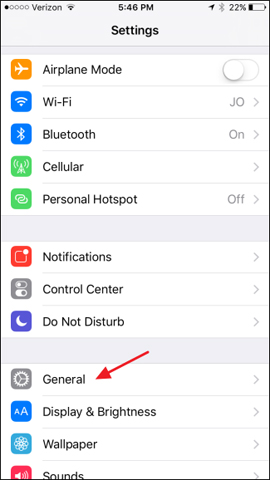
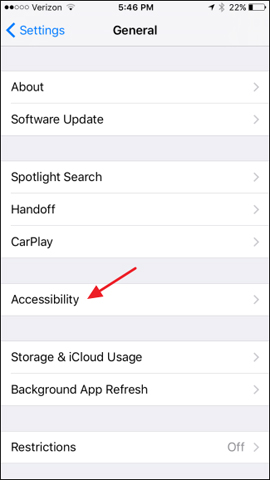
Step 2:
At the Accessibility interface, we will select Magnifier . Next, push the horizontal bar to the right to activate the Magnifier feature. If the user needs to adjust the lighting mode, press Auto-Brightness mode (automatically adjust the light mode).
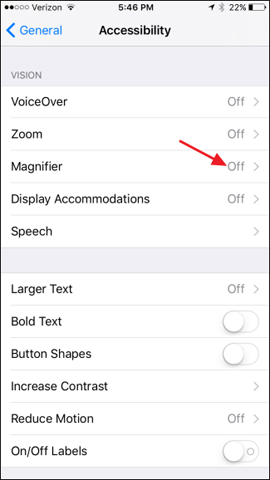
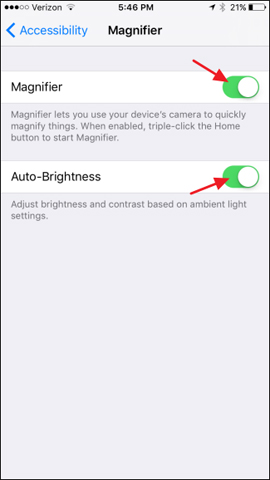
Step 3:
Next, we will click the Home button 3 times to open the magnifying glass on the camera looking at the text or any object that wants to enlarge. The ability to zoom in on objects with a magnifying glass feature is higher than if you use a normal camera.
To change the zoom size, we click on the zoom bar with the + and - icons at both ends. The lock icon is used to lock the zoom level of objects.
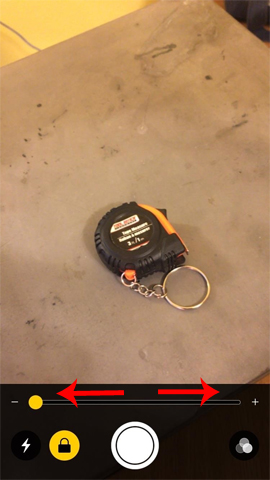

Step 4:
When you click on the 3 white circles icon that is inserted to the right, we will have more options for color, light, contrast for the image, . When clicking on the yellow circle icon left, the effect in use will be reversed.
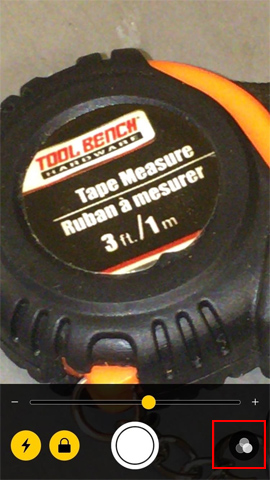
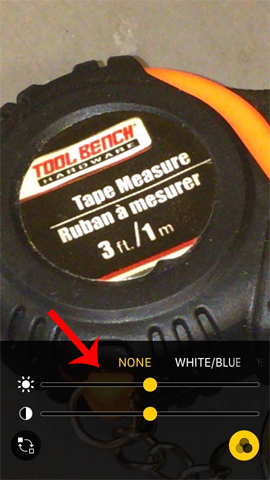
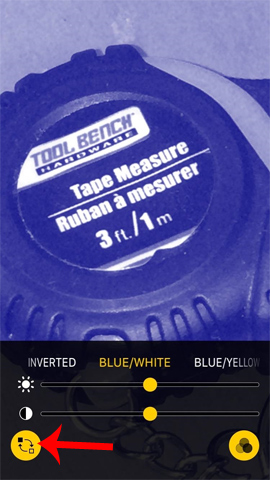
Step 5:
When you click on the middle capture button, we will see the image in the selected zoom mode. Photos will not be saved to the device as if we were taking regular photos. Click again to cancel viewing photos.


Above is how to activate as well as use the magnifying glass feature on iOS 10. In general, the feature is quite simple and easy to use when the adjustment bar as well as the mode are displayed right on the screen. Try the magnifying glass experience on iOS 10 when you zoom in on objects, images or text.
Refer to the following articles:
- How to style messages for iMessage iOS 10
- How to save 3G when sending photos via iMessage iOS 10
- 6 simple ways to speed up iOS 10 on old iPhones
I wish you all success!
You should read it
- How to Invert Colors on Windows 7
- How to zoom in and out of computer screen with Magnifier on Windows 7 & Windows 10
- Zoom in, zoom out the computer screen with Magnifier on Windows 7
- How to upgrade RAM on a Mac
- Should I upgrade the official iOS 11.3 update for iPhone, iPad?
- How to update to the official iOS 10 version?
 How to turn on, turn off airplane mode on iPhone?
How to turn on, turn off airplane mode on iPhone? Instructions on how to turn off the keyboard sound on iPhone, iPad
Instructions on how to turn off the keyboard sound on iPhone, iPad How to hide / show battery percentage on iPhone, iPad
How to hide / show battery percentage on iPhone, iPad How to view the iPhone Mac address?
How to view the iPhone Mac address? How to turn off the 'shake to Undo' feature on iOS 9?
How to turn off the 'shake to Undo' feature on iOS 9? How to prevent iPhoto from starting automatically?
How to prevent iPhoto from starting automatically?