How to mass edit photos on iPhone?
Surely in your smartphone already owns several applications to capture and edit images. And it is not too difficult for us to find a photo editing application like that, to create attractive and attractive images.
However, you have a lot of images in the collection that you want to edit them quickly, so it is time consuming to edit each image. If so, try using the Picky app for iOS devices, supporting you to edit images in bulk. With just a few simple steps, you will have immediately edited, more time-saving images.
Step 1:
First, download the Picky app under the link below.
- Download the free Picky iOS app
Step 2:
We start the downloaded application to the device. The application will ask if you want to receive notifications from Picky . Click Don't Allow if you don't want to, or Allow if allowed. Click Get Started to continue using Picky.
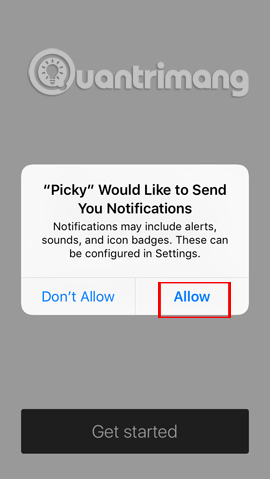
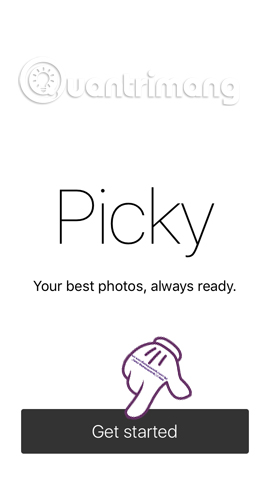
Step 3:
On the next interface, Picky will ask the user for permission to access the album on the device, press OK . Soon there are interfaces that introduce the features of Picky . You just need to click next to continue. Finally click Continue to use.
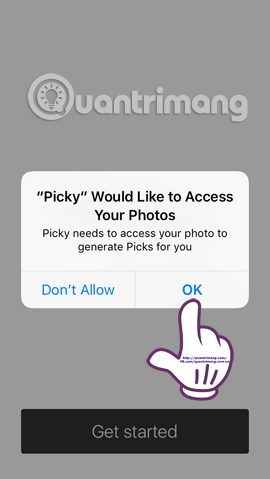
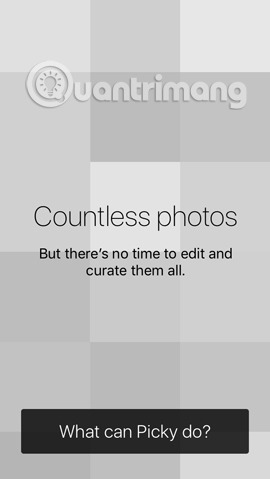
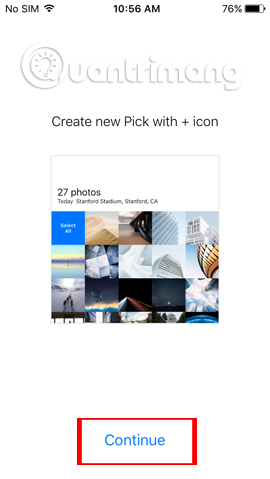
Step 4:
In the first interface, Picky will provide us with 2 options for image editing . If using the image available in the album press the plus icon . Use new photos to press the camera icon to take pictures.
Here you will see the entire album available on the device. To select some images you want to edit, click on the image . To select all photos in that album for editing, click Select All . Finally click the check mark to the right of the interface.
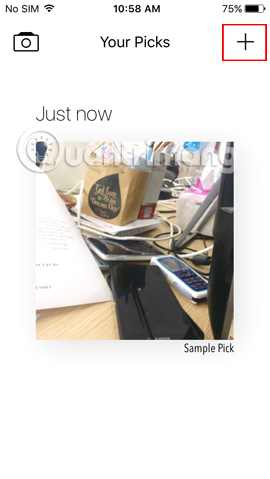
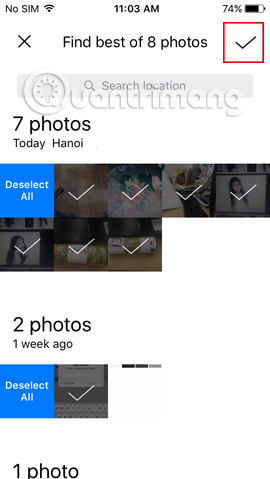
Step 5:
Appeared interface of edited images. Here, you will click on the image in that gallery to start editing the image. Next will be the image attached below is the filter for photos . When applying certain filters to an image, the remaining images also use that filter. Click on the traces to save .
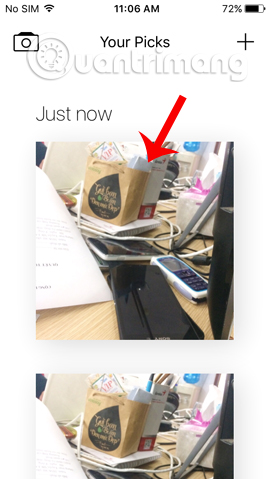
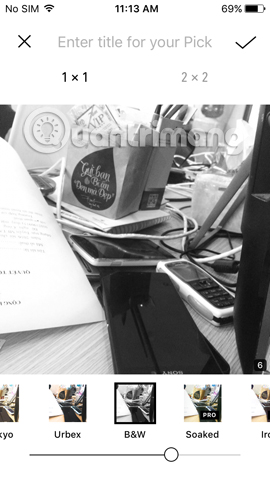

Step 6:
Next, we will click on the sharing icon to the right of the interface. Two types of image saving appear for users to choose.
- Single image grid: Save each image separately, then sort by grid.
- Separate images: Save as individual images.
Or we can share photos on Facebook, Wechat, . Once you've selected one of the two types of image saving, we press Camera Roll to save the image to the gallery.

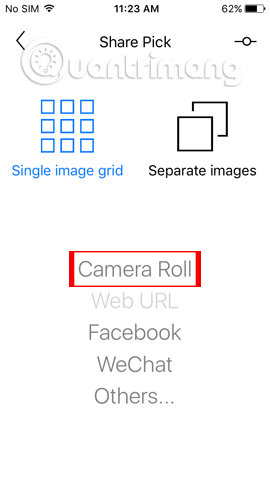
Just select the image and then the edit effect is that you already have a series of images at your disposal. We will not need to sit and edit each image, but even the image collection when mass-adjusted with Picky on the iPhone / iPad device.
Refer to the following articles:
- How to upload HD photos to Facebook on iPhone / iPad?
- Stunning photo editing on smartphones with Snapseed
- How to install Everfilter image editing application on iPhone / iPad
I wish you all success!
You should read it
- Please download the famous photo editing application Pixomatic photo editor for free
- 15 best photo editing apps for Android
- 7 tricks Prisma to turn a photo of artistic nature
- Instructions on how to use Prisma artwork editing
- Free online photo editing services should not be missed!
- How to create artistic text using Snapseed image editing application