7 tricks Prisma to turn a photo of artistic nature
Prisma emerged as a unique photo-editing phenomenon in the style of new art paintings. After editing with in-app filters, you will see the resulting image with a completely new look, with colorful brush strokes. In the article Become a Picasso painter with Prisma application, we showed you how to use Prisma to edit photos and share photos on social networks. And in this article, Network Administrator will help you with more tips for using Prisma photo editing application effectively.
1. Set up logo removal in Prisma:
The manufacturer, when launching the Prisma application on the market, has a logo mode when the user completes the editing. The Prisma logo will occupy a very small corner to the right of the lower part of the image. However, we can completely remove the Prisma logo easily.
You access the application. At the shooting interface, click the gear icon (Settings) . Here, you will see Enable Watermarks to insert the logo automatically, you push the horizontal bar to the left to turn off this mode.
In addition, Automatically Save Artworks will automatically save photos after each time you choose a filter.


2. Think carefully before using the Prisma camera:
To meet the needs of users, Prisma allows us to use both front and rear cameras. However, if you want to have a sharp, shimmering front camera, do not use Prisma's previous shooting mode.
Prisma's imaging feature is very simple, with no further adjustments other than turning the flash on or off. If you want a beautiful "selfie" picture, eye-catching colors, then use other photo-taking apps or shoot with the default app on smartphones.
3. Edit many different images:
Prisma follows the style of art paintings so we can completely change any photo we want. Try editing an old picture or some classic picture with Prisma. The results will surprise you with those Prisma filters.
However, note that Prisma will only accept images with a square layout . So, before you want to edit photos with Prisma, try to take pictures according to the frame size.
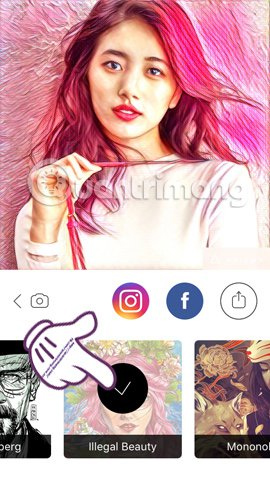
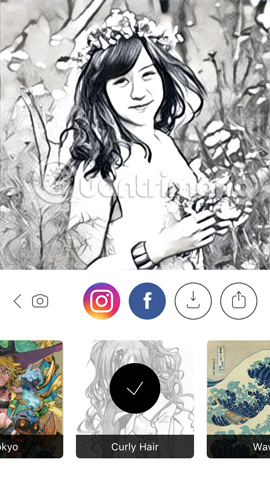
4. Image matching filter:
Prisma offers quite a lot of artistic filters that we can use. But if you want your photos to be the best, most artistic, you should choose carefully when applying filters to images. Not all filters are suitable for your photos, and this image may be more suitable for use with this filter.
It's best to try them all to get the most specific look. In general, images with high contrast will be better suited to the vast majority of application filters.
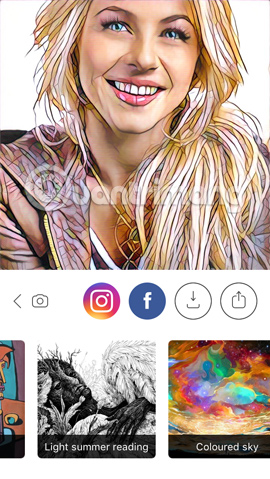
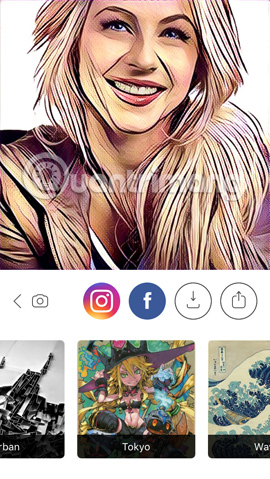
You should not use images that are too light in color, which will affect image results after applying the filter. After importing images into Prisma, you should also pay attention to the layout of the photo. The application displays the grid according to 1/3 rule , you should cut the image so that the highlights of the image are located at the intersection of the cut lines.
5. Find out the characteristics of each filter:
Each filter has its own characteristics. If possible, you should try each filter so that you can get used to it and gradually find out which filter is suitable for the image, or this filter should not be used for this image.
For example, your original image has a background color that is not bright and prominent, so use bold filters to enhance the image.Wave filter is extremely fond of capturing landscape photos, sea photos with green guidance.
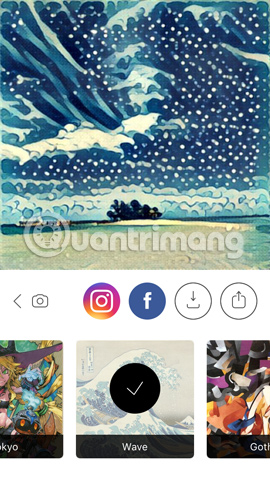
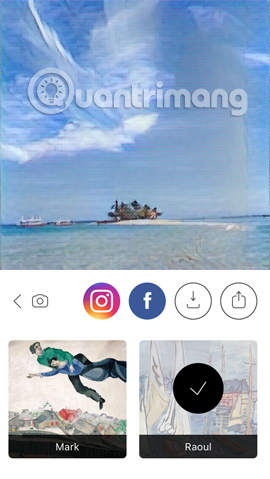
MIOBI, Curtain and Electric all create impressive water-style images with a variety of images. Heisenberg produces black-and-white images with pencils , bright parts of the image are sometimes shaded, so you'll need to be more careful with this filter. Mondrian and Impression filters often do not produce good images.
6. Adjust the filter intensity:
Once you have selected the filter you like for the image, you see a slightly higher or lower color intensity. So swipe the image left or right to adjust the increase or decrease the filter intensity. Try the intensity with different% levels to find the best color match.
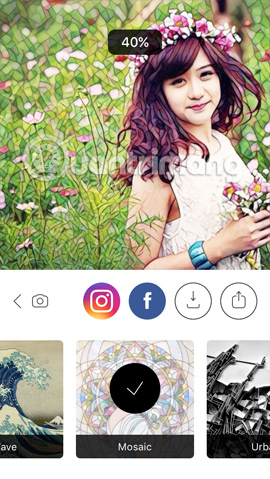

7. Share art achievement:
Prisma supports users to interact with friends when allowing to send photos via Facebok, Instagram or messages, emails. The application only supports exporting images at resolution resolution of 1080x1080 , sharing via social networks.
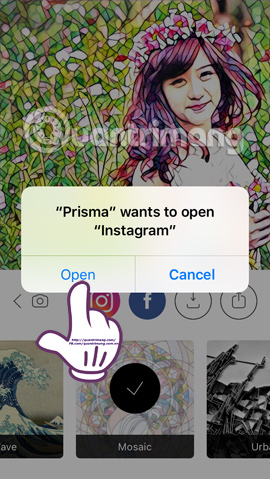
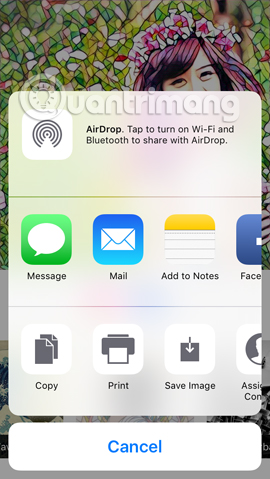
Here are some photo editing tips with Prisma application so you can create your most eye-catching "painting works". Among hundreds of thousands of identical photo editing applications, Prisma will definitely bring a whole new look to each of your pictures. And waiting for the Prisma version for Android was released by the manufacturer in the near future.
Refer to the following articles:
- How to use Photoshop CS5 - Part 5: Photo editing
- Instructions for creating animated images and GIF images in Adobe Photoshop CS6
- Tutorial for creating 3D photo effects in Photoshop (Part 1)
I wish you all success!
You should read it
- Image correction filters should not be missed in Prisma application
- Take a picture of 'selfie' style painting on Facebook Messenger
- How to connect PostgreSQL to Next.js application using Prisma
- 6 photo editing software using Artificial Intelligence to 'elevate' your image
- Best photo editing app for Android and iOS
- Free online photo editing services should not be missed!
 Image correction filters should not be missed in Prisma application
Image correction filters should not be missed in Prisma application Synthesis shortcut Paint you must know when using
Synthesis shortcut Paint you must know when using How to use Prisma on a PC that doesn't have software installed?
How to use Prisma on a PC that doesn't have software installed? How to create artistic text using Snapseed image editing application
How to create artistic text using Snapseed image editing application How to change photo size on Fotor online application
How to change photo size on Fotor online application Want to create a perfect infographic, please refer to this advice from experts
Want to create a perfect infographic, please refer to this advice from experts