How to create iPhone wallpaper for each individual page
By setting the wallpaper on iPhone, the wallpaper will display on all screen pages on the device by default. Many people feel bored with this type of background image, you can use Panorama photos or different backgrounds for each screen page on the iPhone.
For iOS 10 devices or more that have been jailbroken, we can install Panorama Papers tweak. Accordingly, this tweak will display 7 different backgrounds on the device's screen interface. You can use different images or use Panorama photos. The following article guides creating multiple wallpapers on iPhone.
- How to change Windows wallpaper automatically with Wallpaper Changer 2
- How to manually change the wallpaper every day on iPhone
- How to hide iPhone lock screen content
Instructions for installing multiple wallpapers on iPhone
Step 1:
Current Panorama Papers tweak is downloaded free from BigBoss source on Cydia. We open Cydia and then click the Search tab, enter the Panorama Papers keyword and click Install to install tweak.
Or you can visit the link directly below.
http://cydia.saurik.com/package/com.sst1337.panoramapapers/

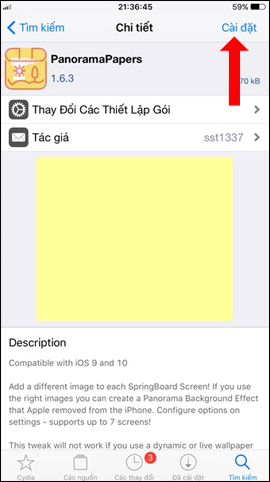
Step 2:
After installing, click Install to tweak Panorama Papers to proceed custom. Next you need to activate tweaking by pushing the horizontal bar to the right at Enabled .
Then click Select Image 1 to select the first image you want to set as the wallpaper.


Step 3:
Display album interface on device. Click on the wallpaper you want to use on your iPhone and will receive a notification to install the wallpaper successfully as below.
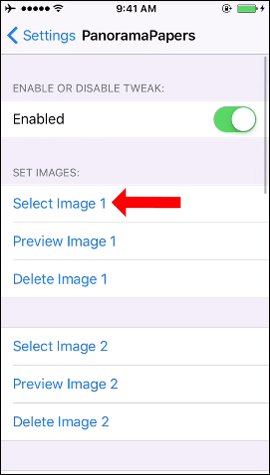

You continue to select the wallpaper for the next screen. There will be 7 wallpapers installed for the device.
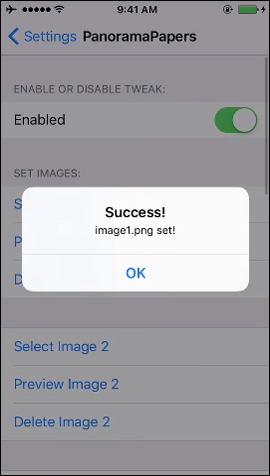
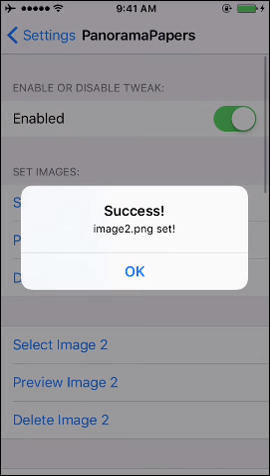
Step 4:
To see how the wallpapers are displayed on the iPhone, click Preview Image. If you want to delete the installed wallpaper click Delete Image.
You can choose from a variety of backgrounds or if you want to display only one image, you need to select a large Panorama image to prevent it from breaking, and only select the image for the first option.
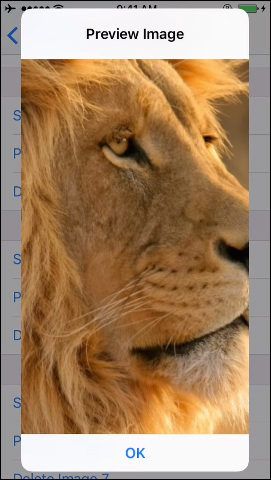
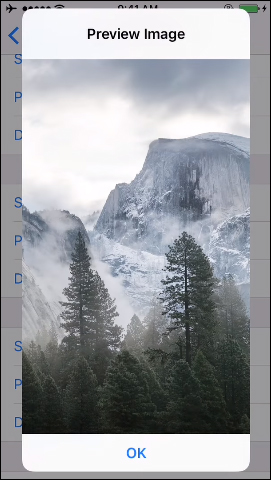
Step 5:
Finally click Respring to apply the wallpaper on the device.
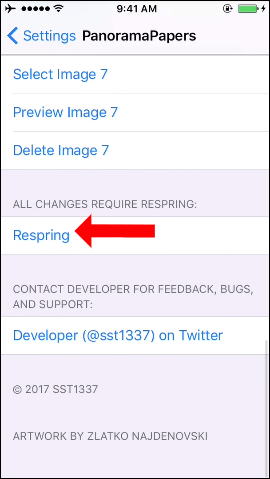
The end result when moving to different screens on iPhone users will see each different wallpaper that you have installed


Add a way to refresh wallpaper on iPhone. We can select up to 7 wallpapers for each interface page on the device. If it is a Paranoma image, you need to choose a large image to convert each scene in each interface on every page without breaking the image.
See more:
- Instructions for changing Windows 10 wallpaper timer
- Turn iPhone screen into black and white
- 2 ways to take screenshots on iPhone, iPad phones
I wish you all success!
You should read it
- Download the best set of iPhone wallpapers in 2022
- How to change wallpaper on iPhone / iPad
- Download iPhone 11, iPhone 11 Pro, iPhone 11 Pro Max wallpapers
- How to manually change the wallpaper every day on iPhone
- iPhone 13 wallpapers, iPhone 13 Pro Max wallpapers
- How to download an exclusive iPhone X animated wallpaper on other iPhones
 How to create a birthday notification on iPhone
How to create a birthday notification on iPhone How to adjust the system animation on iPhone
How to adjust the system animation on iPhone How to shorten links on iPhone with Siri Shortcuts
How to shorten links on iPhone with Siri Shortcuts How to install Galaxy S9 interface on iPhone
How to install Galaxy S9 interface on iPhone How to view weather in multiple locations on iPhone at the same time
How to view weather in multiple locations on iPhone at the same time How to add features to the Home button on iPhone
How to add features to the Home button on iPhone