How to change wallpaper on iPhone / iPad
Personalizing mobile devices is the first thing to do after you own a smartphone. You will proceed to change the initial default system settings of the device, to facilitate the use process as well as to suit your own usage.
Changing the default wallpaper on iPhone / iPad to personal photos, or any other wallpaper is very simple. You will proceed to change both the main screen and the lock screen on the device. The following article will guide readers to change the wallpaper on iPhone / iPad.
- How to hide recent apps on iPad Dock
- How to create a free Apple ID account on your computer
- How to turn off auto-light on iOS 11
How to set new iPhone / iPad wallpaper
Step 1:
Click on the Settings icon on the device. Switch to the new interface and click on Wallpaper . Next click Choose a New Wallpaper .
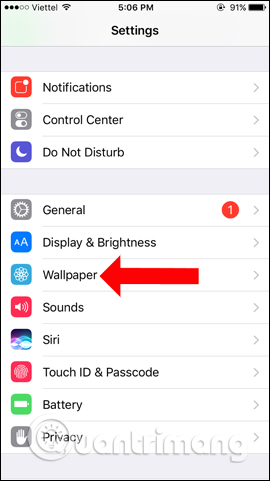
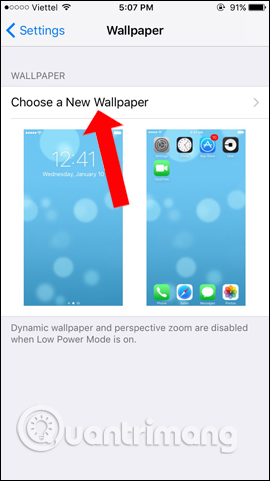
Step 2:
Apple will provide 2 options for choosing the wallpaper for the device, including:
- You can select the available Apple wallpaper as an iPhone / iPad wallpaper, select the live or static wallpaper in the section.
- Select photos on iPhone / iPad as wallpaper included in device albums.
For example, I will choose the wallpaper that Apple provides. When you click select and have more different background images.

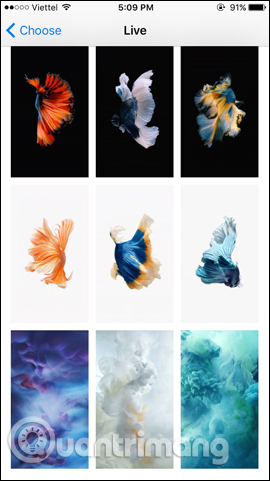
Step 3:
Click on the wallpaper that the user wants to use for the device and then click on the Set button. The device will ask users to use this image as wallpaper for lock screen (Set Lock Screen), or the device's main screen (Set Hom Screen).
If you want to use this image for both screens, select Set Both .
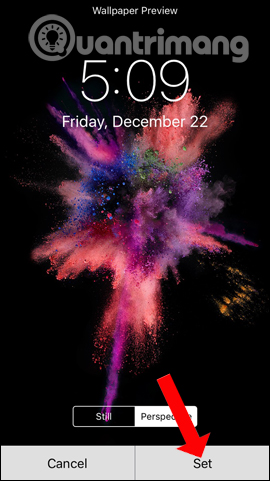
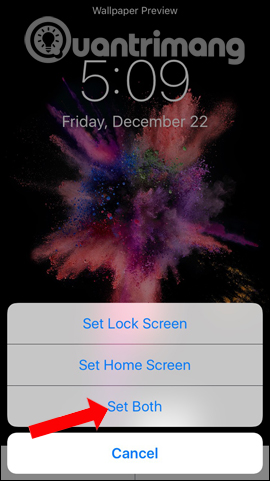
So you have finished setting the wallpaper, changing the wallpaper on iPhone / iPad. With a number of high-end iOS series later, Apple will provide more unique and artistic backgrounds than previous models.
See more:
- Instructions for cleaning touch screens for phones and tablets
- Basic instructions for using iPhone 6, iPhone 6 Plus
- How to check which iPhone Lock belongs to the network
I wish you all success!
You should read it
- iPhone 13 wallpapers, iPhone 13 Pro Max wallpapers
- Download the best set of iPhone wallpapers in 2022
- How to manually change iPhone wallpapers over time
- How to create iPhone wallpaper for each individual page
- How to download an exclusive iPhone X animated wallpaper on other iPhones
- Change wallpaper, set Wallpaper wallpaper for computer
 8 ways to speed up the old iPhone after updating to iOS 11
8 ways to speed up the old iPhone after updating to iOS 11 How to control auto-fix feature on iPhone / iPad
How to control auto-fix feature on iPhone / iPad Create an Apple ID, register an Apple ID account for less than 3 minutes
Create an Apple ID, register an Apple ID account for less than 3 minutes How to create a new Apple ID on iPhone or iPad
How to create a new Apple ID on iPhone or iPad How to take a screenshot of the iPhone X screen
How to take a screenshot of the iPhone X screen How to disable Touch ID and Face ID on iOS 11 to enhance security
How to disable Touch ID and Face ID on iOS 11 to enhance security