How to make the Scroll Lock key useful on Windows 10 PC
In the corner of the keyboard is a forgotten key with a long history: Scroll Lock . Fortunately, you can easily remap Scroll Lock for more useful purposes or configure it as a shortcut to launch the program on Windows 10.
How to remap the Scroll Lock key
Using Microsoft's free PowerToys utility for Windows 10, you can easily remap the Scroll Lock key into another key or system function. The remapping means that when you press Scroll Lock, instead of activating the original function of the Scroll Lock, this key does something else. This way, you can use the Scroll Lock key for a variety of tasks.
Here are some suggested functions that you can assign to the Scroll Lock key:
- Volume Off / Mute : Quickly control the volume from any source. This feature is especially handy if you need to mute your computer to receive calls.
- Play / Pause media content : This is convenient if you listen to music on your computer frequently. Just press Scroll Lock to pause a song, then press the button again to resume playback.
- Enter Sleep mode : A single press will put your device in Sleep mode.
- Caps Lock : If you accidentally pressed Caps Lock, you can assign it to the Scroll Lock key instead. You should also disable the Caps Lock key by assigning it another function.
- Refresh the browser : One click will quickly reload the current web page.
If any of the above makes you interesting, here's how to remap the desired function to the Scroll Lock key. First, if not already available, download Microsoft PowerToys. Launch it, then, select Keyboard Manager in the sidebar. Next, click Remap a key .
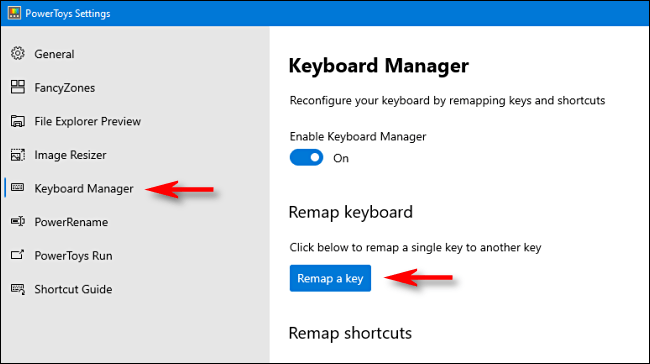 Click Remap a key
Click Remap a key In the Keyboard Manager window that appears, click the plus sign ( + ) to add a shortcut.
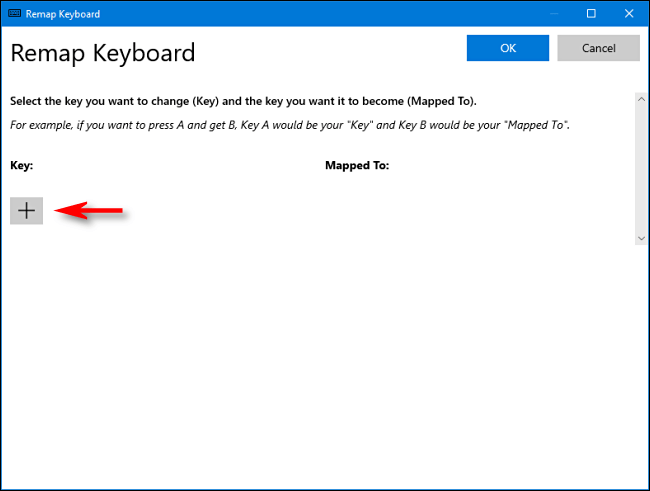 Click the plus sign (+) to add a shortcut
Click the plus sign (+) to add a shortcut On the left, you must identify the key you are remapping. Click Type Key , then press Scroll Lock .
In the Mapped To section on the right, click the drop-down menu, then select the function or key you want to map to Scroll Lock. For example, from the list above, you can choose Volume Mute.
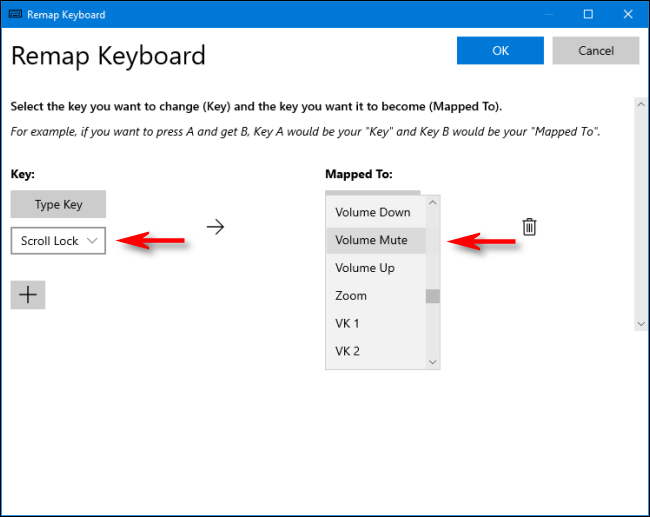 Select Volume Mute
Select Volume Mute Click OK to close the Remap Keyboard and Scroll Lock windows that have been successfully remapped.
You can experiment with different mappings to see which will be most useful. If at any time you don't like this mapping anymore, just revisit the Remap Keyboard window in PowerToys. Click the Trash icon next to the mapping item to delete it.
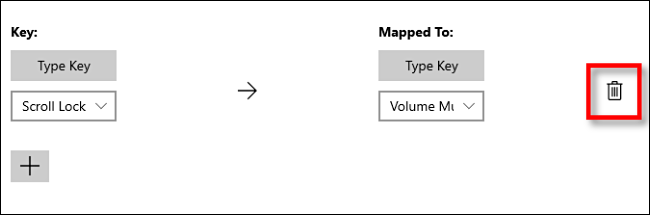 Click the Trash icon to delete the mapping
Click the Trash icon to delete the mapping If you don't like PowerToys, you can also remap keys with SharpKey, although its interface isn't entirely user-friendly.
How to launch the program with the Scroll Lock key
You can also use Scroll Lock as part of a hotkey combination to launch any program you like and don't need to use a special utility.
First, create a shortcut to the program you want to run and place it on the Desktop. Then right-click the shortcut and select Properties.
In the Shortcut tab , click the Shortcut Key box , then select Scroll Lock. Windows will automatically insert Ctrl + Alt + Scroll Lock in the box.
 Windows will automatically insert Ctrl + Alt + Scroll Lock in the box
Windows will automatically insert Ctrl + Alt + Scroll Lock in the box Click OK to close the window. From now on, whenever you press Ctrl+ Alt+ Scroll Lock, the program is represented by a shortcut that will launch. Just make sure you haven't deleted the wrong shortcut. Some people hold application shortcuts that support hotkeys in a special folder for that reason.
You should read it
- How to add a scroll button to the top of the page for web pages
- How to Scroll Down on a Mac
- How to reverse the direction of the mouse scroll on Windows 10
- How to scroll bar scrolls horizontally and vertically in Word and Excel
- How to use the mouse scroll bar to quickly open the folder?
- Fixed a bug with the Cap Lock key on Windows 10 suspended
 How to turn on and off the self-adjusting feature of screen brightness on Windows 10
How to turn on and off the self-adjusting feature of screen brightness on Windows 10 How to fix error 0x80070422 in Windows 10
How to fix error 0x80070422 in Windows 10 How to fix the error can not open the Start Menu on Windows 10
How to fix the error can not open the Start Menu on Windows 10 How to display CPU, RAM and FPS parameters on Windows 10 does not need to install additional software
How to display CPU, RAM and FPS parameters on Windows 10 does not need to install additional software How to turn off notifications on Windows 10
How to turn off notifications on Windows 10 Steps to fix error 0x800F0922 update in Windows 10
Steps to fix error 0x800F0922 update in Windows 10