How to Make Phone Calls with Yosemite
Method 1 of 2:
Setting it Up
-
 Prepare your phone and computer. Make sure that your phone and computer are both connected to the same wi-fi network, and to the same iCloud account.
Prepare your phone and computer. Make sure that your phone and computer are both connected to the same wi-fi network, and to the same iCloud account. -
 Open FaceTime.
Open FaceTime. -
 Click FaceTime. The menu should be located in the upper left hand corner.
Click FaceTime. The menu should be located in the upper left hand corner. -
 Click Preferences.
Click Preferences. -
 Check "iPhone Cellular Calls".
Check "iPhone Cellular Calls". -
 On your iPhone, open Settings.
On your iPhone, open Settings. -
 Tap Facetime.
Tap Facetime. -
 Turn on iPhone Cellular Calls. You will now be able to make and receive calls on your computer with your iPhone's cellular connection.
Turn on iPhone Cellular Calls. You will now be able to make and receive calls on your computer with your iPhone's cellular connection.
Method 2 of 2:
Making Calls
-
 Open Facetime or Messages on your computer.
Open Facetime or Messages on your computer. -
 Type a name or contact into the search bar.
Type a name or contact into the search bar. -
 Click the phone icon in Facetime, or the Details menu on Messages.
Click the phone icon in Facetime, or the Details menu on Messages. -
 Select the phone number to call under "Call Using iPhone." Your phone call will start immediately.
Select the phone number to call under "Call Using iPhone." Your phone call will start immediately.
5 ★ | 2 Vote
You should read it
- How to call groups on FaceTime iPhone, iPad and Mac
- FaceTime on iPhone 7 and iPhone 7 Plus does not work, this is how to fix it
- How to change FaceTime caller ID on iPhone and iPad
- How to use Animoji and Memoji in FaceTime on iPhone
- Instructions for using Facetime on iPhone / iPad
- How to Delete a Phone Number on Apple Messages
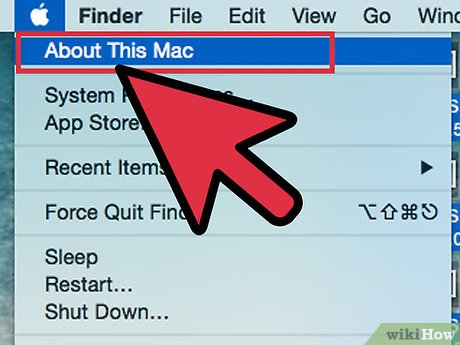
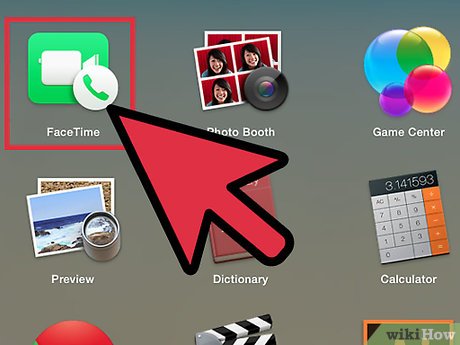
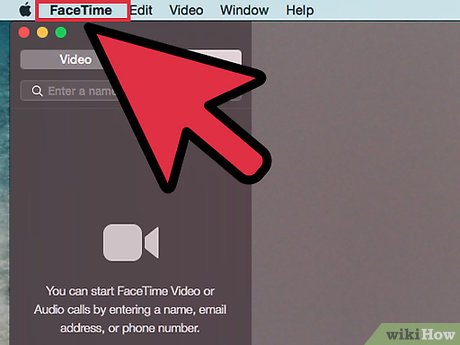
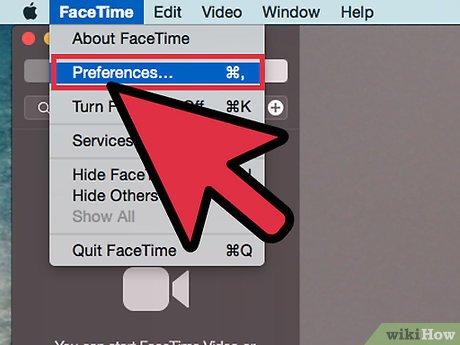

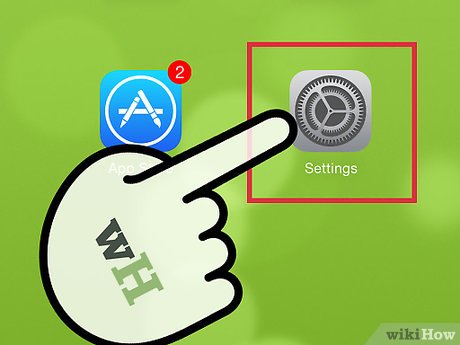
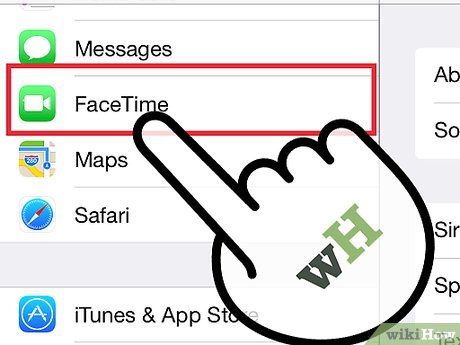
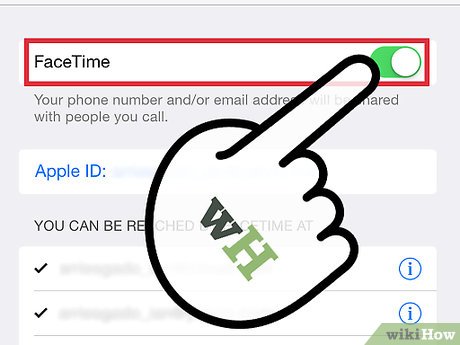
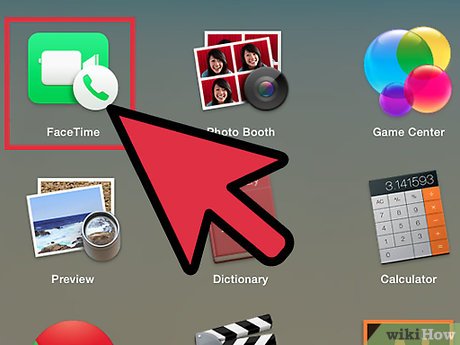
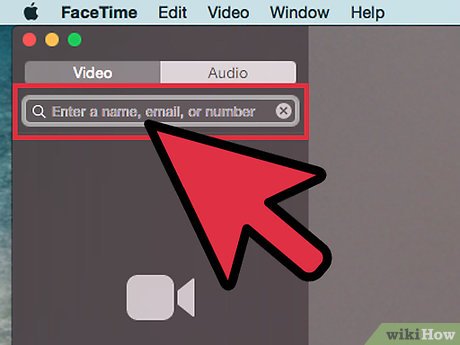
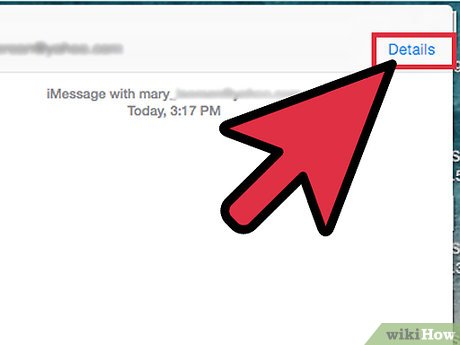
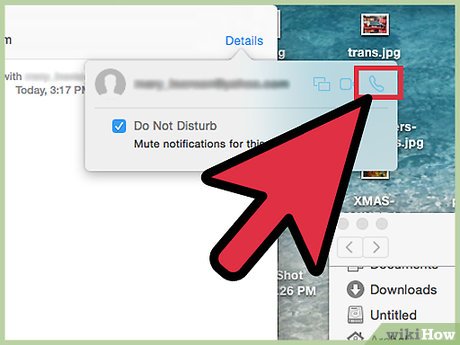
 How to Clear System Cache on PC or Mac
How to Clear System Cache on PC or Mac How to Avoid or Remove Mac Defender Malware from Mac OS X V10.6 or Earlier
How to Avoid or Remove Mac Defender Malware from Mac OS X V10.6 or Earlier How to Use SnapNDrag
How to Use SnapNDrag How to Use Spotlight to Search the Web
How to Use Spotlight to Search the Web How to Transform Mac Into Windows PC
How to Transform Mac Into Windows PC How to Install Mac OS Tiger or Leopard on your PC
How to Install Mac OS Tiger or Leopard on your PC