Instructions for using Facetime on iPhone / iPad
Facetime is a free audio and video calling application for all iOS users. Facetime can be used when connected to Wifi on one of the following devices:
- iPhone 4 and above
- iPad 2 and above
- iPad mini every version
- 4th generation iPod touch or more (only the 5th generation iPod touch supports audio Facetime call)
We can use Facetime without Wi-Fi connection for products that use mobile data:
- iPhone 4s and above
- iPad 3rd generation and above
To be able to use Facetime, follow these steps:
Facetime installation
Open the Facetime application and log in to your Apple ID (you can also log in to Apple ID by going to Settings> Facetime) . If you use iPhone, Facetime will automatically log in according to your phone number. If you want to use Facetime according to Apple ID , go to Settings (settings)> Facetime> Use your Apple ID for Facetime (use Apple ID for Facetime).
If you use an iPad or iPod touch, use Facetime according to Apple ID by going to Settings (settings)> Facetime> Use your Apple ID for Facetime (using Apple ID for Facetime) .
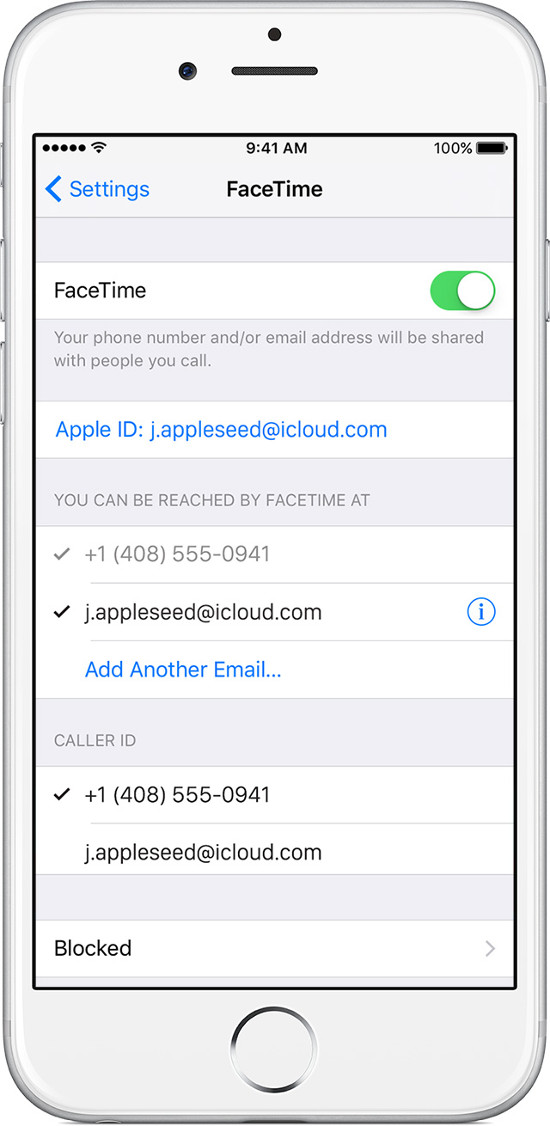
Make a Facetime call
To make a Facetime call for someone, you need to know the phone number or account that the person logged into the Facetime application. There are several ways to make a Facetime call:
- At Facetime application, enter the phone number or email of the person you need to call, then click on the corresponding icon to call Facetime video or Facetime audio.
- If you have saved the phone number or email of the person you want to call, you can find their name and click on the corresponding icon to call Facetime video or Facetime audio.

During the process of making a call, you can change the Facetime audio call to Facetime video or vice versa by clicking the corresponding icon.
Use call waiting function when making audio Facetime call
If your device uses iOS 8 or higher, you can use the call waiting function. When you are making a Facetime call and someone else calls (regardless of whether you call normally or call Facetime), you can choose one of three ways:
- End the current call and accept the new call.
- Accept the new call and place the current call in standby mode.
- Reject the new call.
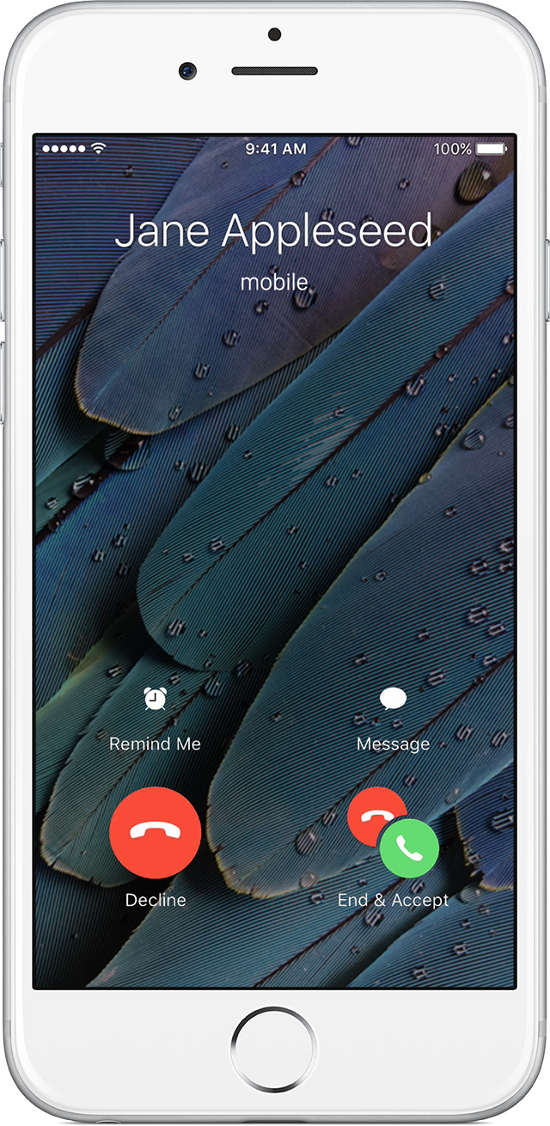
Good luck!
You should read it
- How to change FaceTime caller ID on iPhone and iPad
- FaceTime on iPhone 7 and iPhone 7 Plus does not work, this is how to fix it
- Instructions to schedule FaceTime on iPhone
- How to convert the camera when FaceTime video call on iPhone or iPad running iOS 12
- How to turn on, turn off taking photos when calling FaceTime on iPhone / iPad and Mac
- How to call groups on FaceTime iPhone, iPad and Mac
 Instructions for using Family Sharing feature for iPhone / iPad
Instructions for using Family Sharing feature for iPhone / iPad iPhone self-luminous screen? This is the cause and the way off
iPhone self-luminous screen? This is the cause and the way off 12 things to do when buying an iPhone
12 things to do when buying an iPhone How to fix crashed Camera or black screen on iPhone
How to fix crashed Camera or black screen on iPhone How to fix Flash errors on iPhone
How to fix Flash errors on iPhone Save 3G space by checking how much mobile data the app has used.
Save 3G space by checking how much mobile data the app has used.