How to Make Math Symbols on Your Mac (OS X)
Method 1 of 2:
Use the Keyboard Viewer App on the Apple Menu bar
-
 Look for the following icon on the topmost menu bar with the Finder active:.
Look for the following icon on the topmost menu bar with the Finder active:.- Click on it and hold the mouse button down.
-
 Scroll down to "Show Emoji and Symbols".
Scroll down to "Show Emoji and Symbols". -
 Click on "Math Symbols" menu item.
Click on "Math Symbols" menu item. -
 Select the part of your document where you want the math symbol to be placed. Do this by positioning the cursor there with the mouse via insertion.
Select the part of your document where you want the math symbol to be placed. Do this by positioning the cursor there with the mouse via insertion. -
 Double-click on the math symbol you want in the Keyboard Viewer. For example, the "∞" symbol. You may want to select from the various font options available on the right.
Double-click on the math symbol you want in the Keyboard Viewer. For example, the "∞" symbol. You may want to select from the various font options available on the right.- You can also use the "Add to Favorites" button. In the upper right, click on the Add to Favorites button.
-
 Click on the Favorites menu item.
Click on the Favorites menu item.- Double-click on the "∞" infinity icon key.
Method 2 of 2:
Using the Keyboard Viewer App on the Apple Menu bar
-
 Look for the following icon on the topmost menu bar with the Finder active:.
Look for the following icon on the topmost menu bar with the Finder active:.- Click on it and hold the mouse button down.
- Scroll down to "Show Keyboard Viewer".
-
 Choose from the special key options also available when holding the Option, Command. Control and Shift keys, and combinations thereof.
Choose from the special key options also available when holding the Option, Command. Control and Shift keys, and combinations thereof. -
 Holding down the Shift and Option keys and selecting the k key, you can obtain the "" apple symbol icon key for example.
Holding down the Shift and Option keys and selecting the k key, you can obtain the "" apple symbol icon key for example. -
 Hold down the Option and p keys to obtain the "π" pi symbol icon key.
Hold down the Option and p keys to obtain the "π" pi symbol icon key.- Other keys that are available this way in option pairs are the + ±, = ≠, < ¯, > ˘, ? ¿, d ∂, f ƒ, w ∑, j ∆ ,key-pairs etc. Also of use is the Null set, {ø}, available from the o key and option or Shift+Option = Ø. The degrees symbol is useful in trigonometry, from the zero key and option: 0º, or 90º ... and for temperatures of course.
- Final Image:
3.8 ★ | 12 Vote
You should read it
- Add the option to Mount right-click menu in Windows 8
- Delete the SkyDrive Pro command in the right-click menu
- Instructions to remove the All apps option on Windows 10 Start Menu
- How to add the Open Powershell Here option to the context menu on Windows
- How to Change the Screen Resolution on a Mac
- How to Add Permanently Delete Option to Windows 11/10 context menu
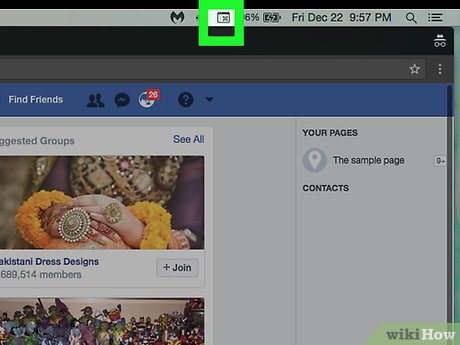
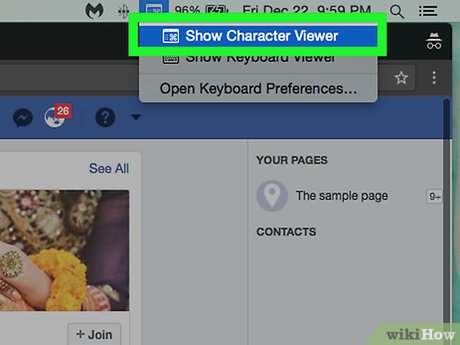
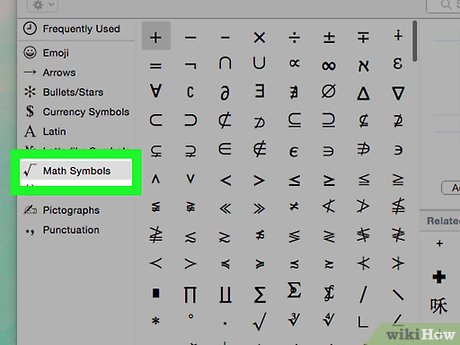
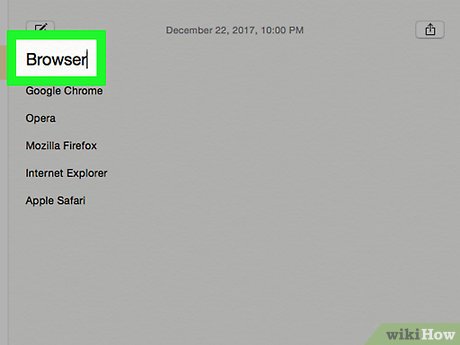

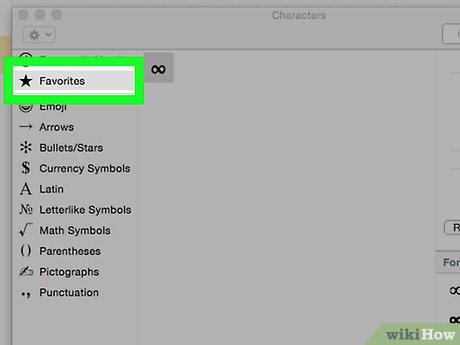


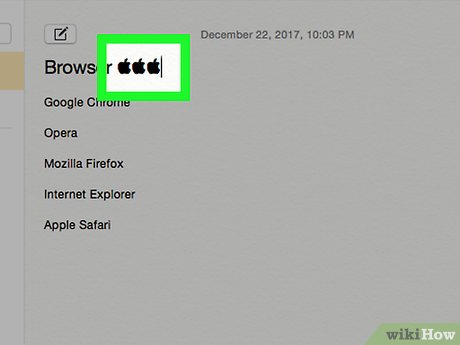
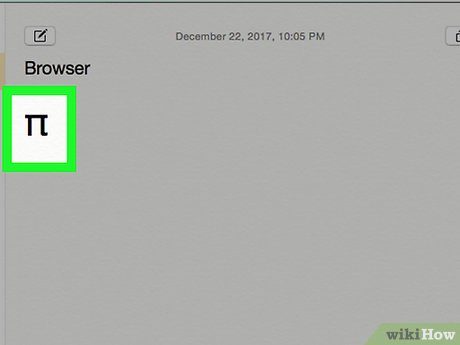
 How to Back Up a Mac Without Time Machine
How to Back Up a Mac Without Time Machine How to Turn Off VoiceOver on Mac OS X
How to Turn Off VoiceOver on Mac OS X How to Use Telnet on Mac OS X
How to Use Telnet on Mac OS X How to Show Hidden Files and Folders on a Mac
How to Show Hidden Files and Folders on a Mac How to Check for and Install Updates on a Mac Computer
How to Check for and Install Updates on a Mac Computer