Delete the SkyDrive Pro command in the right-click menu
When you install and use the Microsoft Office 2013 suite , your right-click menu will appear to add the " SkyDrive Pro " command. This option always appears in the right-click menu every time you click to manipulate any file and folder, but it will be useless if you don't use Office's SharePoint application.
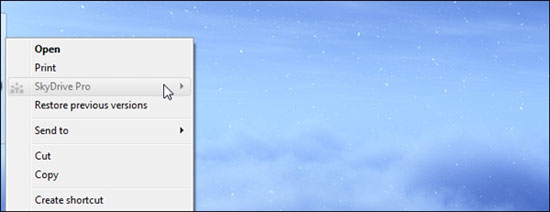
So how to remove this option? Please refer to the following instructions.
Call the Windows " Run " dialog box using the Win + R shortcut key combination and fill out the " regedit " command to call the " Registry editor " dialog box.
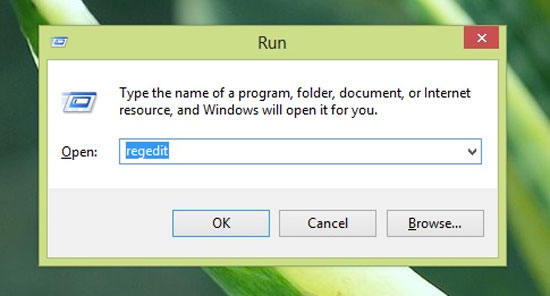
The Registry editor dialog box appears, you find the path:
' HKEY_CLASSES_ROOTAllFilesystemObjectsshell '

Expand the shell folder, we will see the command " SPFS.ContextMenu ", right-click this command folder and select " Delete ".

So you have completely removed the " SkyDrive Pro " option in the right-click menu.
Use " CCleaner " to remove some unwanted options in the right-click menu.
Similarly, you can use the " Context menu " feature in CCleaner 's " Tools " tool group to remove the SkyDrive Pro option or other unwanted options in the right-click menu.
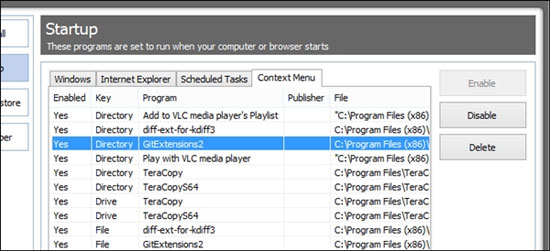
This way will be much simpler for readers.
Good luck!
 Office 365 'landed' the Vietnamese market
Office 365 'landed' the Vietnamese market Add a checkbox to the Excel spreadsheet
Add a checkbox to the Excel spreadsheet Instructions for inserting YouTube videos into Word 2013
Instructions for inserting YouTube videos into Word 2013 Detects 'long-standing' security vulnerabilities in Microsoft Office
Detects 'long-standing' security vulnerabilities in Microsoft Office Write Blog with Microsoft Word 2013
Write Blog with Microsoft Word 2013 How to change the auto-save time in Word 2013
How to change the auto-save time in Word 2013