How to make calls from Windows 10 using the Your Phone app
Microsoft's Your Phone is an application designed for Windows 10 that allows you to view notifications, photos, and messages on your Android phone using a desktop computer. It also comes with the handy ability to transfer Android apps to Windows 10 devices.
In the latest update of Your Phone, Microsoft introduced a new feature that allows you to make and receive phone calls on Android devices in Windows 10.
Once configured, you will be able to enjoy the complete calling experience on your desktop, including accessing, searching contacts, viewing call history and making calls from your computer.
To do this, you will need to pair your Android smartphone with Windows 10 via Bluetooth and then connect both devices to the Internet.
How to make and receive calls on Windows 10
1. Download and install Your Phone from the Microsoft Store.
2. Launch the Your Phone application and click Get Started.
3. Log in with your Microsoft account and click Continue.
4. To link your phone, download the Your Phone Companion application.
5. Log in with the same Microsoft account.
6. Follow the instructions on the screen to finish the process.
Once you have connected your Android device to the Your Phone app, you will be able to access the calling experience by clicking on the Calls option on the right of the app.
To establish a connection for calling, make sure Bluetooth is turned on on both devices and Focus Assistant is turned off on Windows 10.
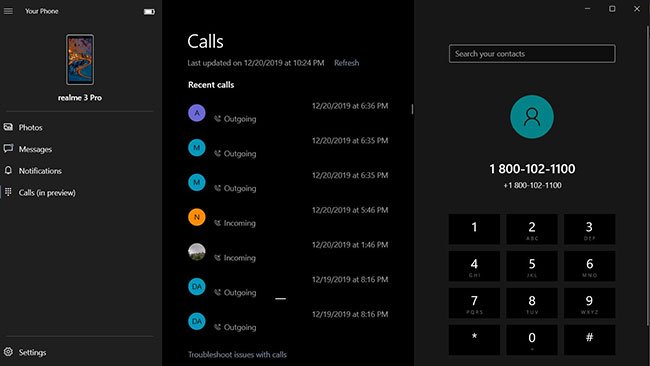
When the device is synchronized, you can view the call history and the dial pad. You can now make and receive calls, as well as send voice notes.
The article tried this feature on Windows 10 November 2019 Update with smartphones running Android 9 and the results were very good.
Hope you are succesful.
 Use SharePoint in Windows 10
Use SharePoint in Windows 10 How to organize photos with the Photos app on Windows 10
How to organize photos with the Photos app on Windows 10 How to install Disney Plus as an application on Windows 10
How to install Disney Plus as an application on Windows 10 How to exit full screen mode on Windows
How to exit full screen mode on Windows How to change the Start button on Windows 10
How to change the Start button on Windows 10 How to set priorities for applications in Windows 10
How to set priorities for applications in Windows 10