How to make beautiful Quotes with Snapchat on your phone
Today, the camera on a smartphone is one of the brightest points and allows us to create beautiful and artistic photos. In addition, we can combine with photo editing software to add text, artistic quotes to make your photos more unique and interesting.

In this article, TipsMake.com shows you how to make beautiful quotes with Snapchat software on your phone. Invite you to track!
First you download Snapchat here:
- With Android operating system: https://play.google.com/store/apps/details?id=com.snapchat.android&hl=en
- With iOS operating system: https://apps.apple.com/en/app/snapchat/id447188370
Step 1: Open the software and touch Register to create an account. The application will then ask you for permission to take photos and videos. Click Allow to grant permissions.
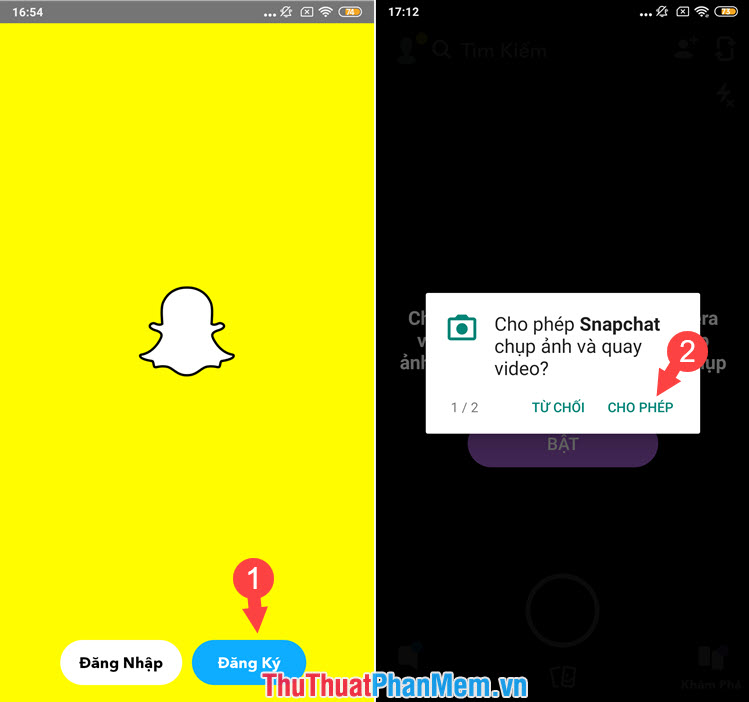
Step 2: We start taking pictures or use photos from the gallery (2) . Press the round button (1) on the screen to take a photo. You then touch the letter T (3) to add text to the image.
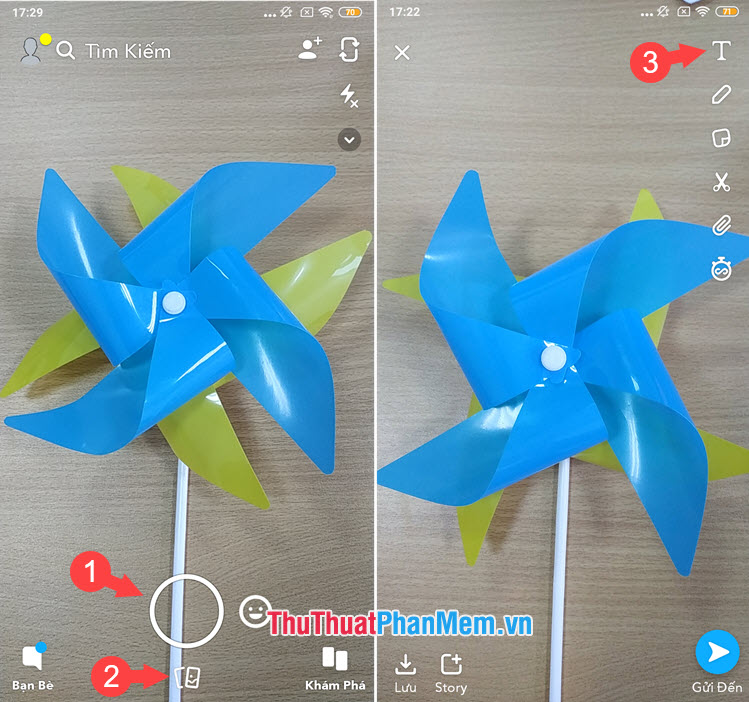
Step 3: Slide the color scroll bar on the right (1) to change the color for the text. Select the font you like above the virtual keyboard (2) . After inserting quotes, you touch the alignment icon (3) to center the alignment.
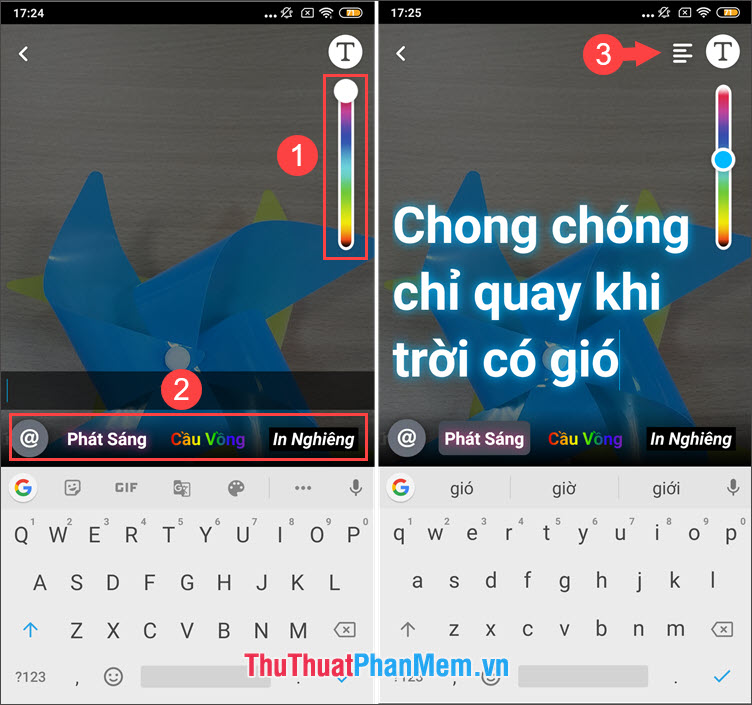
Step 4: We reduce the text by touching two fingers on the text area and zoom out to fit the image. If you want a more interesting photo, then you can add a .gif animation by selecting the sticker icon (1) in the right corner. You select the appropriate animation to insert and touch it (2) .
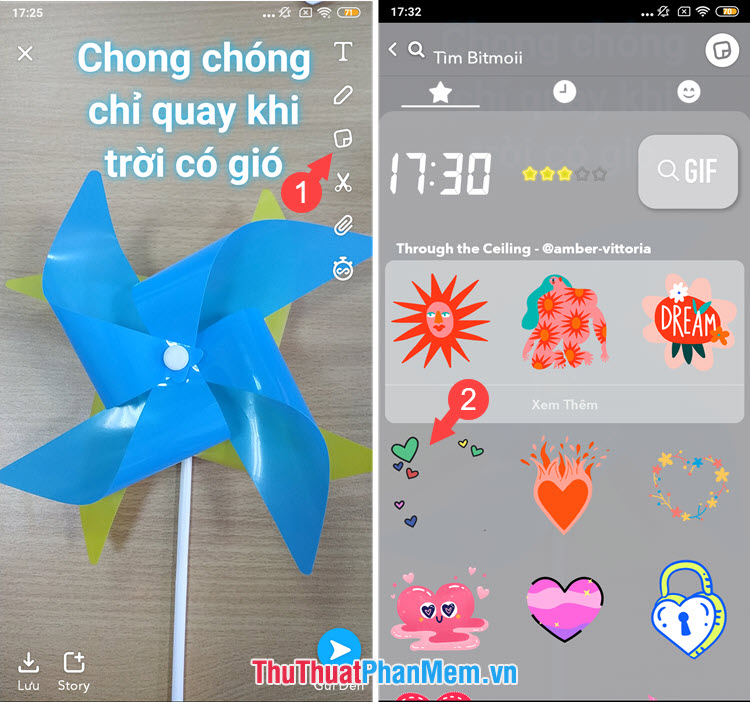
Step 5: You move the gif image to the appropriate location and click Save (1) . Select Memorial & Camera Roll (2) and click Save (3) . Then you open the Photo Library to view and share them on social networks.
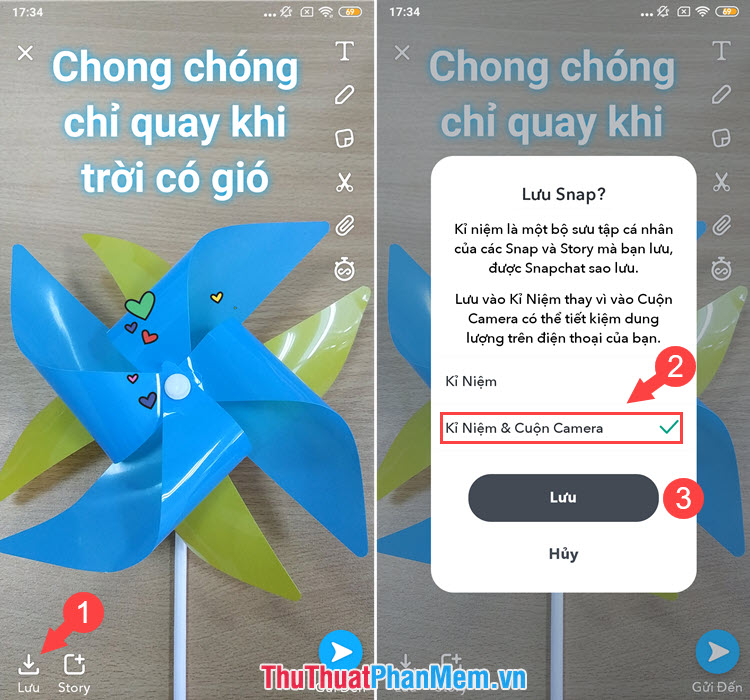
With just a few taps and Snapchat software, we can turn any photo into a work of art. Have you tried yet? Please follow the instructions and share your works for TipsMake and post them in the comment section at the end of the article!
 How to pair music, insert music into videos on Android phones, iPhones
How to pair music, insert music into videos on Android phones, iPhones How to view and delete devices that are connected to your AppleID account
How to view and delete devices that are connected to your AppleID account Top 5 App scan best documents on phone
Top 5 App scan best documents on phone How to create a Google Play Google Play account on Android phones
How to create a Google Play Google Play account on Android phones How to view Wifi passwords saved on Android phones
How to view Wifi passwords saved on Android phones How to mute when taking pictures for iPhone fast, simple
How to mute when taking pictures for iPhone fast, simple