How to make Quotes Online extremely fast and beautiful for the amateur
If you are a fan of Quotes images but don't know how to make them or you don't have enough experience to use professional software, don't worry. Currently, there are many websites that support you to make beautiful but simple Quotes. In this article, Software Tips will guide you How to make Online Quotes extremely fast and beautiful.

Step 1: You proceed to access the following Web site to use https://quotescover.com/online-quote-maker
Step 2: With this Web site, you will have a huge inventory of wallpapers. If you want to use backgrounds you've prepared before, choose Custom Background to choose your image. If you want to use an existing image, skip this step.
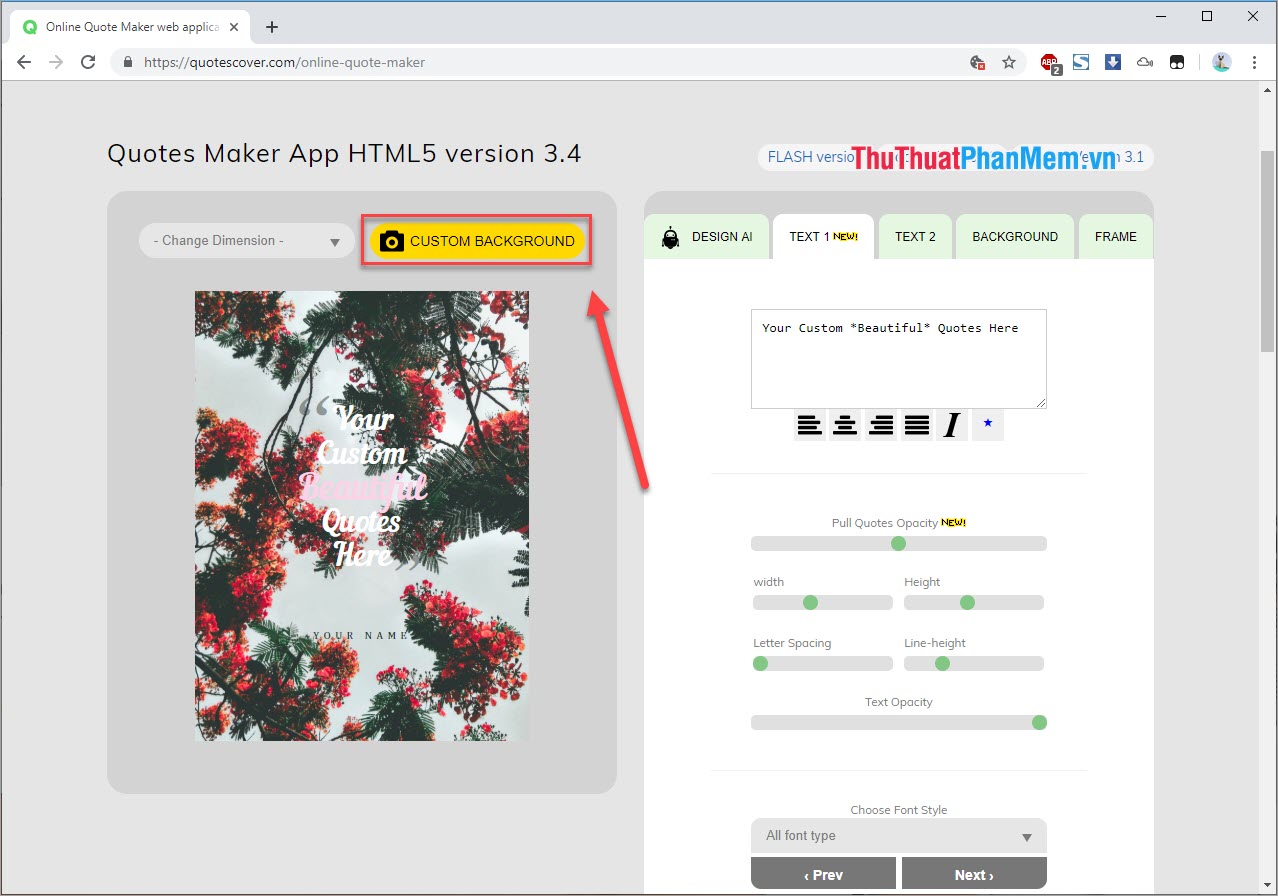
Step 3: After selecting the wallpaper you like, continue to select the style you want to do. QuotesCover supports you in many different styles such as : Horizontal, dedicated to Facebook, dedicated to Instagram, .

Step 4: Once you have selected a beautiful frame, your background image continues to be selected in font style, color gradient, . You choose Design AI to continue.

There are 4 sections for you including: Auto (Auto), Font (Typeface), Layout (How to display), Background (Background image). Here are the buttons Next (Next), Prev (Back) , you click Next / Prev until you choose for yourself the most satisfactory one.
Step 5: After making your selection, move to the Text 1 tab . In a QuotesCover there are usually 2 parts: The Quotes section and the Author section . The Quotes section is Text 1 . You proceed to write text in the box, select the available formats to use.

Step 6: After writing the word, you can tweak parameters such as:
- Pull Quotes Opacity: The lightness of the "-" sign
- Width: The length of the Quotes
- Height: The height of the Quotes
- Letter Spacing: Distance between letters
- Line-height: The height between lines
- Text Opacity: The lightness of text

Step 7: You continue to go to Text 2 to edit. This is the author's name so you do the same as the Text 1 .

Step 8: After you have finished the text, you can select the Background tab to change the color for the background. This is a way to change the background color for a more reasonable image. In this section, you can customize according to your liking.

Step 9: Finally, the Frame tab . This tag allows you to create a frame layer inside your Quotes.
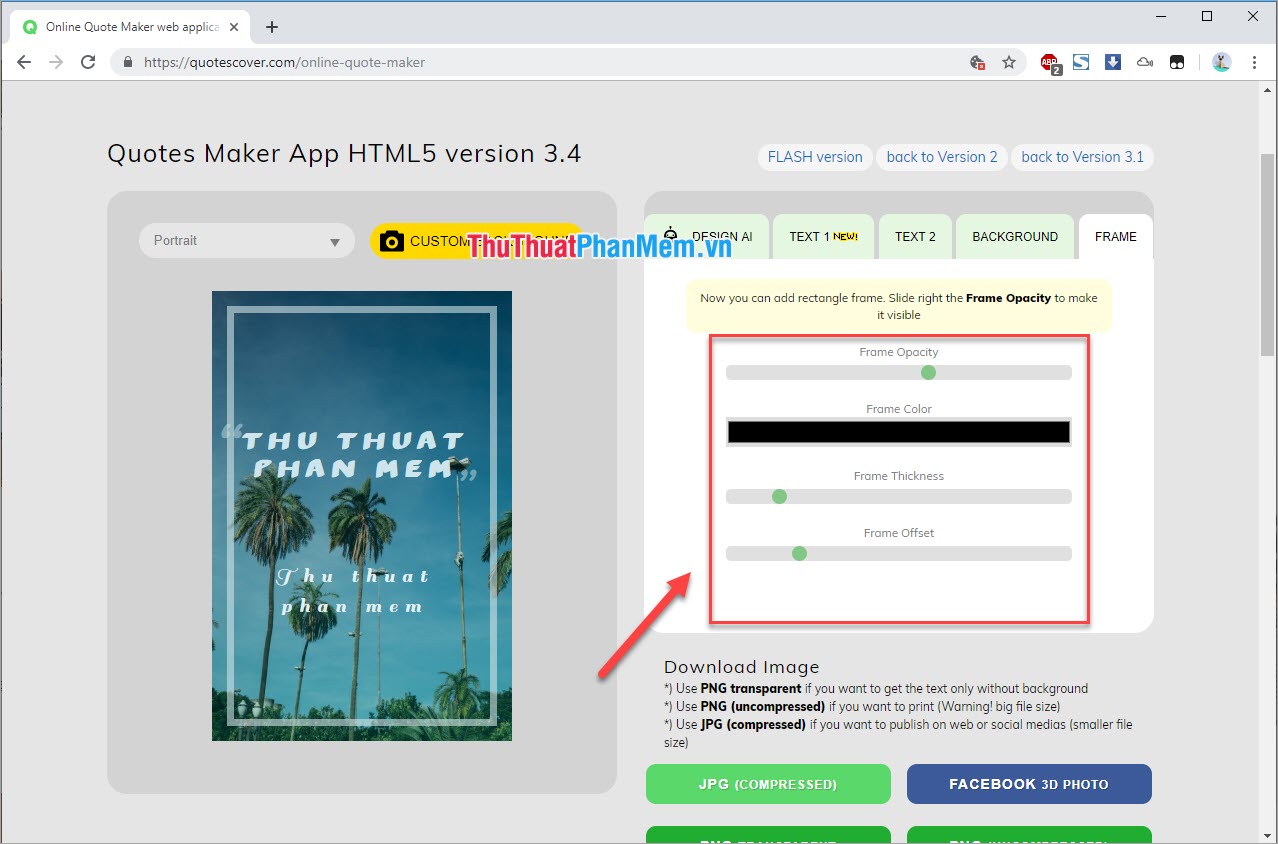
- Frame Opacity: The density of the frame
- Frame Color: Eyebrow of the frame
- Frame Thickness: Thickness
- Frame Offset: Reduce the size of the frame
Step 10: After finishing, you click on the 4 options to save images below including: JPG, Facebook, PNG, PNG . In this article, Software Tips will choose JPG to save images to your computer. Then you name and click Save JPG to save.

And here are your results after you're done:

You should read it
- Instructions to make Intro Video online fast and beautiful
- How to put words into photos online
- How to compress videos online extremely fast, no need to install software
- Instructions to design business cards on Word extremely fast and beautiful
- How to stamp image copyright with Snagit extremely fast and beautiful
- How to make crosswords on PowerPoint fast and beautiful
- Share sets of wallpapers for phones in Text & Quotes style
- Inspirational quotes from the world's most famous women
May be interested
- Beautiful Analog photo correction recipe
 beautiful analog photo correction recipe. for ios users, in addition to the fast and beautiful camera, the divine analog app will make the photos taken on the phone extremely magical and much more beautiful.
beautiful analog photo correction recipe. for ios users, in addition to the fast and beautiful camera, the divine analog app will make the photos taken on the phone extremely magical and much more beautiful. - Standard YouTube cover image size & How to create fast and beautiful YouTube cover photos online
 standard youtube cover image size & how to create fast and beautiful youtube cover photos online youtube today is growing at a very fast pace in both the number of viewers and the number of video producers. with youtube you can create channels to post videos
standard youtube cover image size & how to create fast and beautiful youtube cover photos online youtube today is growing at a very fast pace in both the number of viewers and the number of video producers. with youtube you can create channels to post videos - Steps to make presentation reports by Powerpoint fast and beautiful for beginners
 the following article is detailed instructions steps to make presentation reports in powerpoint fast and beautiful.
the following article is detailed instructions steps to make presentation reports in powerpoint fast and beautiful. - 30+ Extremely beautiful Layer Hairstyles 2020
 30+ extremely beautiful layer hairstyles. one of the most popular hairstyles in asia especially vietnam is the layer hairstyle. you know, most asian men have small and slightly round faces. so to create accents and make faces stand out
30+ extremely beautiful layer hairstyles. one of the most popular hairstyles in asia especially vietnam is the layer hairstyle. you know, most asian men have small and slightly round faces. so to create accents and make faces stand out - TOP website to create simple and beautiful online logo
 when launching a brand, the logo design is extremely important to make an impression on customers. however, for many small businesses, especially online businesses, creating a logo can be difficult and expensive.
when launching a brand, the logo design is extremely important to make an impression on customers. however, for many small businesses, especially online businesses, creating a logo can be difficult and expensive. - Add a simple way to make beautiful Christmas cards
 tonight was christmas eve, one of the happiest holidays of the year. do you have any activities to welcome? why don't you make cute, cute cards to send to your loved ones? today, tipsmake.com will introduce you to a way to make another card extremely fast and simple. let's refer to offline.
tonight was christmas eve, one of the happiest holidays of the year. do you have any activities to welcome? why don't you make cute, cute cards to send to your loved ones? today, tipsmake.com will introduce you to a way to make another card extremely fast and simple. let's refer to offline. - How to create a logo super fast and beautiful with professional Logo design software AAA Logo
 if you are in need of creating a logo for your company or organization but do not know how to do it, do not worry, the following article will guide you how to create a logo extremely fast and beautiful with aaa logo software. aaa logo is a specialized logo design software
if you are in need of creating a logo for your company or organization but do not know how to do it, do not worry, the following article will guide you how to create a logo extremely fast and beautiful with aaa logo software. aaa logo is a specialized logo design software - 17 jobs to help you stay home still make money
 making money is the need and also the driving force for most of us. in addition to working directly at offices, you can also find a job at home while ensuring a regular monthly, even, income is much worse than the 8 hours available. face at work!
making money is the need and also the driving force for most of us. in addition to working directly at offices, you can also find a job at home while ensuring a regular monthly, even, income is much worse than the 8 hours available. face at work! - How to take screenshots on a Macbook extremely fast and easy
 how to take screenshots on a macbook extremely fast and easy. unlike windows lengthy, cumbersome operations, macos is shorter and more convenient. for example, if you want to take screenshots quickly on windows, you need to use third party software to be fast
how to take screenshots on a macbook extremely fast and easy. unlike windows lengthy, cumbersome operations, macos is shorter and more convenient. for example, if you want to take screenshots quickly on windows, you need to use third party software to be fast - 5 Extremely beautiful hair grafting apps
 use the hair matching app to see beautiful hairstyles before changing your hairstyle at the salon to help you know your face after a haircut. below are the top 5 extremely beautiful hair transplant apps that are used by most people today!
use the hair matching app to see beautiful hairstyles before changing your hairstyle at the salon to help you know your face after a haircut. below are the top 5 extremely beautiful hair transplant apps that are used by most people today!










 How to download Mixcloud music to your computer
How to download Mixcloud music to your computer How to email multiple people at the same time on Gmail
How to email multiple people at the same time on Gmail How to translate websites into Vietnamese on Chrome browser
How to translate websites into Vietnamese on Chrome browser How to mute, disable sound Tab automatically on Chrome browser, Coc Coc, Firefox
How to mute, disable sound Tab automatically on Chrome browser, Coc Coc, Firefox How to manage passwords on Chrome, Coc Coc, Edge, Firefox browsers
How to manage passwords on Chrome, Coc Coc, Edge, Firefox browsers How to review old data on a Web site using Archive.org (Wayback Machine)
How to review old data on a Web site using Archive.org (Wayback Machine)