How to make a recruitment form with Excel quickly
Excel software is not only useful for office work but also helps to create simple and easy recruitment forms. Read the article to know how to create recruitment forms for your company or project.
Recruitment form structure
- Candidate information: This is the section that allows candidates to fill in personal information such as job, background, family, education level. Download here
- Employer evaluation information: This is the section for the recruitment board to fill in comments and evaluate candidates based on the established criteria.
Instructions for making recruitment forms using Excel
Note: Free Download Instructions are performed on Excel 2019 .
The recruitment form will look like this.

This information form is divided into two main parts:
- Candidate information : Where candidates fill in information about themselves such as job, background, family, education level,.
- Employer evaluation information : Comments and evaluations of the recruitment board;
To add a new row to the recruitment form table, right-click on the row you want to add. Select Insert , then check the Entire row line . Finally, click OK , a new row will be added to the table, the row you just pointed to will be indented;

Similarly, to add a new column, you also right-click on the column position you need to add, then select Insert . In the function dialog box, you select Entire column and click OK . A new column will be added to the right after the position where you just pointed the mouse;
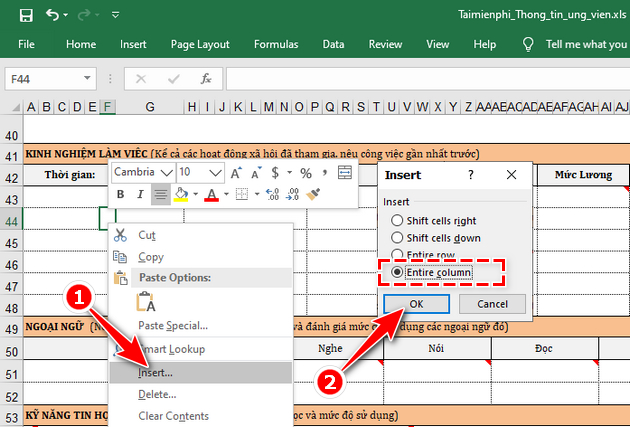
Once you've added a new column or row, you can change the information or reformat the size and color to complete it.
With this guide to creating a job application form using Excel, you can quickly create professional candidate information forms that are easy to edit to suit your job requirements.
 Fix sticky text error in Word quickly
Fix sticky text error in Word quickly How to use Word and Excel Password Recovery Wizard to recover Word, Excel password
How to use Word and Excel Password Recovery Wizard to recover Word, Excel password The most detailed instructions on drawing, creating, and inserting charts in Word 2013
The most detailed instructions on drawing, creating, and inserting charts in Word 2013 How to create labels, mailing labels in Word 2007 simply
How to create labels, mailing labels in Word 2007 simply Instructions for creating Labels and mailing labels on Word 2013 quickly
Instructions for creating Labels and mailing labels on Word 2013 quickly How to add AutoText in Word 2016 document quickly
How to add AutoText in Word 2016 document quickly