What is ### error in Excel? how to fix ### error in Excel
The causes of ### error in Excel are many and the way to fix this error is also different, depending on the cause of the error. The following article will guide you to fix ### error in Excel.
1. ### error in Excel due to insufficient space in the cell
When the cell in the Excel table is not wide enough to display the content, it will also display the ### error, for example when entering a date or any content.
The simplest way to fix it is that you just need to extend the length of the cell to display the content.
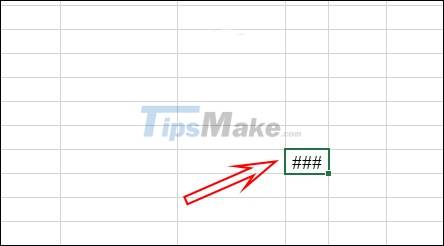
In addition, you can also adjust the content in the cell to be smaller by going up the Ribbon, in the Alignment group, click the arrow icon .
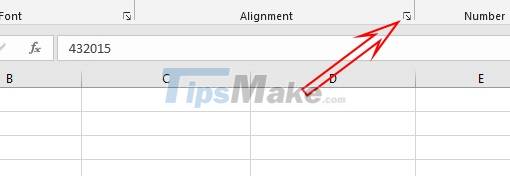
Now click on the Alignment tab and then tick Shrink to fit and then click OK to save. Immediately the content in the cell automatically shrinks to fit the width of the cell.

2. Fix ### error in Excel due to decimals
In case you enter a decimal with many numbers after the comma, the ### error condition in Excel may also occur. You can manually correct it by reducing the decimal part of the number.
We will use the Excel rounding function to shorten the unit after the decimal point. You see how to round numbers in the article How to round numbers in Excel.
3. How to fix ### error in Excel due to date
When entering dates in Excel, if you leave the long date format, the same error will be displayed ### or when the date or time value is negative.
You click on the cell and then look up at the Number section , we click on the Date format adjustment box and then select the short date display type , if you are leaving the long date format and have ### errors in Excel.
To see more how to format dates in Excel, see the article How to format dates in Excel.
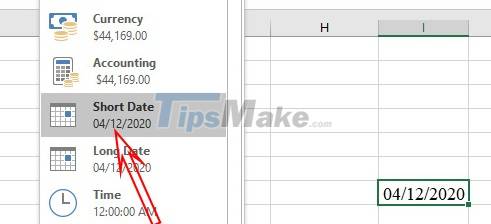
In case you enter a negative date and time, Excel will not recognize this data cell and display ###. Now you need to check that you have entered the correct data, use formulas to subtract days or add days to get the correct positive result.
 Steps to fix Updating Office, please wait a moment (Error 0xc0000142)
Steps to fix Updating Office, please wait a moment (Error 0xc0000142) Steps to lock columns in Excel
Steps to lock columns in Excel Installation steps to automatically save Excel files to OneDrive
Installation steps to automatically save Excel files to OneDrive How to view and restore Excel file versions phiên
How to view and restore Excel file versions phiên Steps to restore the default Font in Microsoft Office
Steps to restore the default Font in Microsoft Office Steps to cancel automatic numbering in Word
Steps to cancel automatic numbering in Word